Versions Compared
| Version | Old Version 35 | New Version Current |
|---|---|---|
| Changes made by | ||
| Saved on |
Key
- This line was added.
- This line was removed.
- Formatting was changed.
| Rw ui textbox macro | ||
|---|---|---|
| ||
Before proceeding:
| ||
When an order for an existing Office 365 tenant is placed in your Storefront (either by a reseller on behalf of the end-customer or from a direct customer), the existing tenant must authorize you as a delegated administrator for the checkout process to be completed. |
Before You Start
Especially for CSP Indirect Providers, you should enforce the system to require the billing address of the end-customer before you roll out your new Storefront!
Check the instructions below on how to do that:
- Navigate at: Setup > Administration > System Options > Storefront Configuration > Setup → Administration → System Options → Storefront Configuration → Tab: General
- Check the flag: Sub customers billing address
This is a mandatory step to ensure that the correct billing details of customers are relayed to the Microsoft Partner Center.
Asking from an End-Customer to Authorize the Reseller as
histheir Indirect CSP
When a reseller places the first order for a new end-customer, the "Service Details" step is displayed for defining the customer's domain prefix. Then the reseller's MPN ID is requested for applying it on his their customer's subscription, for reasons explained below. If the end-customer is already using Office 365 services (i.e., he is they are an existing Microsoft tenant), then the reseller must select the option "My customer is already using Office 365 service and he/she owns this domain".  Image Removed
Image Removed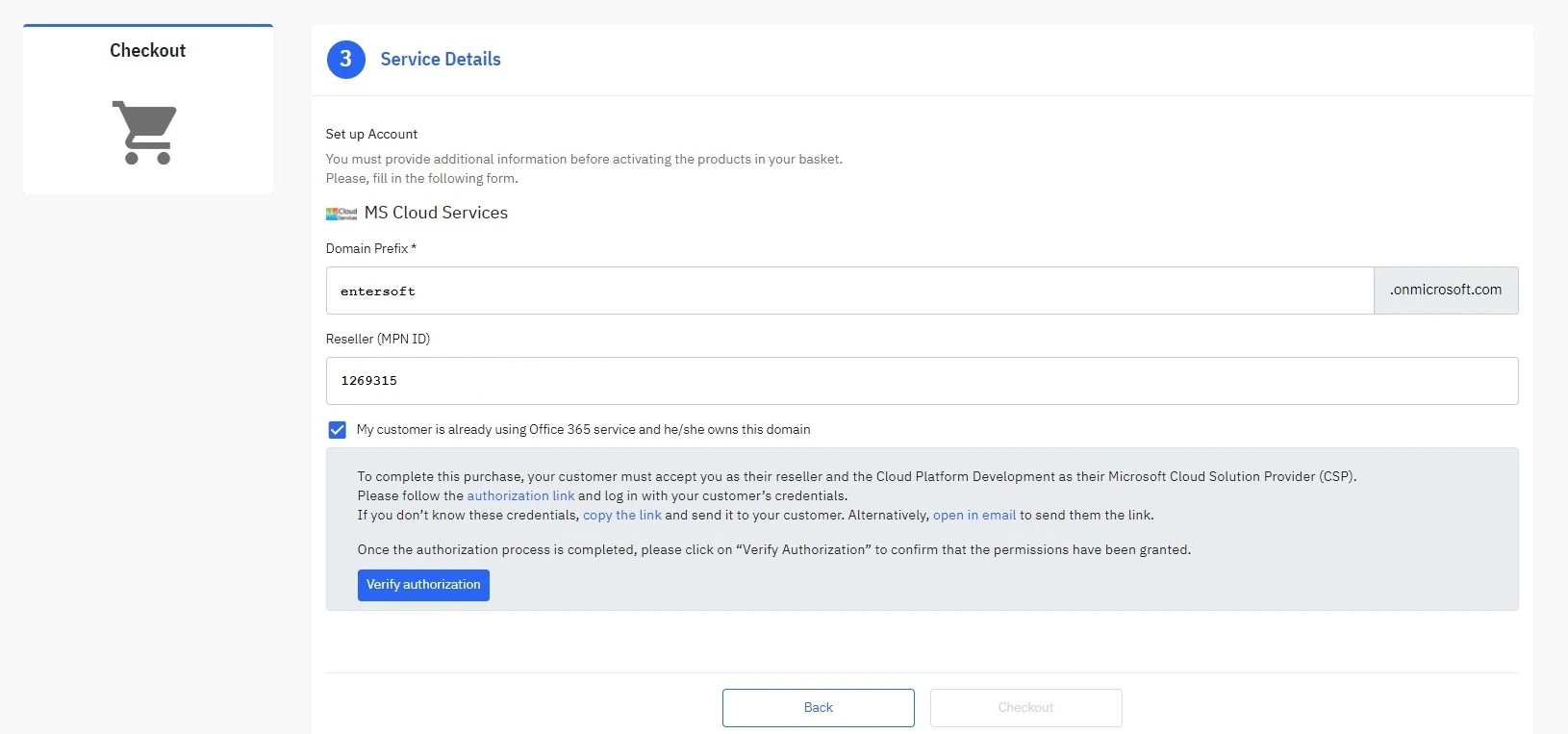 Image Added
Image Added
By selecting this checkbox option, the system will:
- Display instructional messages towards the reseller on how to ask his their end-customer to authorize him them as his their indirect reseller. Included within the message the reseller will find :
- Another pre-enabled (by default) checkbox option named "Include delegated administration privileges for Azure Directory and Office 365." (also known as DAP), which is essentially the request for the end-customer's acceptance of his reseller so that the reseller can be granted administrative privileges, which means that both you (the distributor) and the reseller will be able to directly manage the end-customer's subscription(s) as well as be able to claim rebates from Microsoft. The the authorization link that will be generated automatically via an API call to Microsoft, and it will contain the reseller's MPN ID for the connection between the end-customer, the reseller, and you (the distributor).
The information on (granting or not granting) delegated administration privileges (DAP) to this reseller as well as to you (the distributor).
- Disable the "Checkout" button. It will be enabled only if the authorization becomes verified.
Therefore, the authorization link sent to the end-customer includes , in this case, information on three parts within the same URL:The information on whether to accept this reseller as his their reseller, based on the provided MPN ID.
Consequently, the end-customer must authorize the reseller for the system to allow that reseller to "Checkout" and complete the order.
Verify Authorization
When the reseller completes the authorization process, he they must select the "Verify Authorization" button for the system to check if the permissions have been granted.
The system will display a pop-up form for the reseller to enter the end-customer's default domain. If the end-customer has defined a default domain other than the initial onmicrosoft.com domain, the reseller must enter it for the verification to be completed.
 Image Removed
Image Removed Image Added
Image Added
If the authorization process hasn't been completed successfully, the reseller will receive the following message.
 Image Added
Image Added Image Removed
Image Removed - If the authorization process is completed successfully, the reseller can complete the checkout process by selecting the enabled "Checkout" button.
 Image Removed
Image Removed Image Added
Image Added
| Rw ui textbox macro | ||
|---|---|---|
| ||
What will happen if the reseller does not select the option "My customer is already using Office 365..."? If the reseller enters the domain prefix of an existing tenant without checking the checkbox option, the system will inform him them that the selected domain is already registered in Microsoft Portal by another tenant, and he they should follow the authorization process or choose another domain and retry.
|
Leaving Blank the MPN ID Field
In case the "Reseller MPN ID" field is left blank, a yellow pop-up message is displayed stating: “It seems that you have not provided a valid MPN ID. Without a valid MPN ID, delegated administration privileges will only be provided to <distributor organization name> and not to your organization.“
 Image Removed
Image Removed
|
| Rw ui textbox macro | ||
|---|---|---|
| ||
Wrong MPNID When the reseller fills in the MPN ID field and upon focusing out of the respective field, the system checks whether the specific MPN ID belongs to an indirect reseller that has accepted distributor "X" as their indirect CSP by signing the MPA agreement.
|
Asking your Direct Customer to Authorize you as
histheir Direct CSP
When a direct customer places his their first order for a Microsoft Cloud service, the Service Details step is displayed for defining his defining their domain prefix. If your direct customer is already using Office 365 services, then he t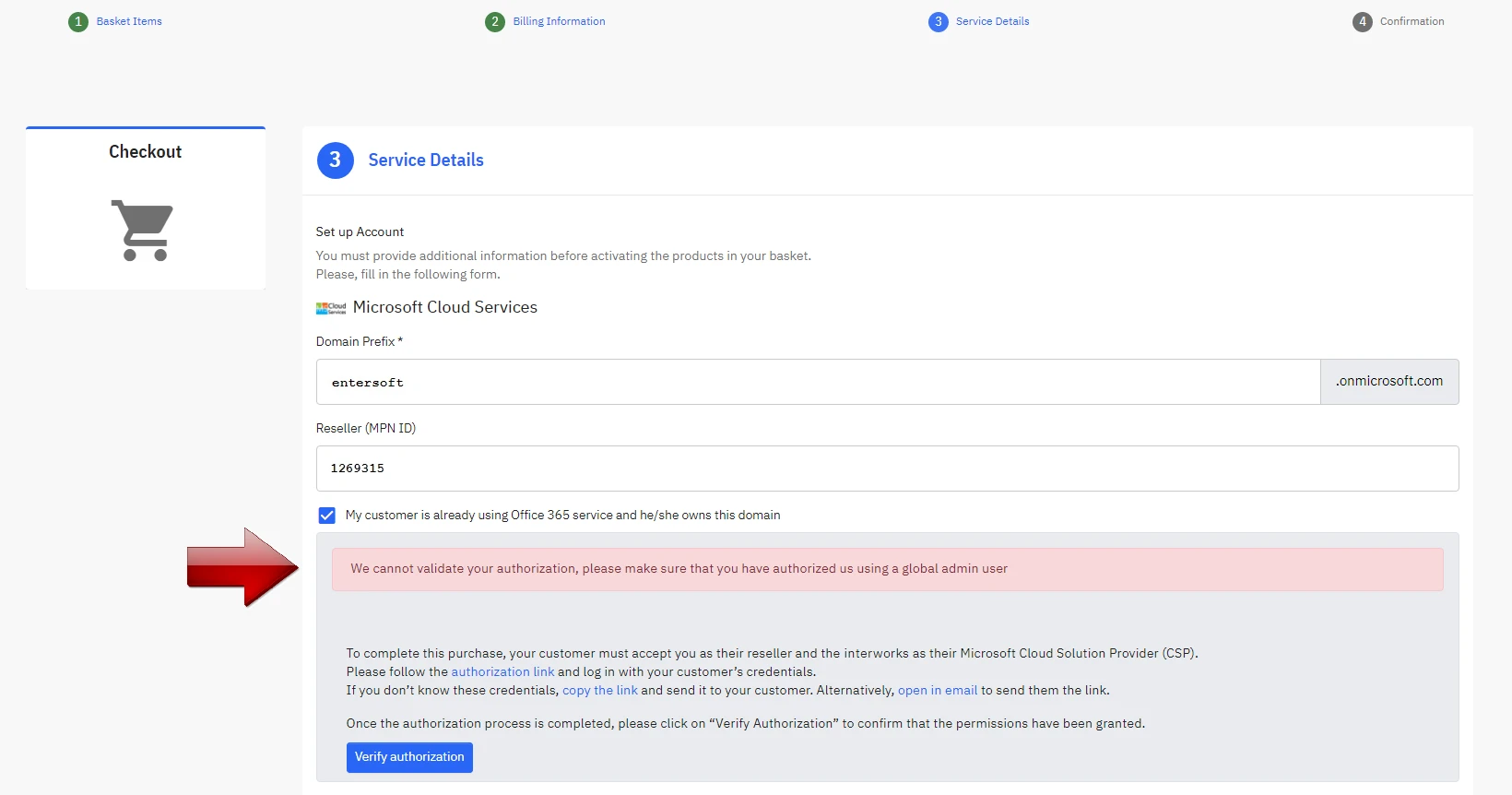 Image Addedhey must select the option "I am already using Office 365 service and I own this domain".
Image Addedhey must select the option "I am already using Office 365 service and I own this domain".
 Image Removed
Image Removed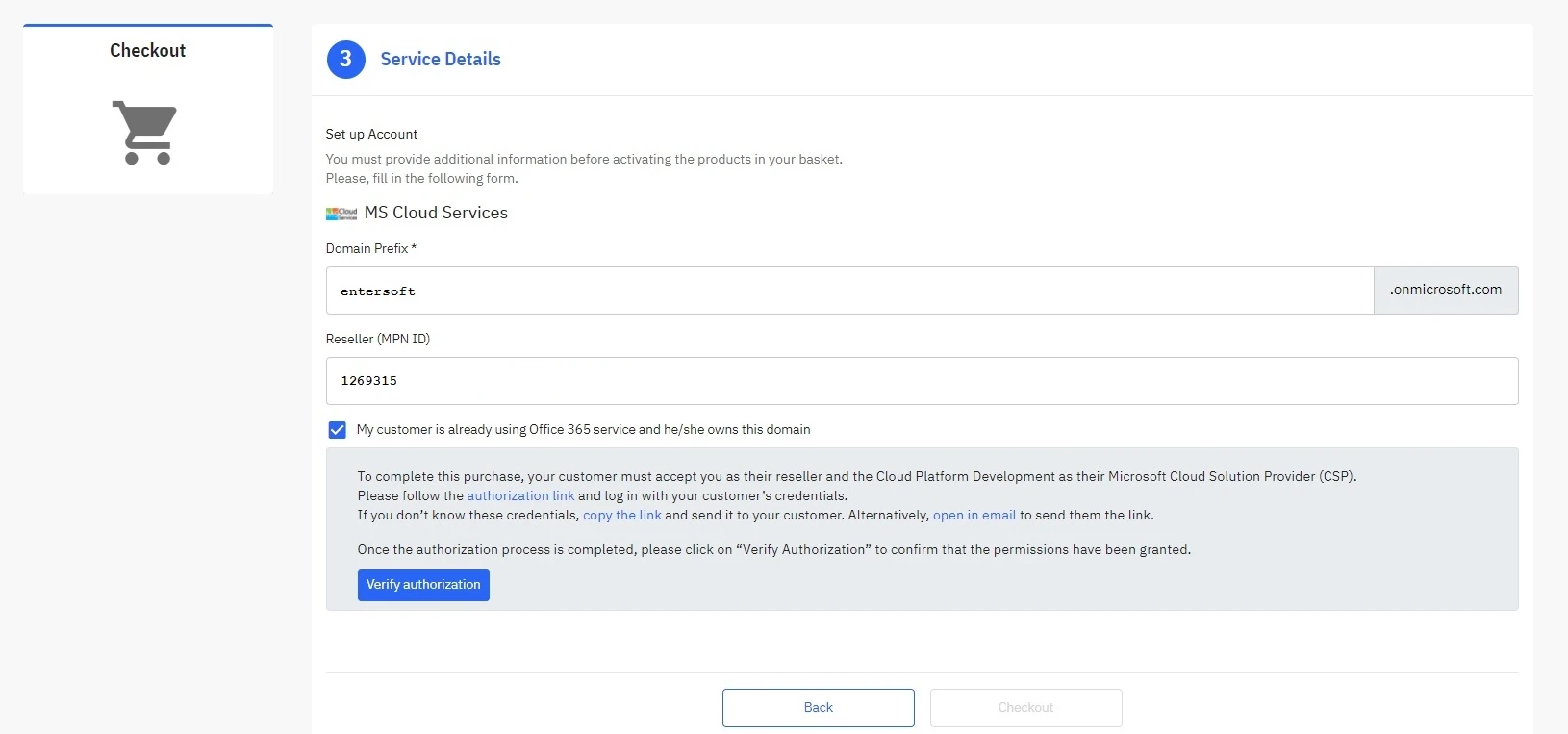 Image Added
Image Added
By selecting this checkbox option, the system will:
- Display instructional messages towards the direct customer on how to authorize you (his direct CSP). Included within the message you will find :
- Another pre-enabled (by default) checkbox option named "Include delegated administration privileges for Azure Directory and Office 365." (also known as DAP), which essentially means that your direct customer can grant you administrative privileges, meaning that you will be able to manage his subscription(s) directly. The the authorization link that will be generated automatically via an API call to Microsoft. It will contain the connection between you (direct CSP) and your direct customer.
- The information on (granting or not granting) delegated admininstration privileges (DAP) to you (the direct CSP).
- Disable the "Checkout" button. It will be enabled only if the authorization becomes verified.
Therefore, the authorization link sent to the direct customer includes , in this case, information on two parts in the same URL:The information on you (the distributor) being the direct CSP of your direct customer.
Consequently, your direct customer must authorize you (the distributor) as his their direct CSP for the system to allow him them to "Checkout" and complete the order.
Verify Authorization
When the direct customer completes the authorization process, he They must select the "Verify Authorization" button for the system to check if the permissions have been granted.
The system will display a pop-up form for the direct customer to enter his their default domain. If the direct customer has defined a default domain other than the initial onmicrosoft.com domain, he they must enter it for the verification to be completed.
 Image Removed
Image Removed Image Added
Image Added
If the authorization process hasn't been completed successfully, the direct customer will receive the following message.
 Image Removed
Image Removed Image Added
Image Added - If the authorization process is completed successfully, the direct customer can complete the checkout process by selecting the "Checkout" button.
 Image Removed
Image Removed Image Added
Image Added
| Rw ui textbox macro | ||
|---|---|---|
| ||
What will happen if the direct customer does not select the option "I am already using Office 365..."? If the direct customer enters the domain prefix of his their existing tenant without checking the option, the system will inform him them that the selected domain is already registered in Microsoft Portal by another tenant, so they should follow the authorization process or choose another domain and retry.
|
Table of Contents
| Table of Contents | ||
|---|---|---|
|
| Rw ui textbox macro | ||
|---|---|---|
| ||
DAP GDAP Access for your Resellers Resellers wanting to manage an end-customer's service or subscription on their behalf, must be granted administrator permissions for that service or subscription by their end-customer. The "Request a Reseller Relationship" feature in Microsoft Partner Center makes it easy for resellers to reach out to their end-customers to do this. After the end-customer approves the request, the reseller will be able to log on to the service's admin portal and manage the service on the end-customer's behalf. . |





