Versions Compared
Key
- This line was added.
- This line was removed.
- Formatting was changed.
| Excerpt |
|---|
For the automatic provisioning of Google Workspace applications, we have implemented a service manager that handles the provisioning of the services to the end customers. Each distributor that is using interworks.cloud Platform platform for offering Google Workspace services, must generate his own authentication credentials (client ID, client secret, token) in order to activate the automatic provisioning of Google Workspace services via interworks.cloud Platform. |
| Rw ui textbox macro | ||
|---|---|---|
| ||
Information on the Authentication and Renewal Procedures of GSuite of Google Workspace Integration The latest GSuite latest Google Workspace integration activation, described in on this page, does not invalidate the previous authentication method. However, if a renewal is required, the latest procedure which is described below, must be followed. |
Activating the Google Workspace Services in Cloud BSS
For activating the automatic provisioning of Google Workspace SM services, you should do the following:
Navigate to BSS Setup > Administration > System Options > Applications Setup and select the Settings for the
G Suite SMGoogle Workspace SM.
 Image Removed
Image Removed Image Added
Image AddedFill in the credentials form:
System Name: Is the name of the instance that the user is about to create
Client
IdId and Client Secret:
Log in to google developer console https://console.developers.google.com and reseller admin.
Create a project and enable APIs “Google Apps Reseller API”, “Admin SDK”, “Enterprise License Manager API” and “Gmail API”
Create credential of type “OAuth Client ID” and Application type as “Web application”. The "Authorized JavaScript origins" input can remain empty. In the "Authorized redirect URIs" input, the callback url needs to be inserted. The format is "https://{cloud platform domain}/Setup/SystemOptions/CloudAppsConfiguration.aspx/
AuthenticateGSuiteAuthenticateGoogleWorkspace".
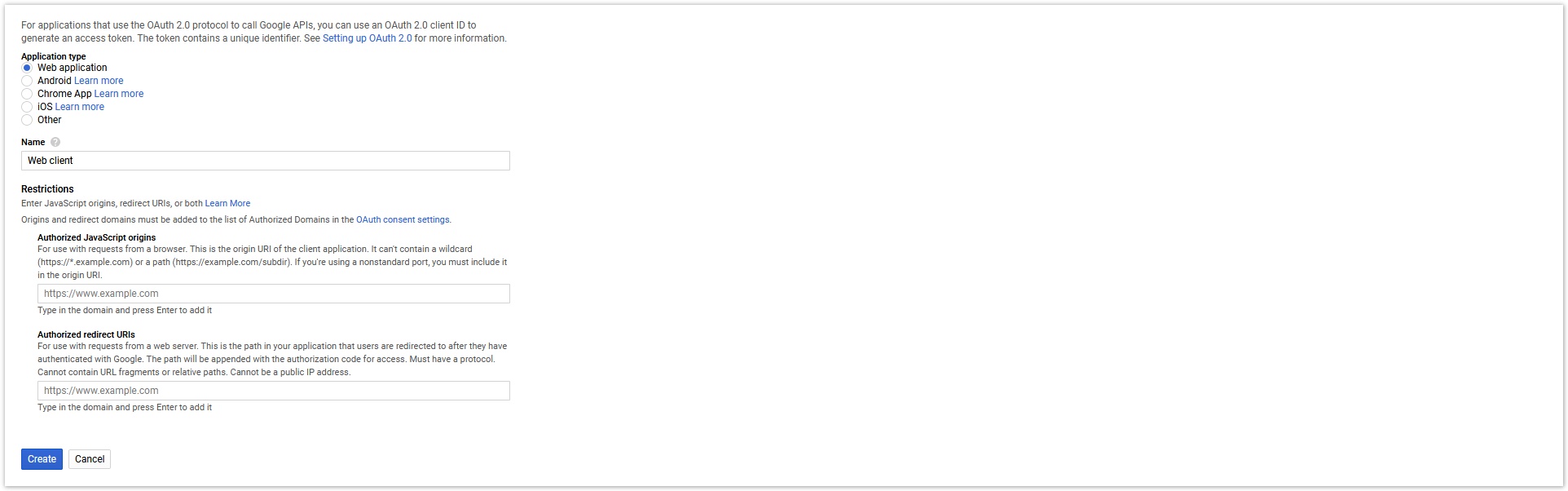 Image Removed
Image Removed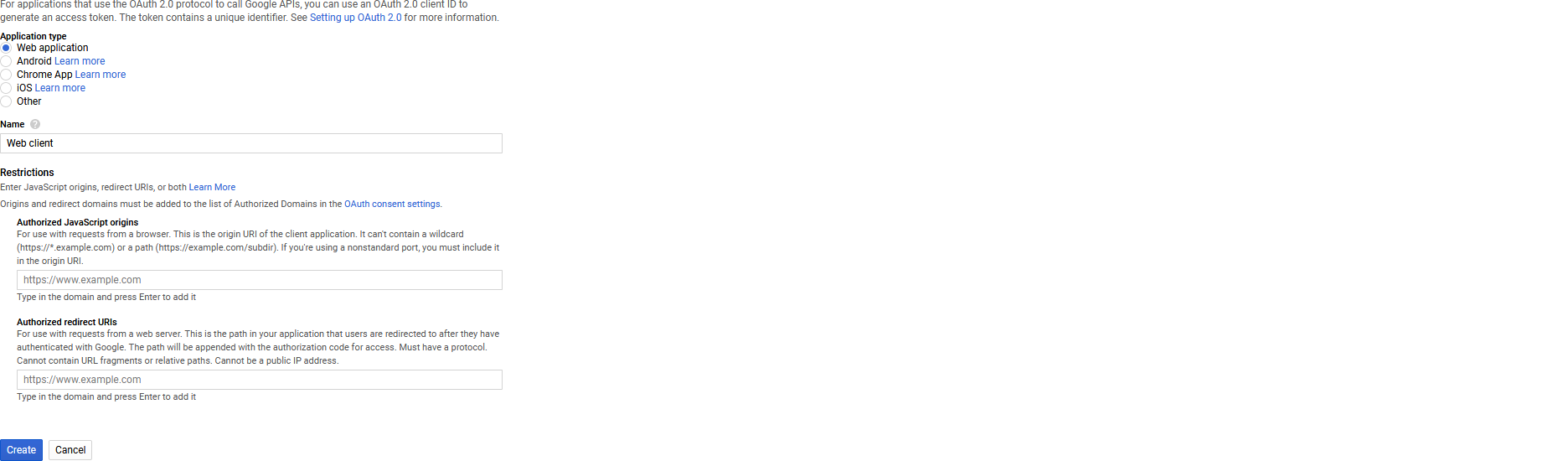 Image Added
Image AddedOnce the credential is created, Client ID and Client Secret will be generated, as shown in the below screen.
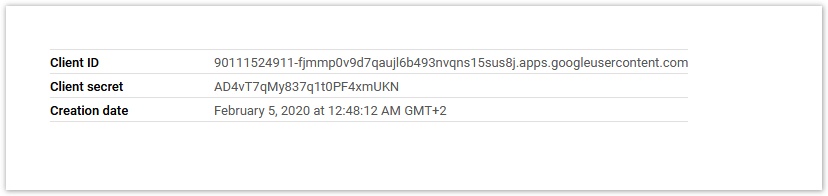 Image Removed
Image Removed Image Added
Image AddedEnter the Cliend ID and the Client
secretSecret in the Settings page of
the GSuitethe Google Workspace instance in the Applications Setup.
 Image Removed
Image Removed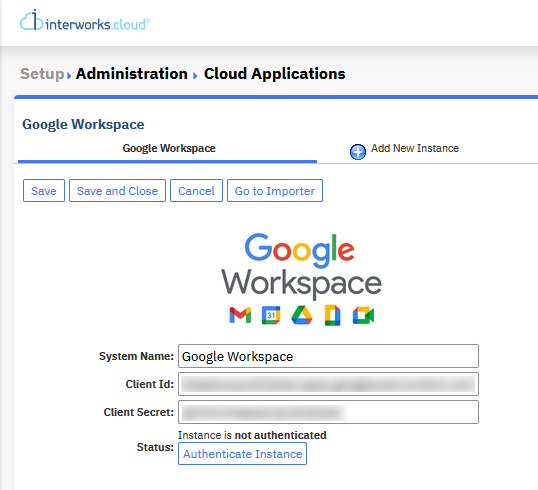 Image Added
Image Added
Google authentication process
Click on the button "Authenticate Instance" to start the Google authentication process.
- Login
Log in with your Google reseller credentials.
Allow access to your Google reseller account as the following image.
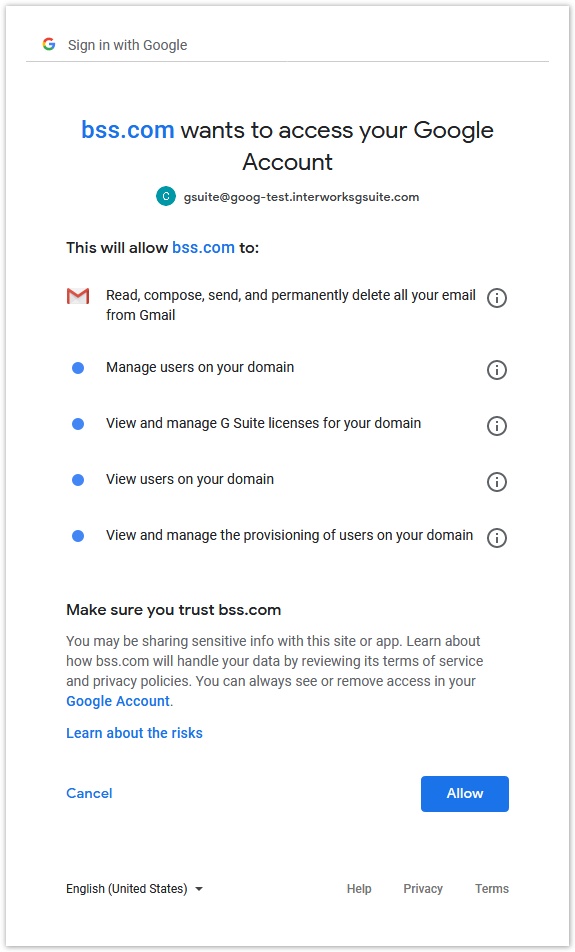 Image Removed
Image Removed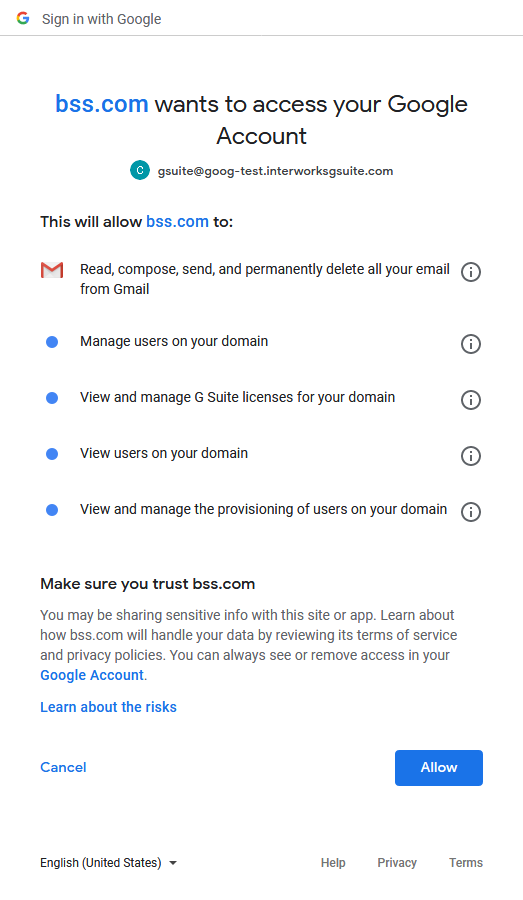 Image Added
Image AddedThe pop-up window closes and you are redirected back by being authenticated.
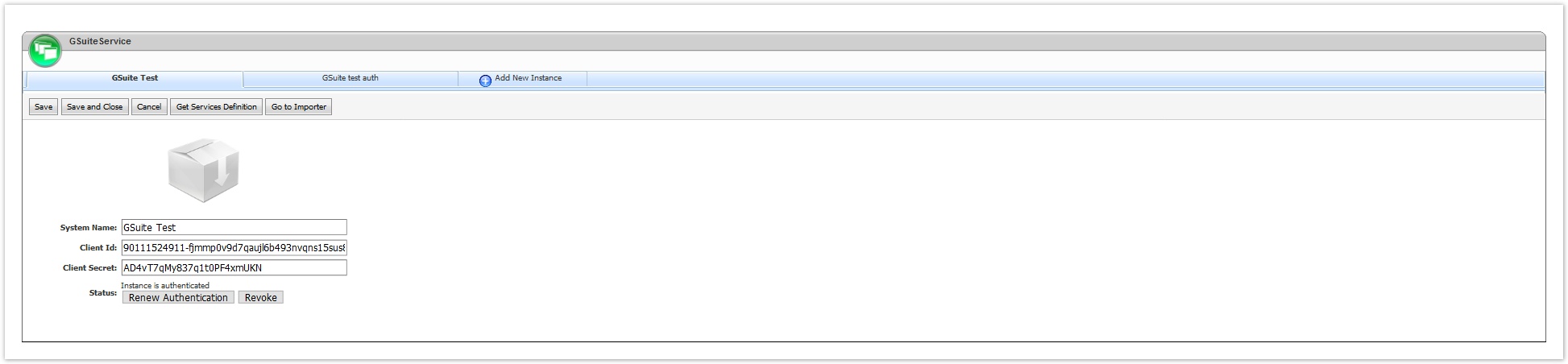 Image Removed
Image Removed
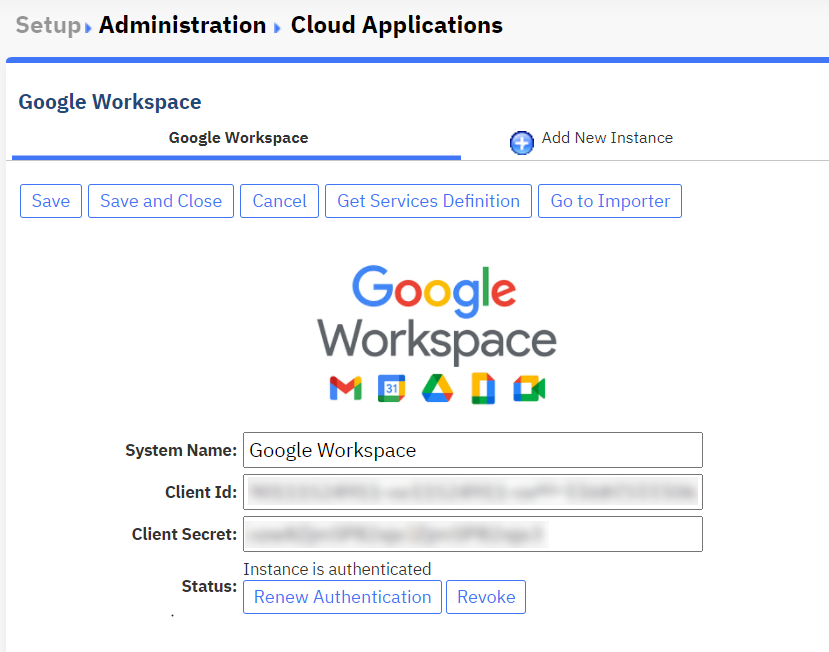 Image Added
Image Added| Rw ui textbox macro | ||
|---|---|---|
| ||
How can I switch the environment from sandbox to production? The only thing that you have to do is to change the credentials. |
Table of Contents
| Table of Contents | ||
|---|---|---|
|