Versions Compared
Key
- This line was added.
- This line was removed.
- Formatting was changed.
| Ui text box | ||||
|---|---|---|---|---|
| ||||
|
Creating a Direct Customer or Reseller
as Tenantin
Acronis PortalPanda System
When a new account is created in Cloud BSS, it can be synced with Acronis Panda by setting his Synchronization Options.
| Ui text box | ||
|---|---|---|
| ||
Make sure that you have defined a valid email in Account's corporate email field for the customer to receive the activation instructions from AcronisPanda. |
- Open the details page for the account you want to synchronize with Acronis.
- Press the link next to Provisioning Sync Status field. The pop-up with a list of the available provisioning systems will be displayed. Select Acronis Panda Antivirus > Sync Options.
- Set the following values:
- Role: Set User for your direct customer and Reseller for your reseller.
- Username: Set a unique username for your customer or reeller
 Image Removed
Image Removed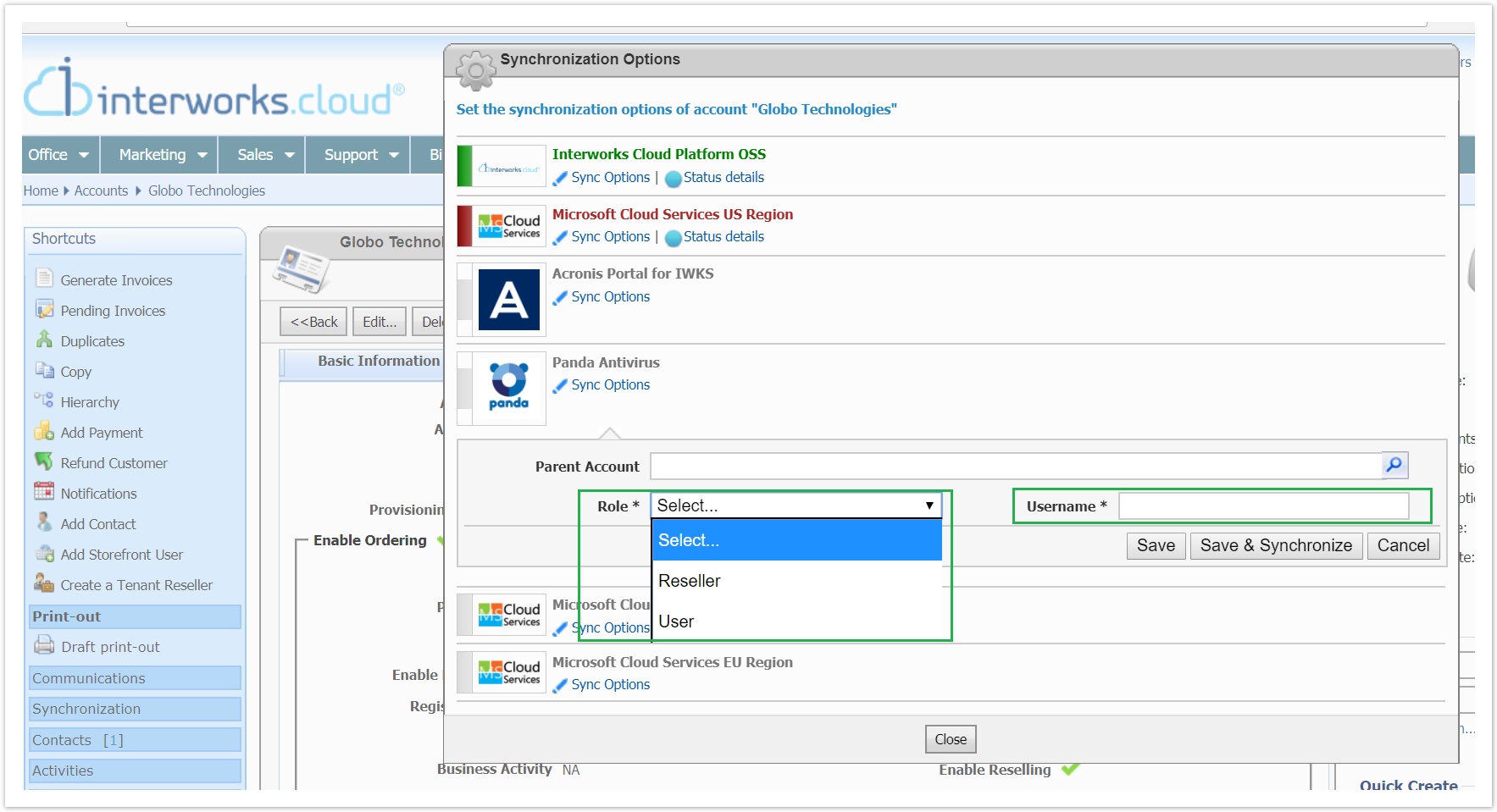 Image Added
Image Added - Press Save & Synchronize
The customer or reseller will be created as a new tenant in Acronis portal panda system and he will also receive an email from Acronis for Panda for activating his account.
 Image Removed
Image Removed
Creating an End Customer of a Reseller as
Tenant in Acronis Portala Panda Customer
For syncing the end customer of a reseller, do the following:
- Sync first the reseller of the end customer with AcronisPanda. Check the instructions in previous paragraph
- Open the details page of the account you want to synchronize with AcronisPanda.
- Press the link next to Provisioning Sync Status field. The pop-up with a list of the available provisioning systems will be displayed. Select Acronis Panda Antivirus > Sync Options.
- Set the following values:
- Parent Account: This field will be pre-populated with his reseller if you have already synced the reseller with Acronis.
- Role: Set the User value
- Username: Set a unique username for the end customer
 Image Removed
Image Removed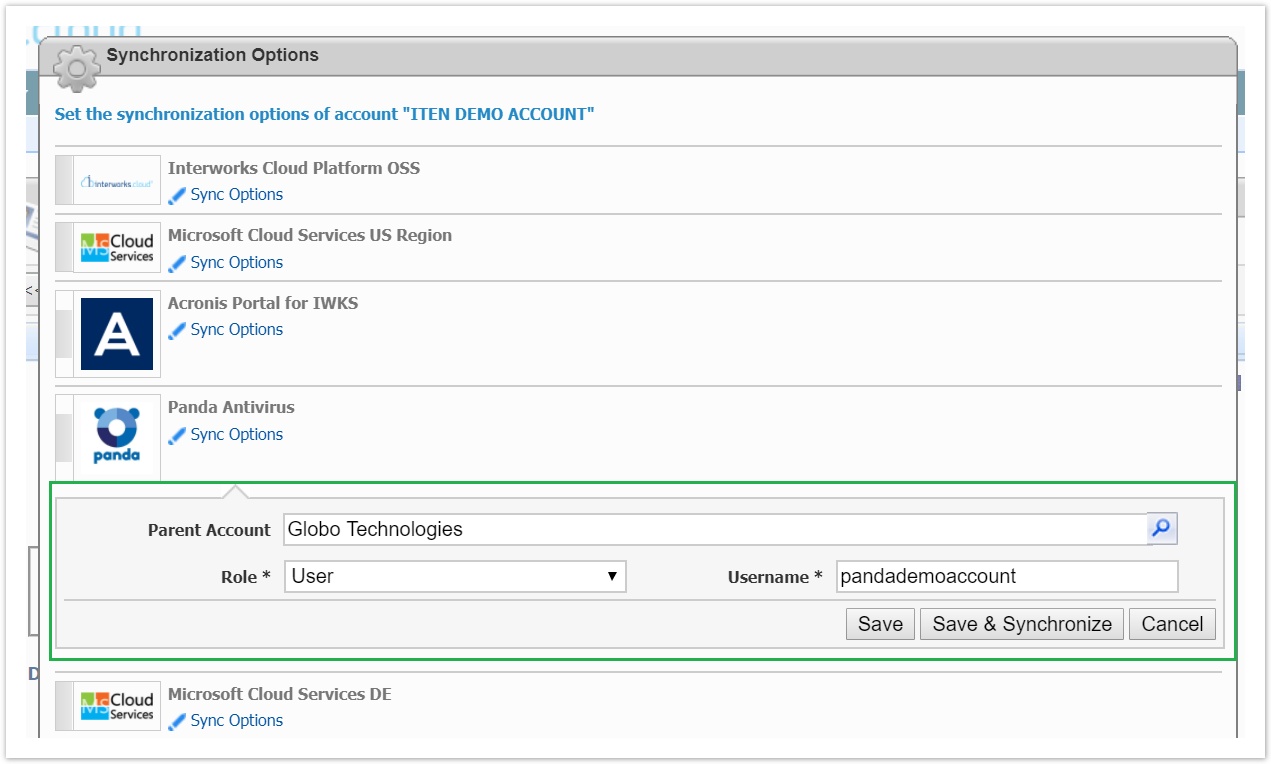 Image Added
Image Added - Set the following values:
- Press Save & Synchronize
The end customer will be created as a new tenant in Acronis portal underneath reseller's tenant and he customer in Panda System, it will be related with reseller in Panda system and he will also receive an email from Acronis for activating his account.  Image Removed
Image Removed
Table of Contents
| Table of Contents | ||
|---|---|---|
|