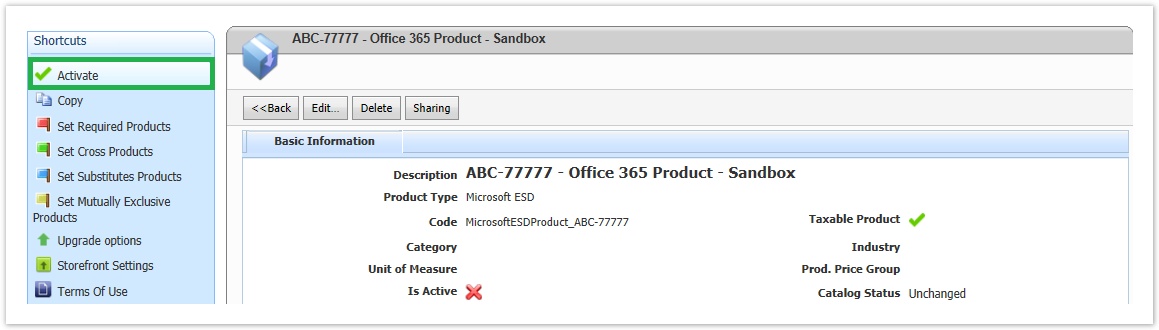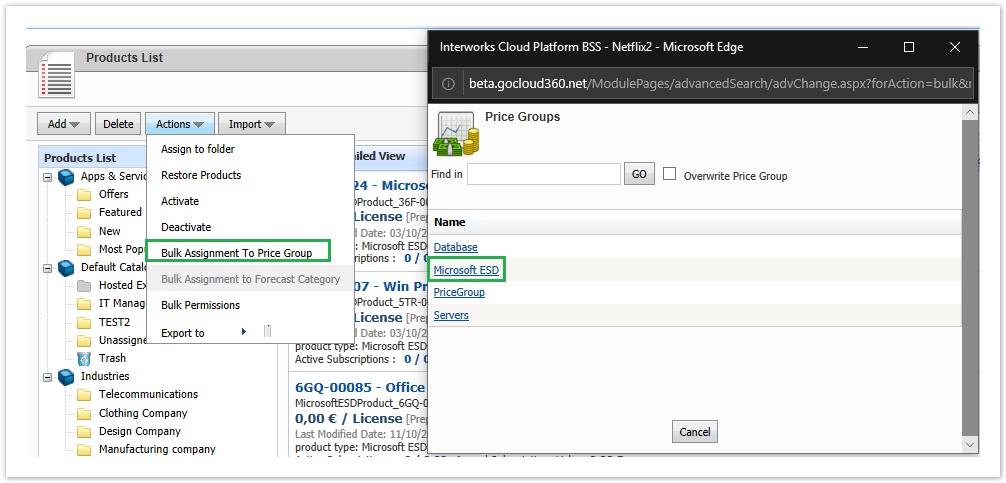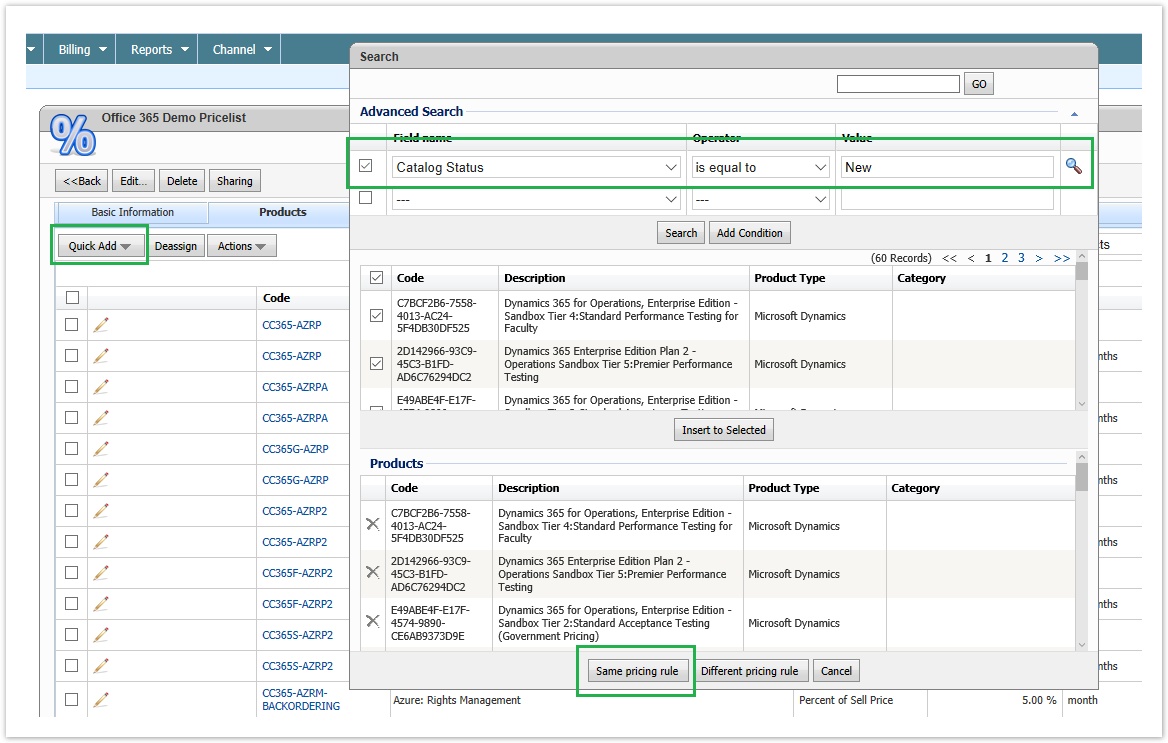...
- Αctivate the desired products you want to sell.
- Update the prices on each product.
- Add the new products in your price lists.
If you are working with price groups (i.e you have defined your discounts by relating your price groups with your price lists), then you just need to assign the products to the appropriate price groups. This can be done from the Bulk Assignment To Price Group action from products list page.
If you have your products directly assigned to your price lists, then you can massively relate your new products with a specific price list by loading all your new products in the price list pop-up form using their catalog status as criteria. Then you can apply a common pricing rule for all your new products.
- Publish your products to your Storefront. If the new products are part of an existing product group (e.g. Microsoft Office 365 licenses ESD), then you just need to relate the new product with the correspondent product group. Otherwise, you need to publish it in your Storefront following the instruction explained in Publish a Product in Storefront user guide.
...