Versions Compared
Key
- This line was added.
- This line was removed.
- Formatting was changed.
| Excerpt |
|---|
Orders for new BitTitan asset products can also be placed from BSS. The user can place orders for accounts that are already synchronized with the BitTitan provisioning system or in case they are not, they can be synchronized before the order is placed. An account will be already synchronized with the BitTitan provisioning system if they have ordered in the past a BitTitan asset product. |
Synchronizing the Account
In case the account is not connected to the BitTitan provisioning system (Provisioning Sync Status: UnSynchronized), it will need to be synchronized.
To synchronize an account for BitTitan Services, you must take the following steps:
 Image Removed
Image RemovedAt the next screen click on BitTitan's "Sync Options".
 Image Removed
Image RemovedThen click on the "Save & Synchronize" button and acknowledge the synchronization.
 Image Removed
Image RemovedThat is it. You have successfully synchronized the account with BitTitan.
Placing a BSS Order
Check the steps below for details on how to create a new BitTitan order in BSS:
- Go to BSS > Sales > Orders and click on the "Add" button.
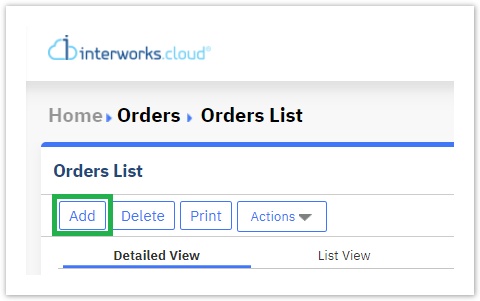
- Fill in the order details, by also selecting the BitTitan service that the customer has requested.
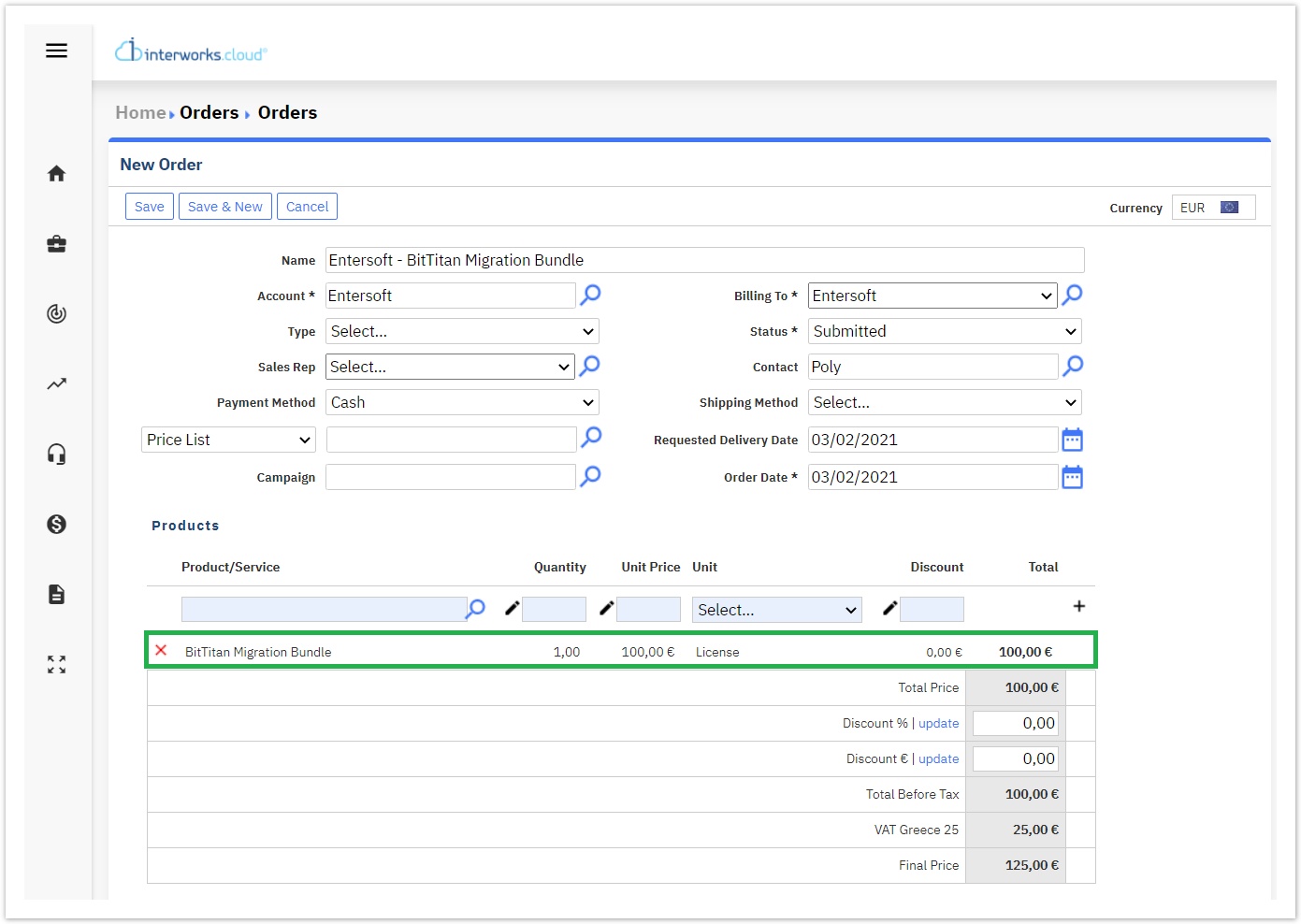
- After submitting the order you can click on the Execute Order button from the "Shortcuts" menu.
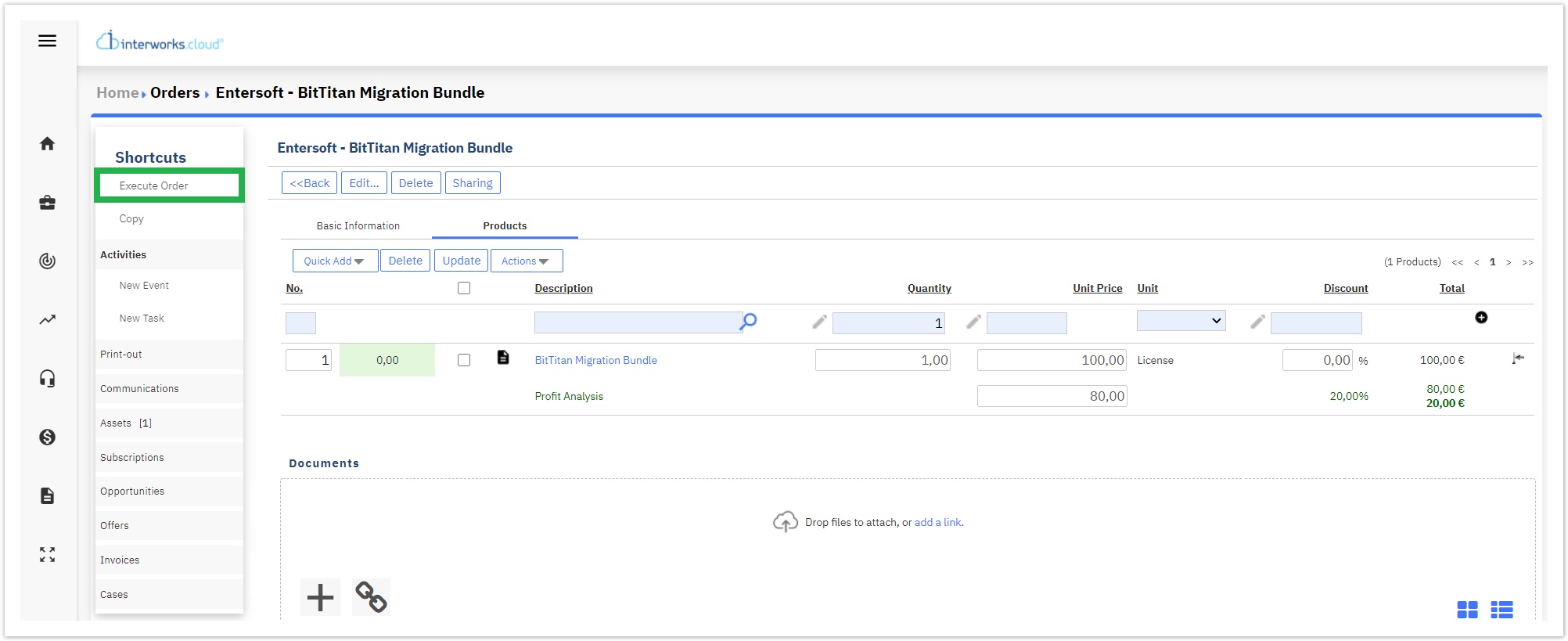
- Then you need to select the 3rd option on the pop-up window that follows, concerning the invoice.
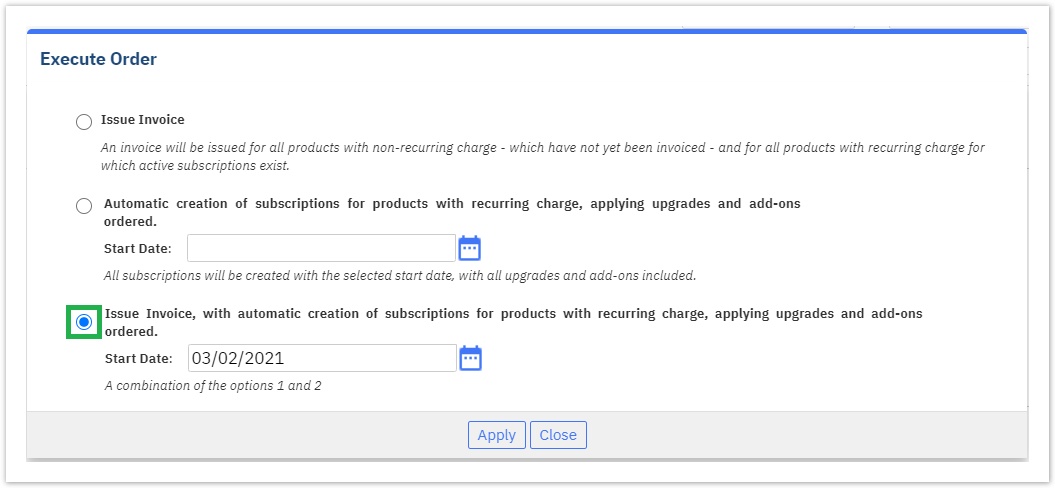
- The system is going to execute the order and create a new Asset entry. Also, the BSS platform will send, via the "Welcome BitTitan Integration customer" notification email, the BitTitan Coupon Code along with the BitTitan Portal link to the designated email account.
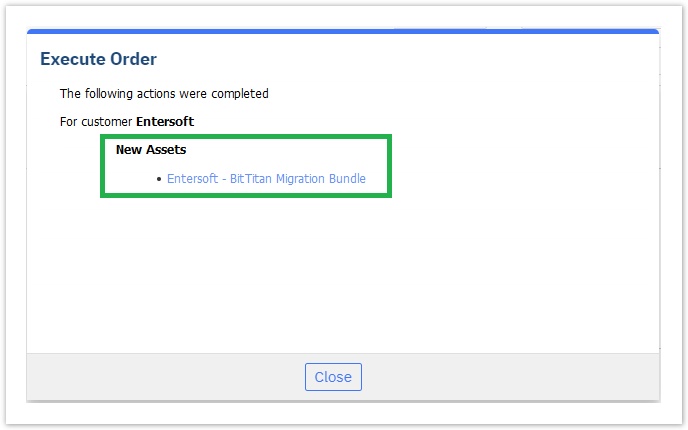
- The new "Asset" in the system contains all the necessary information about the transaction.
.png?version=1&modificationDate=1619609997333&cacheVersion=1&api=v2&effects=border-simple,blur-border&width=650)
Table of Contents
| Table of Contents | ||
|---|---|---|
|