Versions Compared
Key
- This line was added.
- This line was removed.
- Formatting was changed.
This page presents the logging facility that provides full information to the user about all update executions. The user can easily identify possible errors in the process and retrieve past execution information. Also, the user can see all the history of actions regarding the tenant BSS.
Accessing the Log
Navigate to Channel
→ Tenant Resellers and load the tenant you want to check. Click on the
Processes
tab
 Image Removed
Image Removed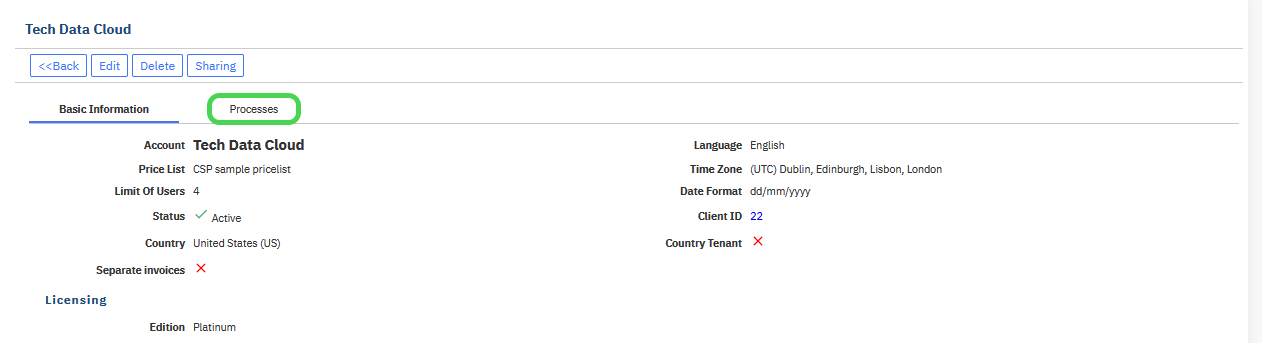 Image Added
Image AddedThe
Processes
tab offers information about the process execution:
 Image Removed
Image Removed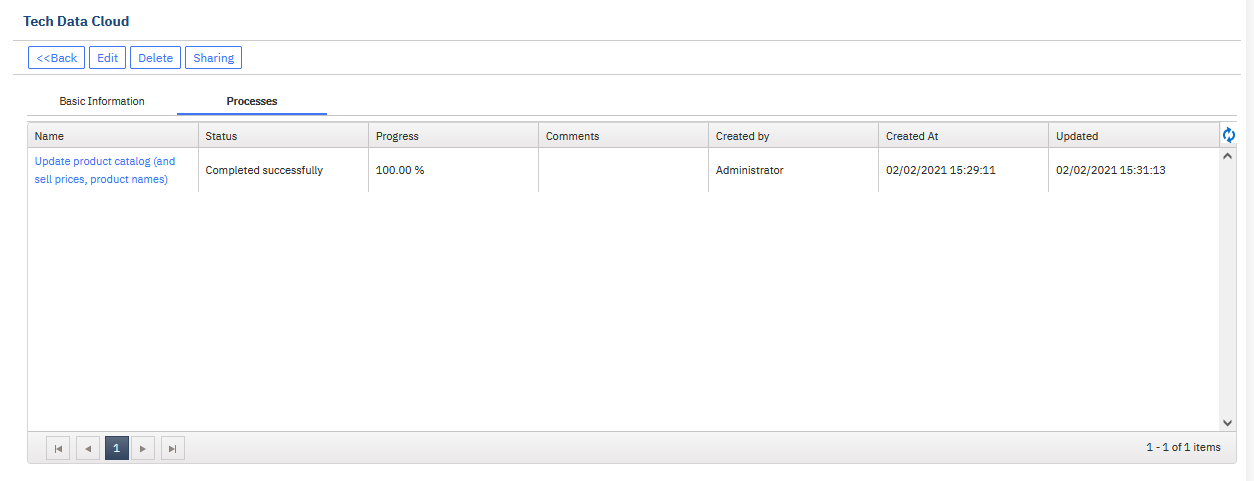 Image Added
Image AddedClicking on the process name
opens the Details window which shows information on every task that is completed during the process. There the user can also see the status of of each task and possible errors in the process.
 Image Removed
Image Removed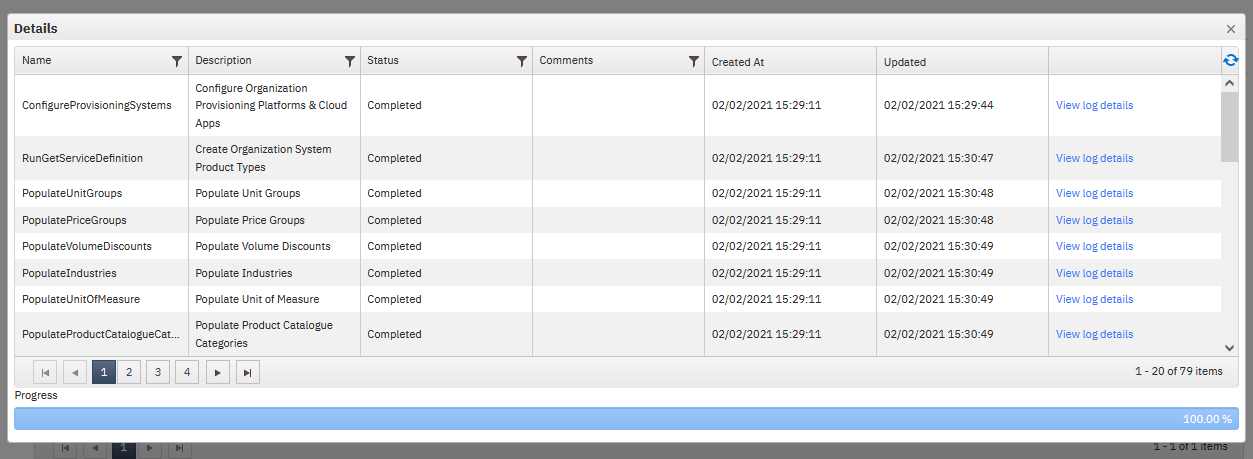 Image Added
Image AddedUpon completion the system highlights the end of the process. The update process is finished!
 Image Removed
Image Removed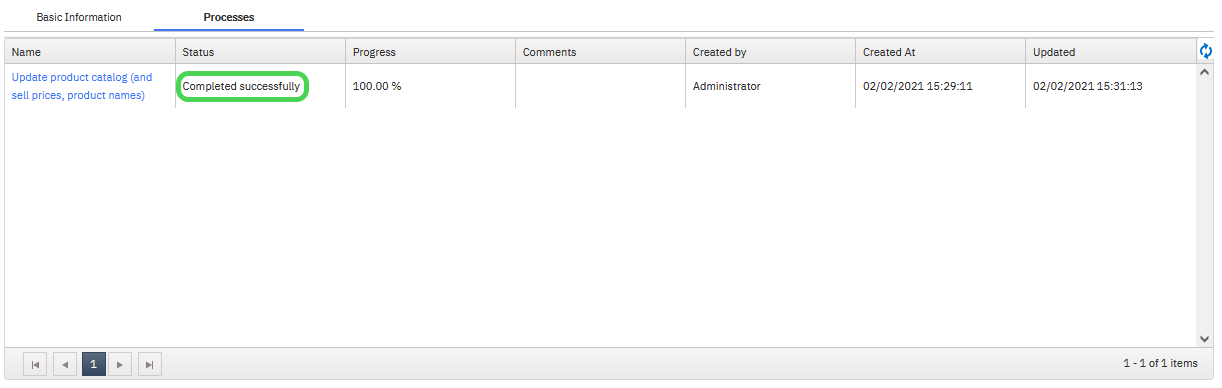 Image Added
Image Added
Process Statuses
The log displays information about each of the processes and sub-tasks. There are 4 statuses for the sub-tasks.
Pending: The Process has been created but it
'sis pending execution. The execution will start eventually.
In Progress: The Process is being executed. In this state, the BSS user can watch the overall execution progress or in detail by opening the steps popup window.
Completed
Successfully: The Process has been executed successfully without any failed steps.
Error Occurred: One or more steps failed during execution. The Process can continue the execution (despite the failed step(s)) or abort execution depending on the failed step configuration.
Getting More Information About Errors
 Image Removed
Image Removed
Click on the Time-Stamp hyperlink under 'Creation Date' to show more information
 Image Removed
Image RemovedYou can quickly locate errors in the process, accessing the
'Details' screen where the task statuses are shown and utilize the filter under the 'Comments' column. There, search with 'Error' in order to gather only the respective entries. Check the Time-stamp.Details window, and filter the Status column for Error occurred.
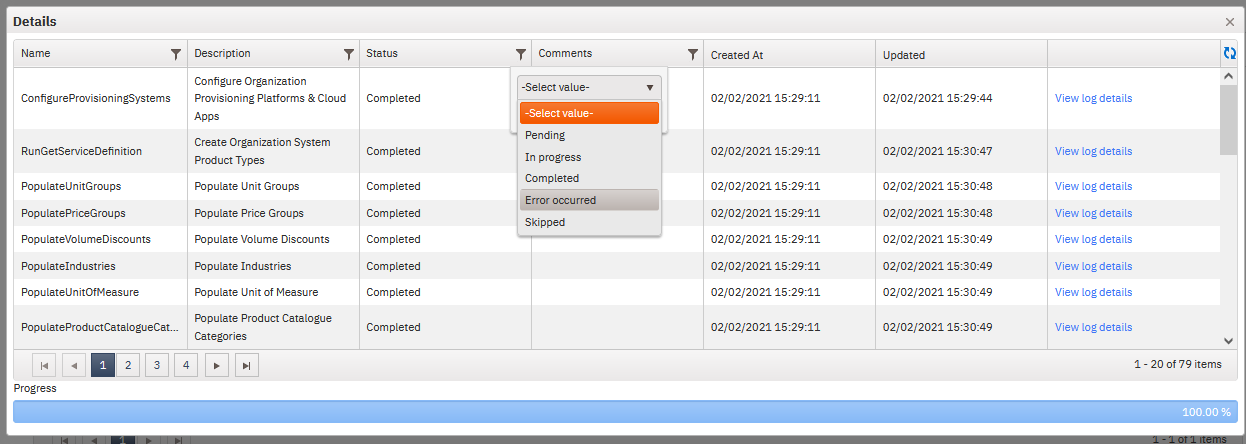 Image Added
Image Added
For more information, select View Log Details.
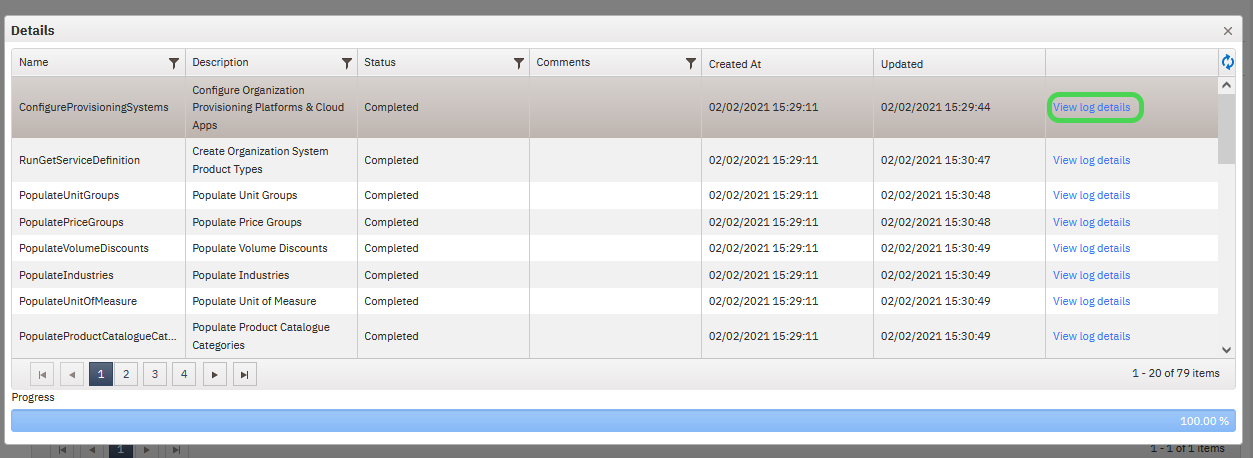 Image Added
Image AddedThis takes you to the BSS section Setup → Administration → Logs → Logs Search, where you can perform a search in the Resellers module.
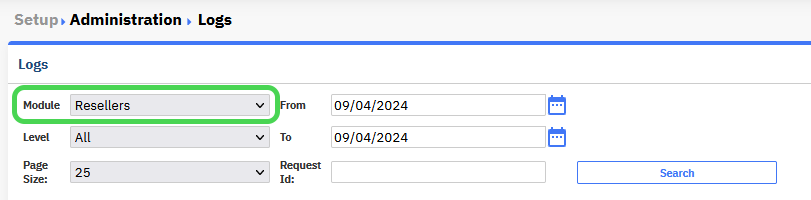 Image Added
Image AddedSelect the timestamp under Creation Date to show more information.
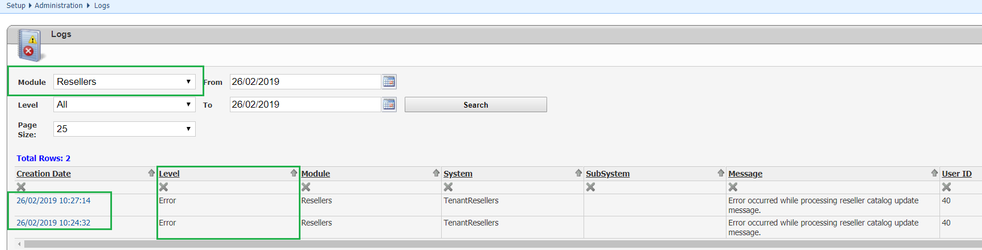 Image Added
Image AddedTable of Contents
| Table of Contents | ||
|---|---|---|
|