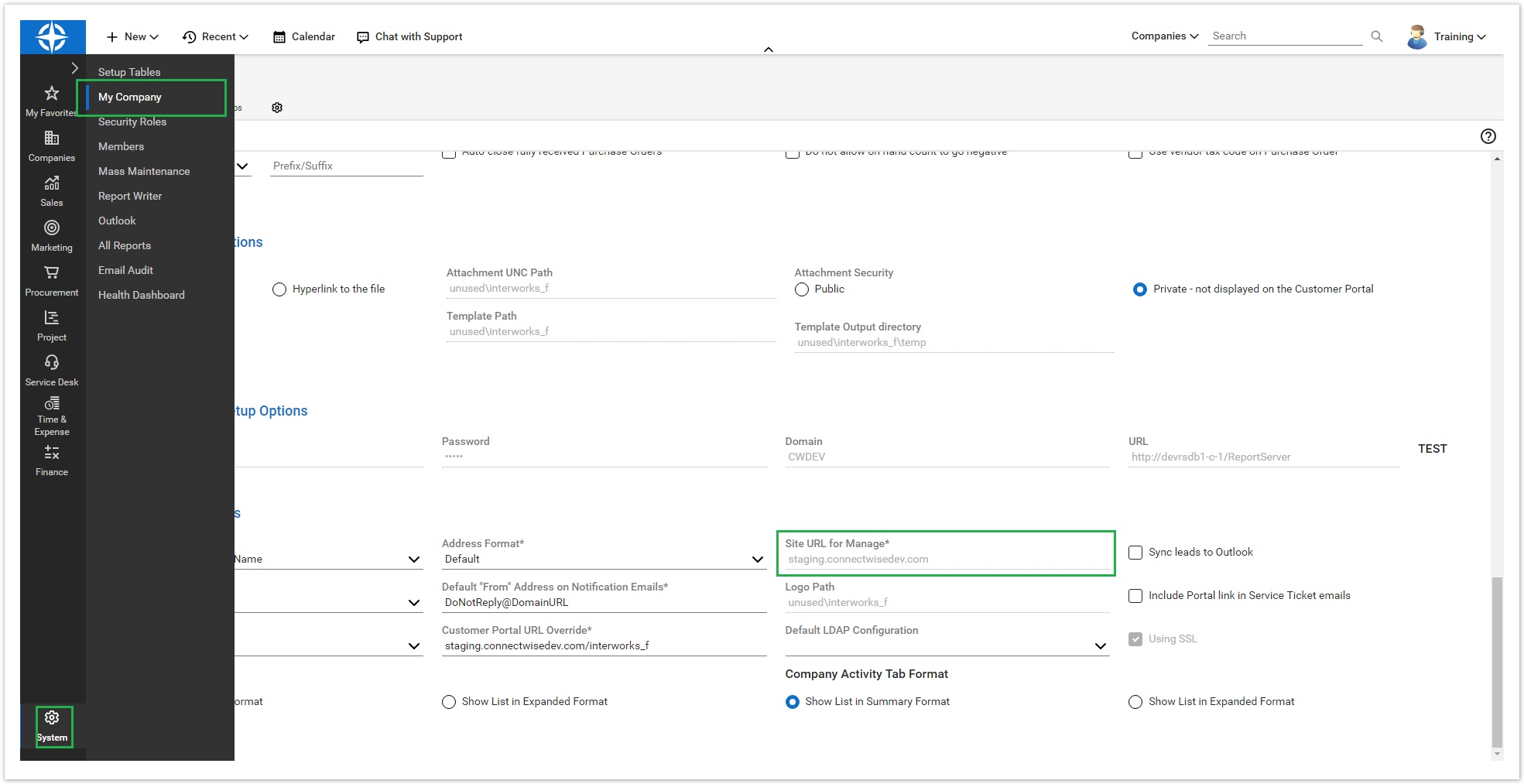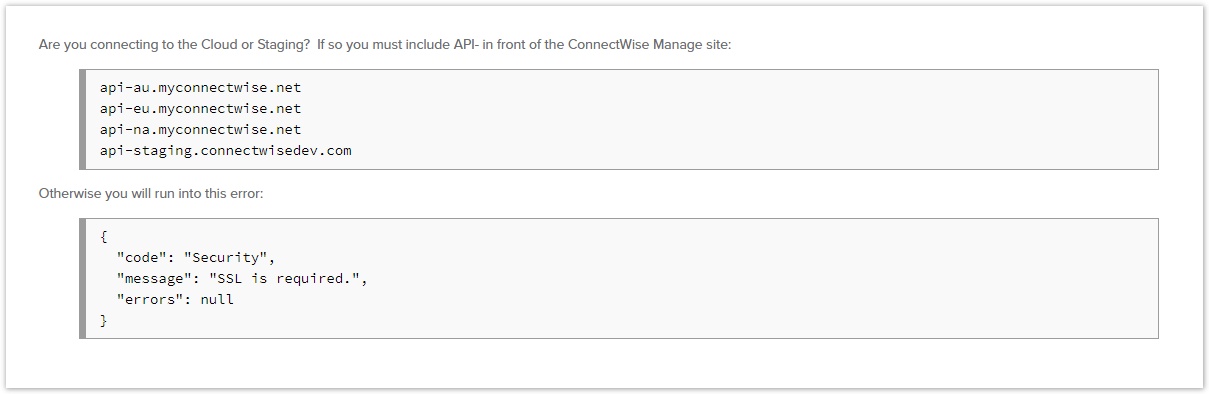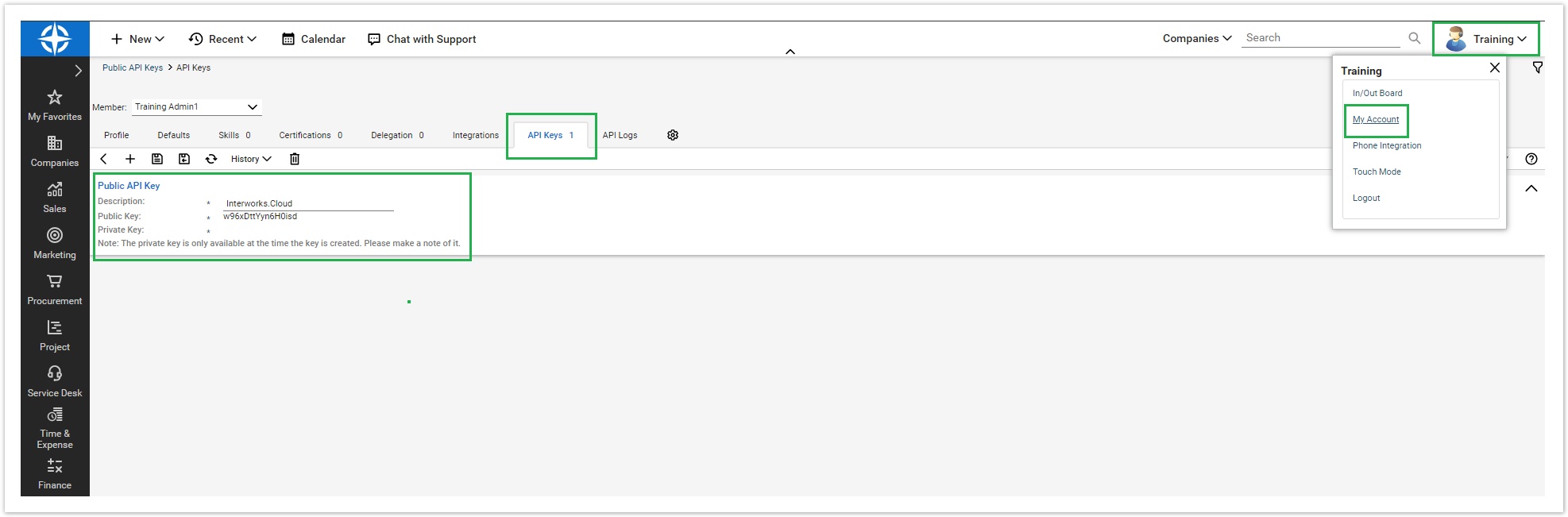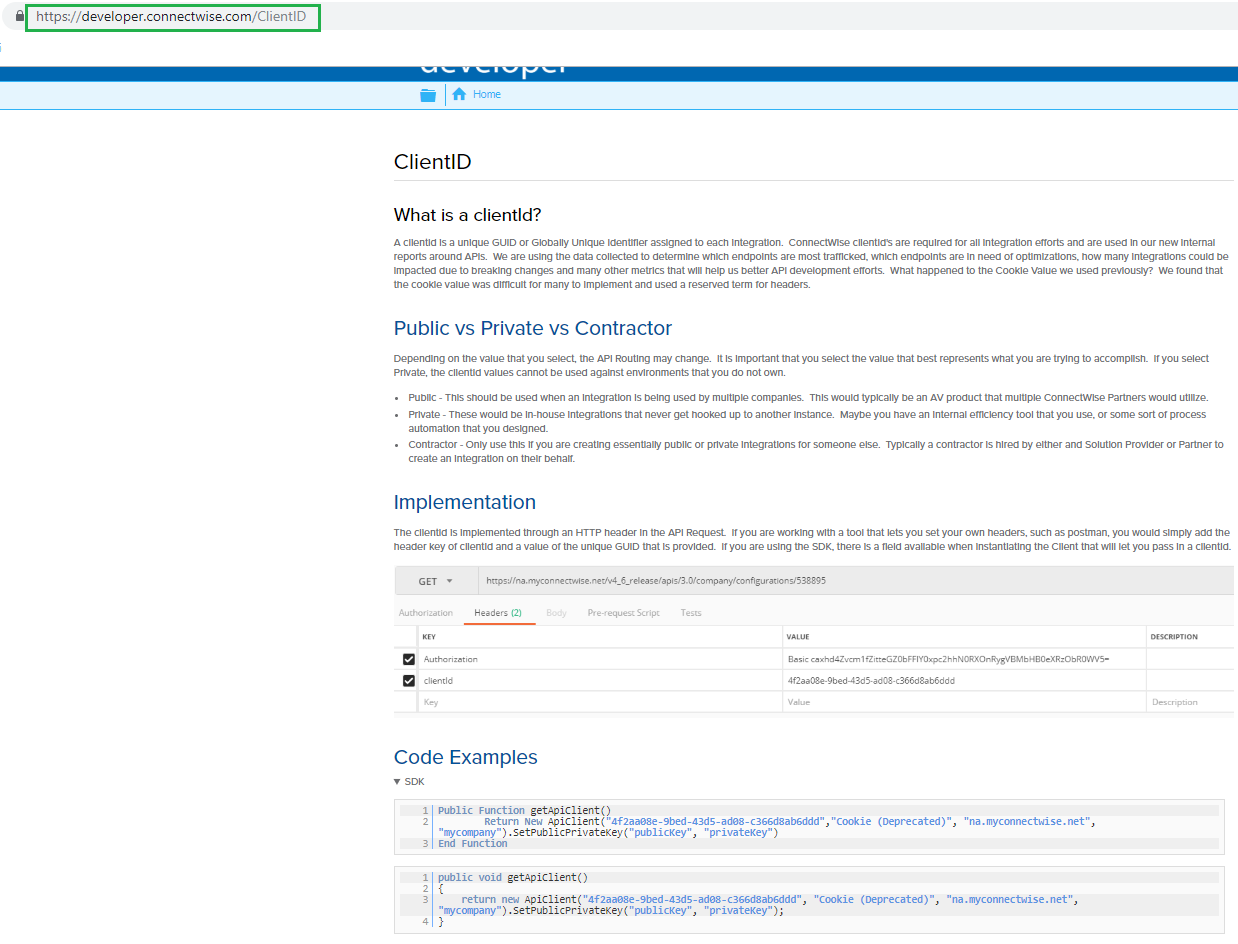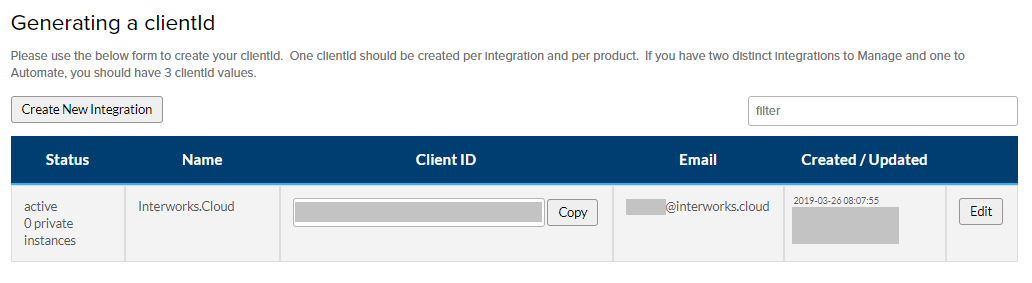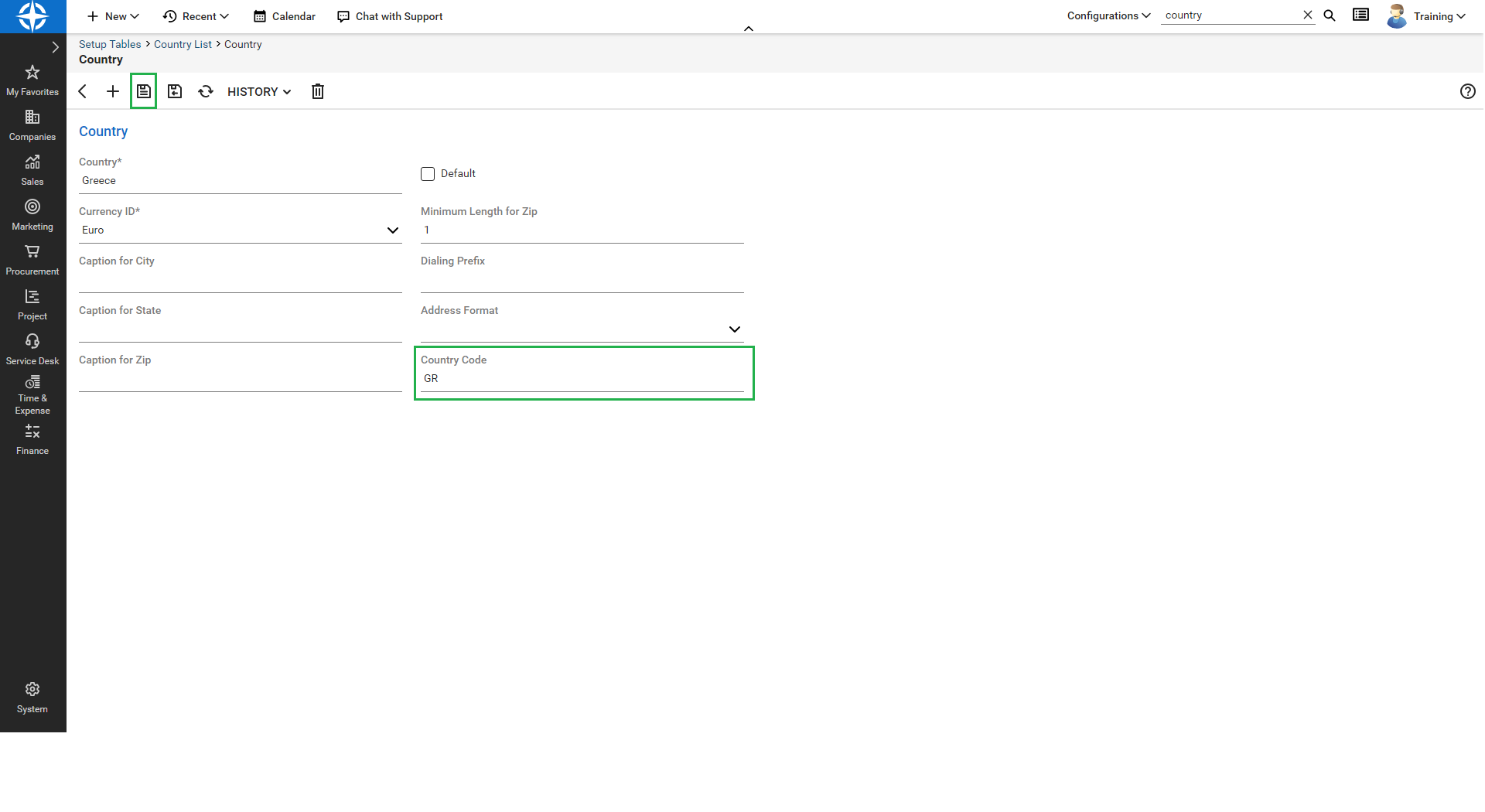ConnectWise Settings
In order to use Integration Framework with ConnectWise, API keys must be generated.
ConnectWise Instance URL
Instance URL will be used on the settings page in order BSS to know where to authenticate and sync.
This value can be found in the company settings from inside the Connectwise client (web or desktop) by navigating to System → My Company and scroll to bottom.
According to ConnectWise if the instance is a Staging environment or on their Cloud server the api- prefix must be included in the url.
Private and Public keys
Private and public keys are mandatory for authentication procedure between BSS and ConnectWise. In order to create new or view the existing keys navigate to My Account → API Keys tab.
Client ID
The Client ID is a unique GUID or Globally Unique Identifier assigned to each integration. It is now required on all API calls or else the will fail without it.
In order to create a new Client ID you have to create an account to Developers portal of ConnectWise (https://developer.connectwise.com/) and then create a new Client ID under https://developer.connectwise.com/ClientID > Generating a clientId
Country Settings
Required only for account pull synchronization actions
Country Code field must be set on each country according to the values from this excel file
This can be done by navigating to System → Setup Tables → Country Table and set the corresponding value to Country Code field for each Country that will be used.
Currency Settings
Required only for account pull synchronization actions
Currency ISO Code must be set on each currency according to the worldwide accepted mnemonic values (i.e USD for US Dollars, EUR for euro, etc).
This can be done by navigating to System → Setup Tables → Currency List and set the corresponding value to ISO Code field for each Currency that will be used.