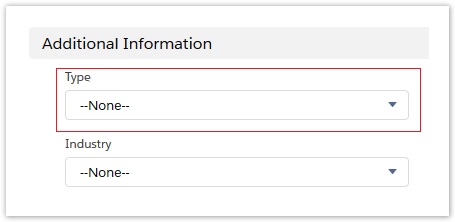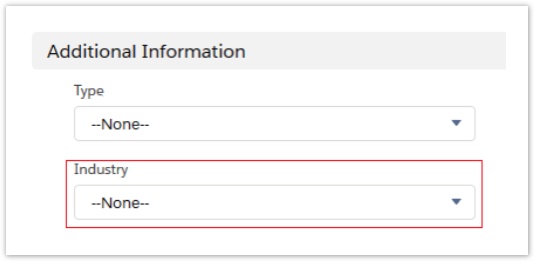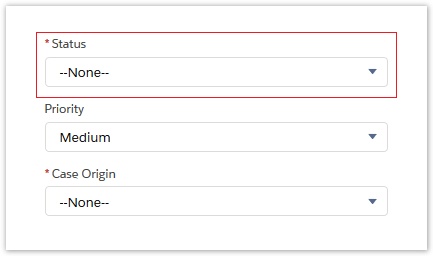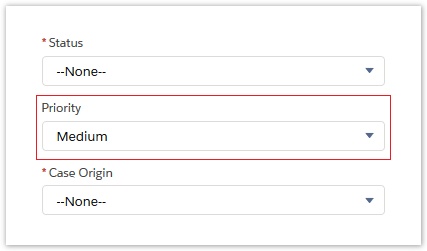Activating the Salesforce Connector
The activation of the integration connector can be done from BSS Setup. For creating a new Salesforce instance, you must navigate to BSS > Setup > System Options > Systems Setup and select the Activate action for the Salesforce connector. You will be asked to set a unique name for the new instance that will be created.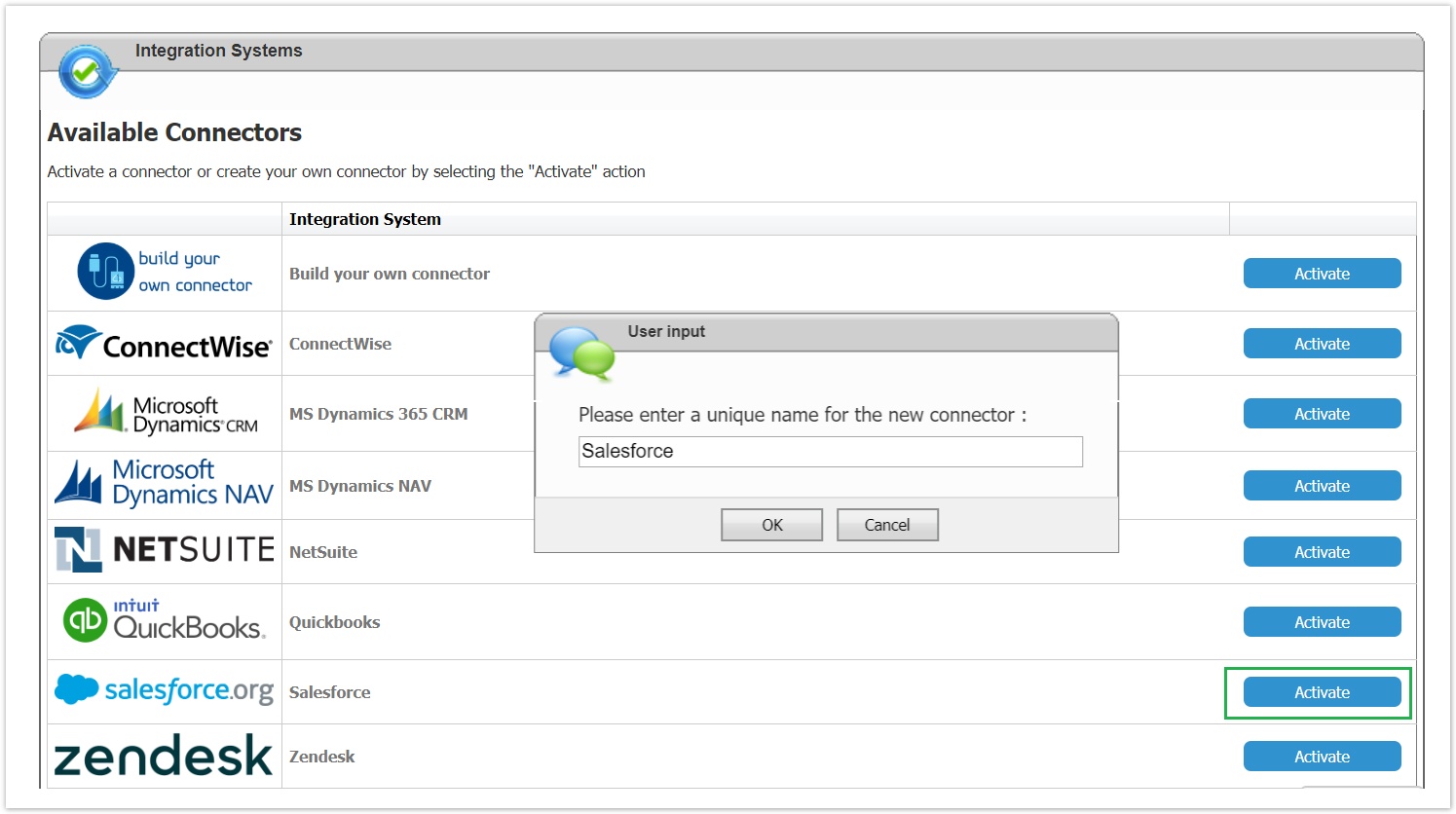
You will then be redirected to the "Edit Integration" page of the new instance where you must press Save for the creation to be completed. 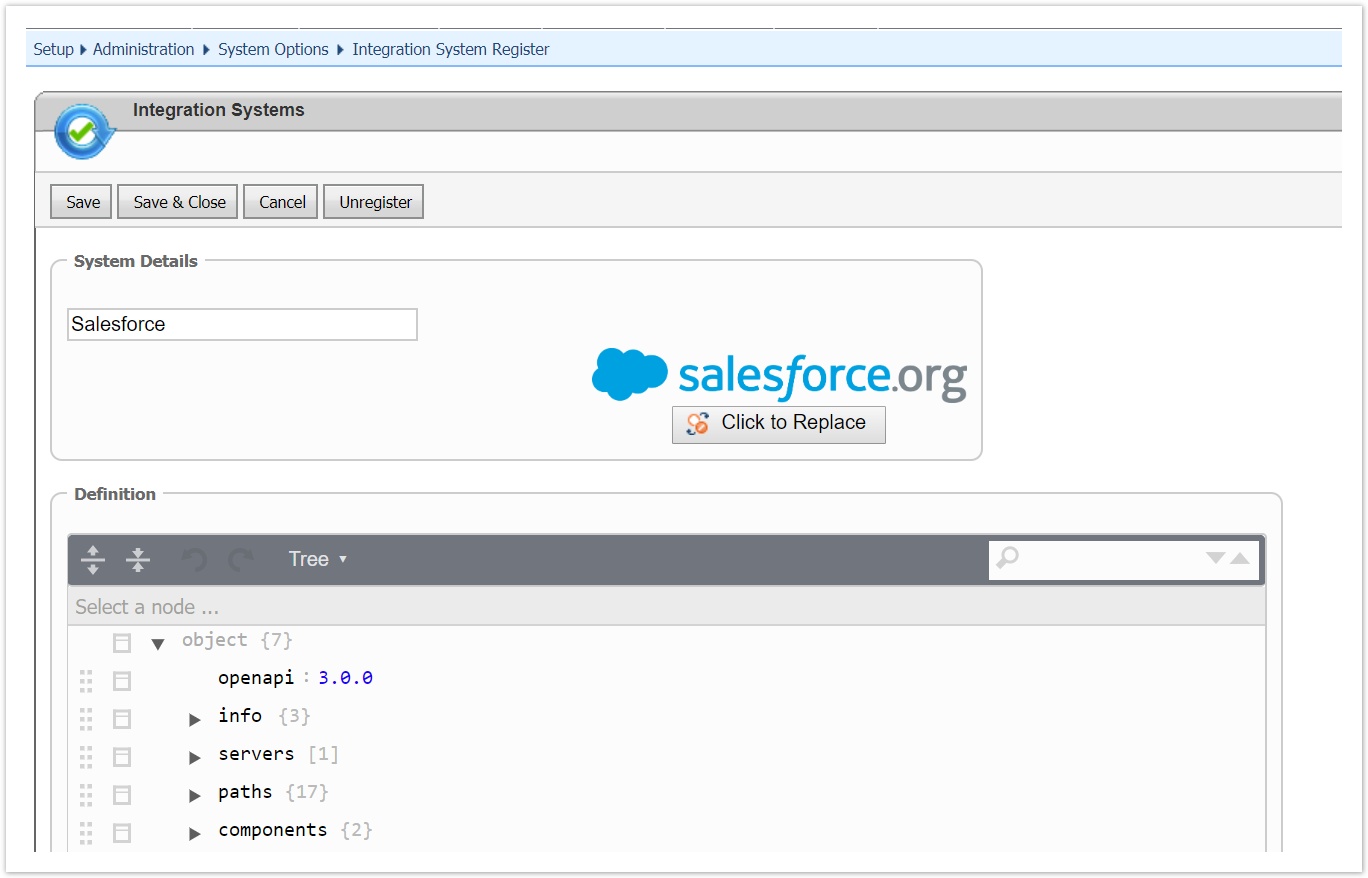
The new instance is now available in the list of "Enabled Connectors". From this section, by selecting "Settings" you can configure your instance.
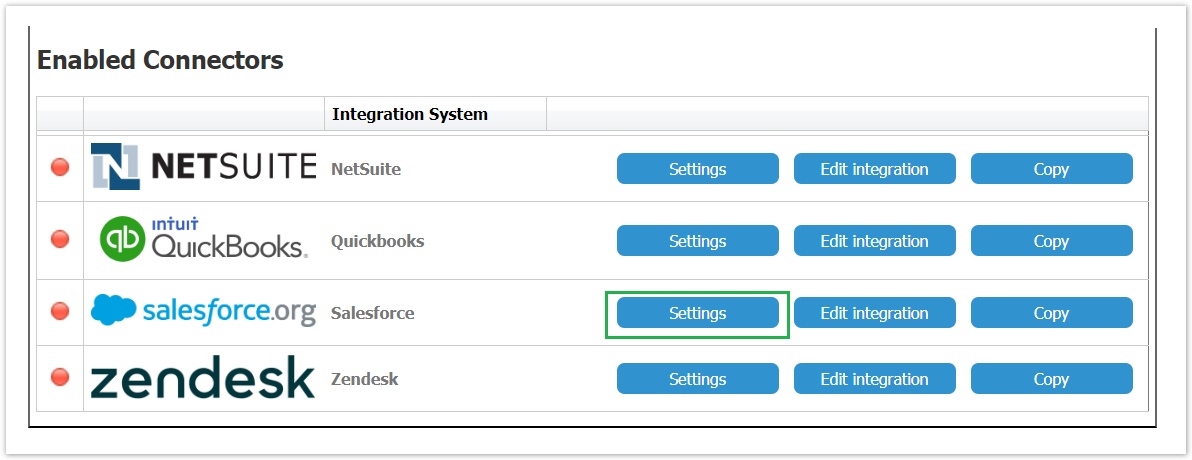
Defining your Installation URL and the Server Variables
You enter a meaningful name for the instance and then select "Salesforce" from the Web API drop-down list. Then enter Salesforce Web API Base URL(https://ap15.salesforce.com/services/data/v39.0/) in installation's Server URL , the Server Variables and oAuth2 credentials.
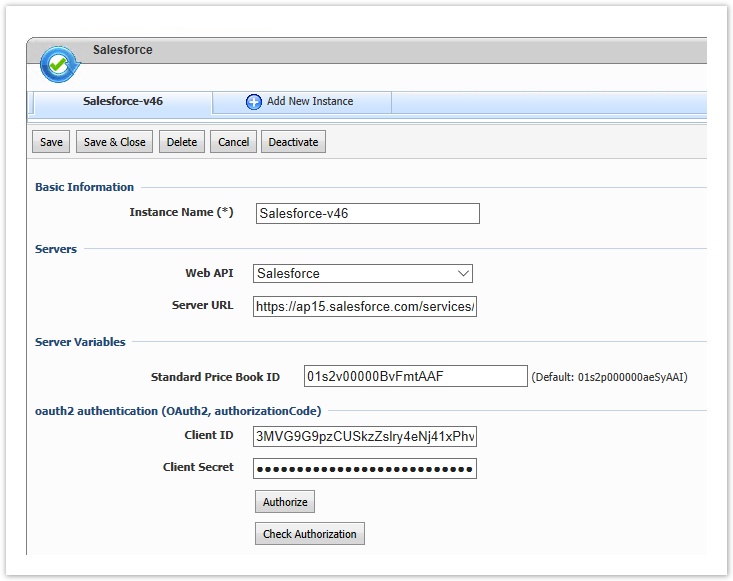
"Server URL" will be something like https://ap15.salesforce.com/services/data/v39.0/ which is the base URL for the Salesforce RESTfull API (WEB API). The FQDN "ap15.salesforce.com" will change based on the region of your salesforce instance.
Configuring the Server Variables
Server Variable | Description | Value |
Standard Price Book ID | This server variable is used to create PriceBookEntry for product | Steps to get this value from Salesforce
|
Mnemonic of default organization currency | This server variables defines the default currency of BSS and will be used: → Account pull (if Multi-Currency is not enabled on Salesforce) → Product Push in order to define the correct Price | Worldwide accepted mnemonic value of the default currency (i.e EUR, US, GBP, etc) |
Authentication
A valid client id and client secret must be set in the corresponding textbox in order for BSS to be able to authenticate itself with the Salesforce. 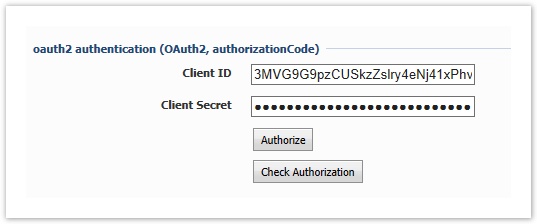
Check Authorization
A valid x-authenticationfull url should be filled in the JSON transformation in order to be able to check Authentication. The URL must include the server URL then followed by the a GET API, for example: https://ap15.salesforce.com/services/data/v39.0/sobjects/account
Replace "ap15.salesforce.com with your salesforce instance FQDN
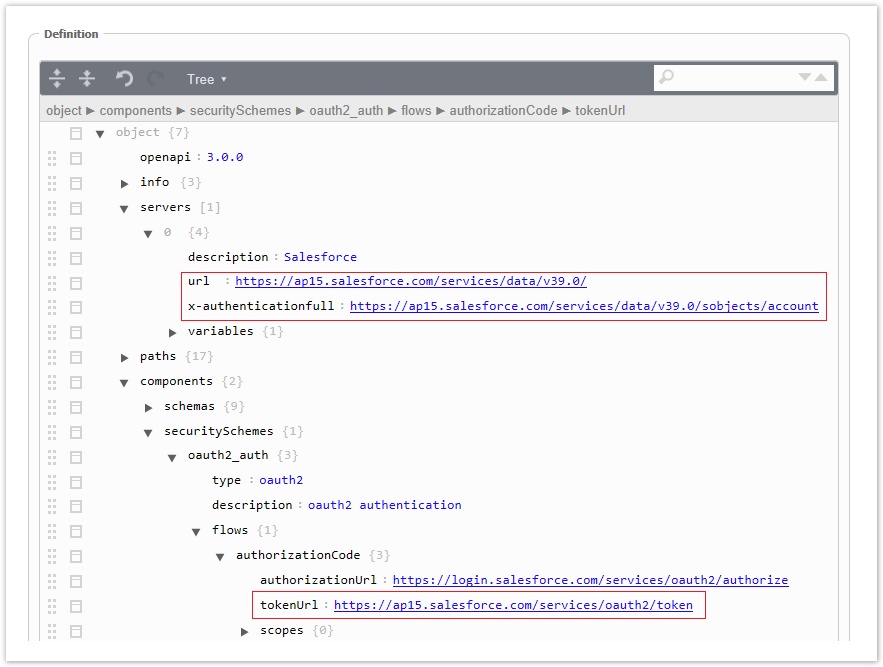
Synchronization Options
This table presents all available operations for the supported entities. In order to be able to sync an entity, the corresponding action must be checked. 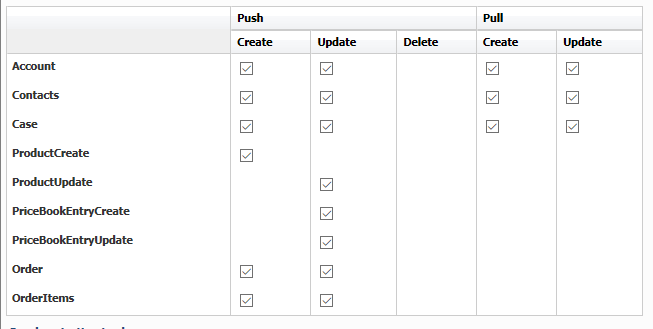
Synchronization Lookups
Lookups enable the mapping between entities that cannot be synced with Integration Framework. For each of these entities a table is available with all the available values in BSS. To map any of these entities and values the relevant value from the Salesforce entity must be set, in order to be used during synchronization.
For the Salesforce connector the following lookups must be setup:
Push | Pull | |
Account | Account type -> Salesforce Account type | Account type -> Salesforce Account type |
Contact | - | - |
Product | - | - |
Order | - | |
Order Item | - | - |
Case | Case stage -> Salesforce status | Case stage -> Salesforce status |
Retrieving lookup values from Salesforce
Salesforce accepts any text hence no ID is required to configure in the looking. The available text on Salesforce portal for respective module->fields needs to specify in the lookup.
Module | Lookup Field | Value |
Account | Account Type |
|
Account | Account Industry |
|
Account | Countries | Country in Salesforce is a free field, hence specify full country names in the lookup. |
Case | Case stage |
|
Case | Case Priority |
|