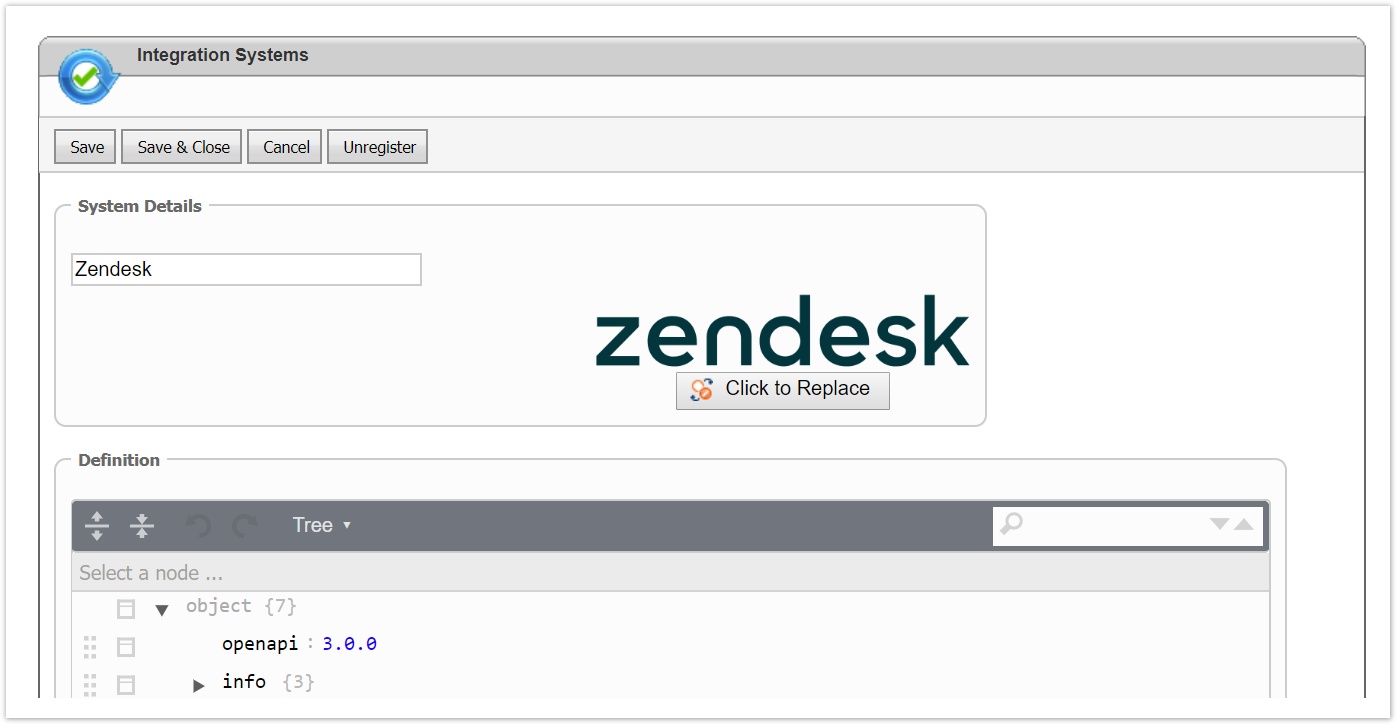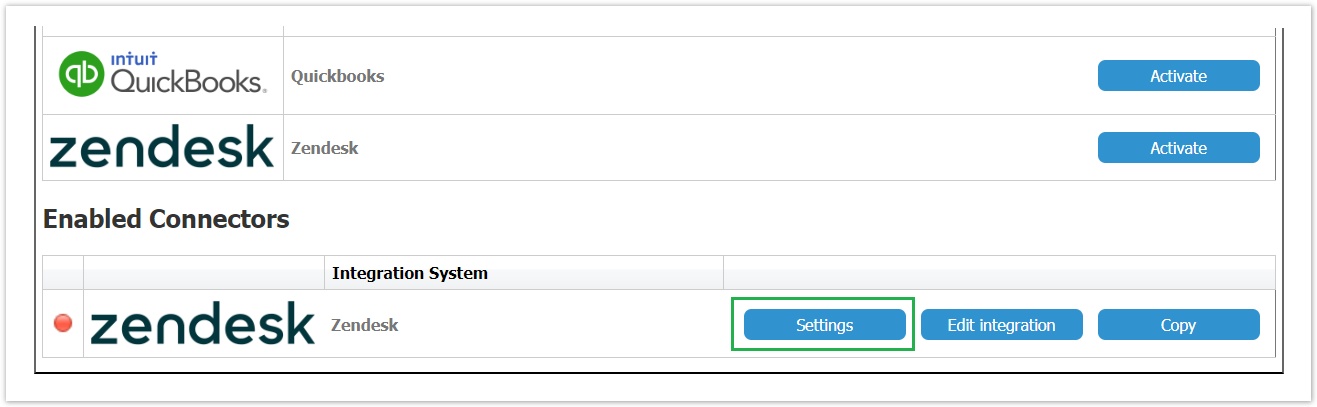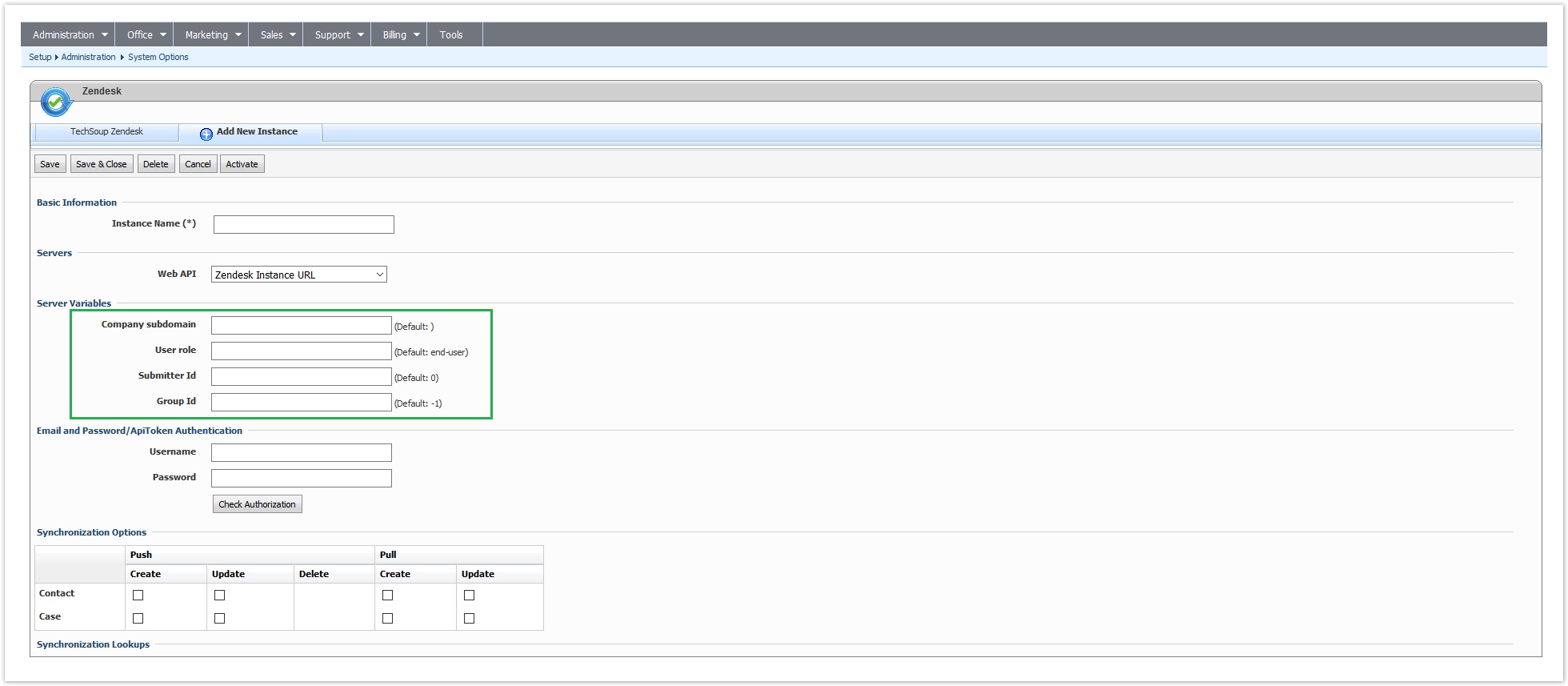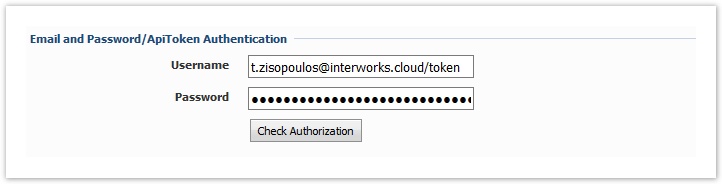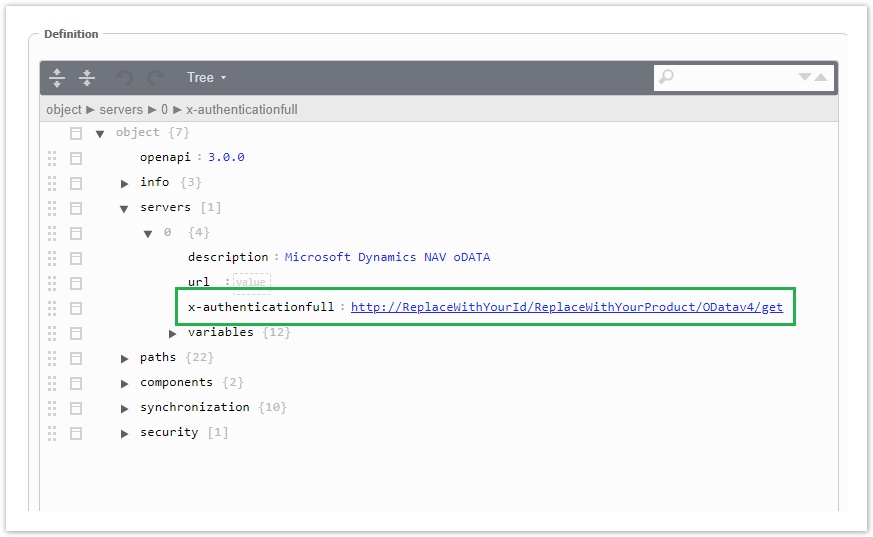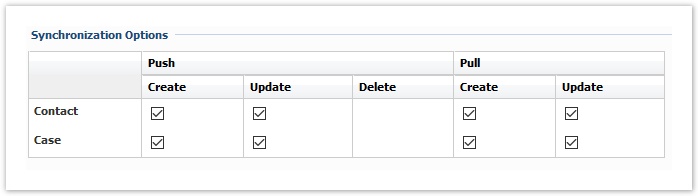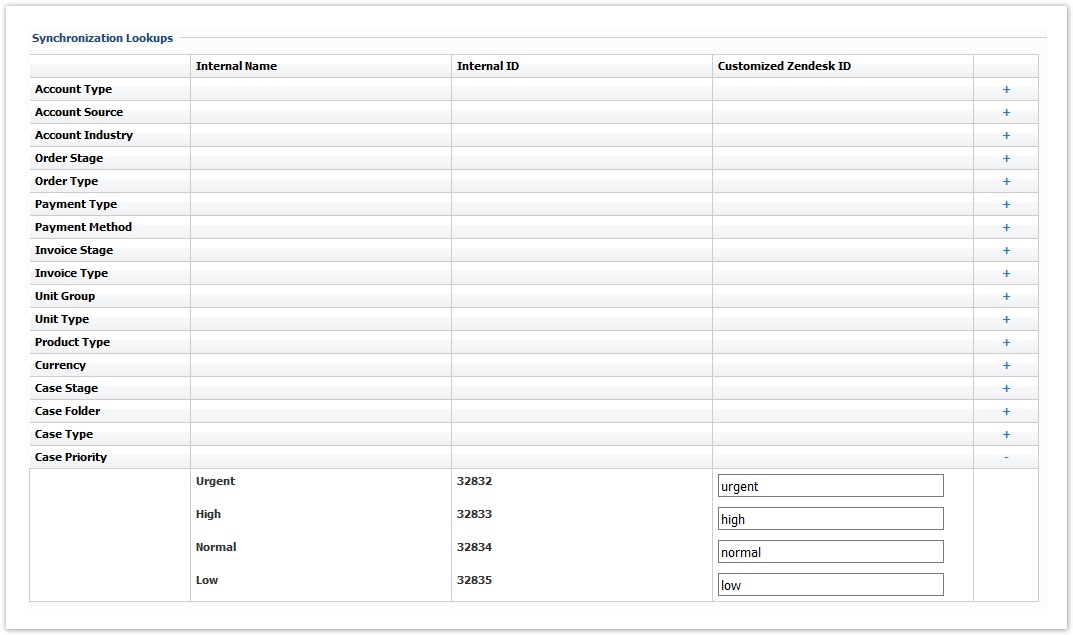Activating the Zendesk Connector
The activation of the integration connector can be done from BSS Setup.For creating a new Zendesk instance you must navigate to BSS > Setup > System Options > Systems Setup and select the Activate action for the Zendesk connector. You will be asked to set a unique name for the new instance that will be created.
You will then redirected to the "Edit Integration" page of the new instance where you must press Save for the creation to be completed.
The new instance is now available in the list of "Enabled Connectors". From this section, by selecting "Settings" you can configure your instance.
Defining your Installation URL and the Server Variables
You enter a meaningful name for the instance and then select "Zendesk Instance URL" from the Web API drop-down list. Then enter your installation's Zendek subdomain and the Server Variables.
Some variables from Zendesk cannot be mapped and therefore server variables must be used for this scope. The needed values are already defined in the installation but they should be overridden with correct values by using the provided text boxes. Below chapters include all defined variables along with an explanation and example for each one.
| Server Variable | Used for | Explanation |
|---|---|---|
| Company Subdomain | Authentication, Synchronization | The base URL of the company instanse (sandbox or production). Format will be like "interworks1512147615" |
User Role | Ticket synchronization | This should always be set to "end-user" if tickets are issued only by customers |
Submitter Id | Ticket synchronization | A user's/agent's id that will be used as the requested for the BSS Case |
| Group Id | Ticket synchronization | The group that the ticket will be automatically assigned to. If group_id has the default value, then it is ignored from the synchronization and ZenDesk default settings/triggers will apply. |
Authentication
A valid email address and Api key must be set in the corresponding textbox in order for BSS to be able to authenticate itself with Zendesk. On ready-to-use instance only Api token authentication method of Zendesk is supported.
Format of username should be email_address/token and for password the generated apiKey must be used
Check Authorization
A valid x-authenticationfull URL should be filled in the JSON transformation in order to be able to check Authentication. The URL must be /organizations/get
Synchronization Options
This table presents all available operations for the supported entities. In order to be able to sync an entity, the corresponding action must be checked.
Synchronization Lookups
Lookups enable the mapping between entities that cannot be synced with Integration Framework. For each of these entities a table is available with all the available values in BSS. To map any of these entities and values the relevant value from Zendesk entity must be set, in order to be used during synchronization.
For the Zendesk connector the following lookups must be setup:
| Push | Pull | ||||
|---|---|---|---|---|---|
| Contact | - | - | |||
| Case | |||||
Below is an example of Case Priority lookup between BSS and Zendesk