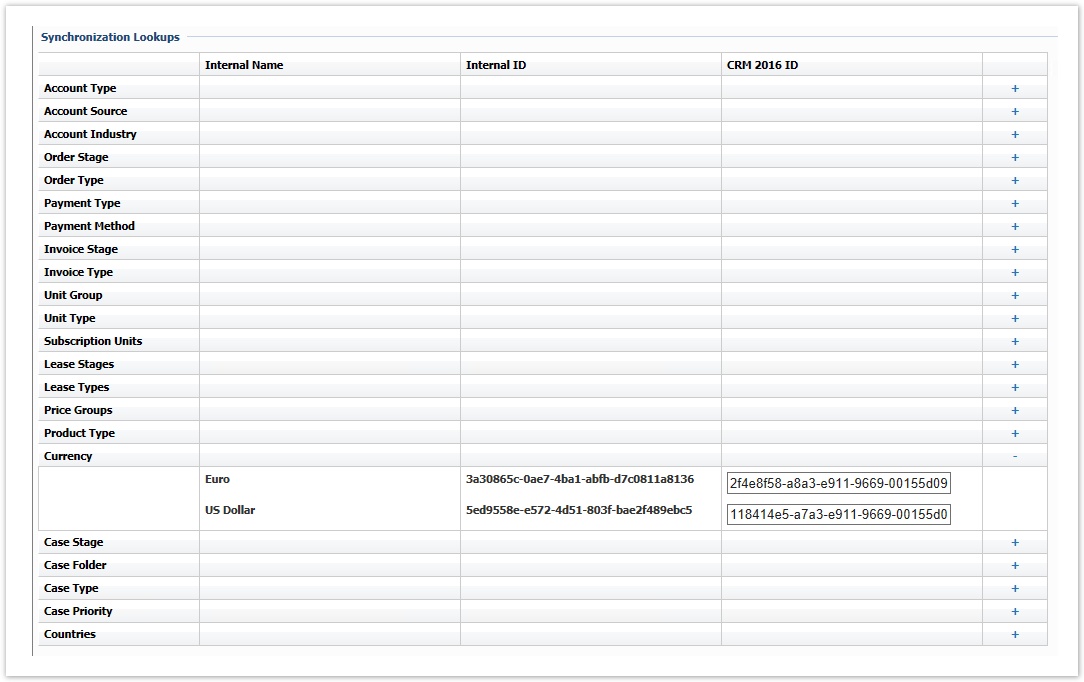Activating the MS Dynamics 365 CE Connector
The activation of the integration connector can be done from BSS Setup. For creating a new CRM instance, you must navigate to BSS > Setup > System Options > Systems Setup and select the Activate action for the "MS Dynamics 365 CRM" connector. You will be asked to set a unique name for the new instance that will be created.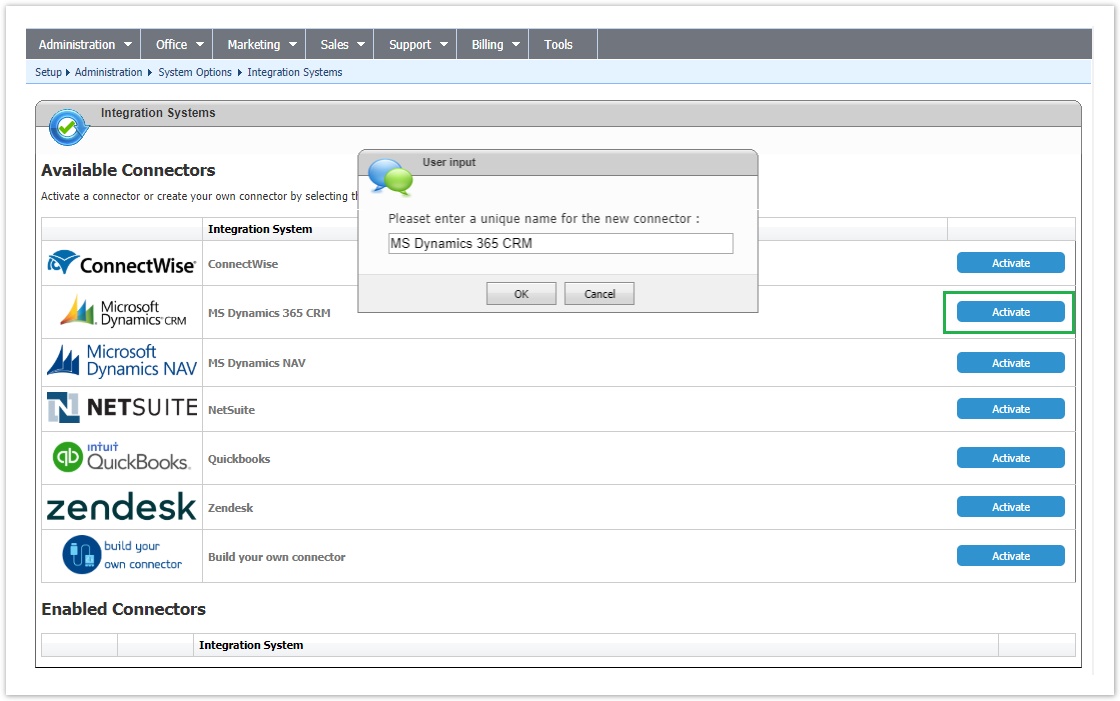
You will then be redirected to the "Edit Integration" page of the new instance where you must press Save for the creation to be completed.
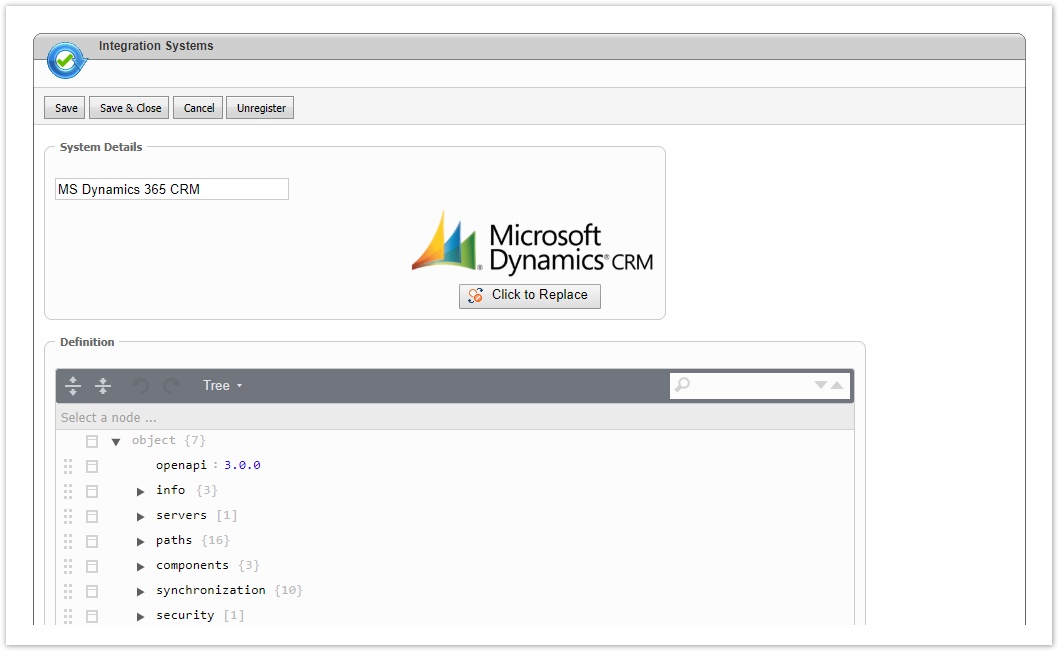
The new instance is now available in the list of "Enabled Connectors". From this section, by selecting "Settings" you can configure your instance. 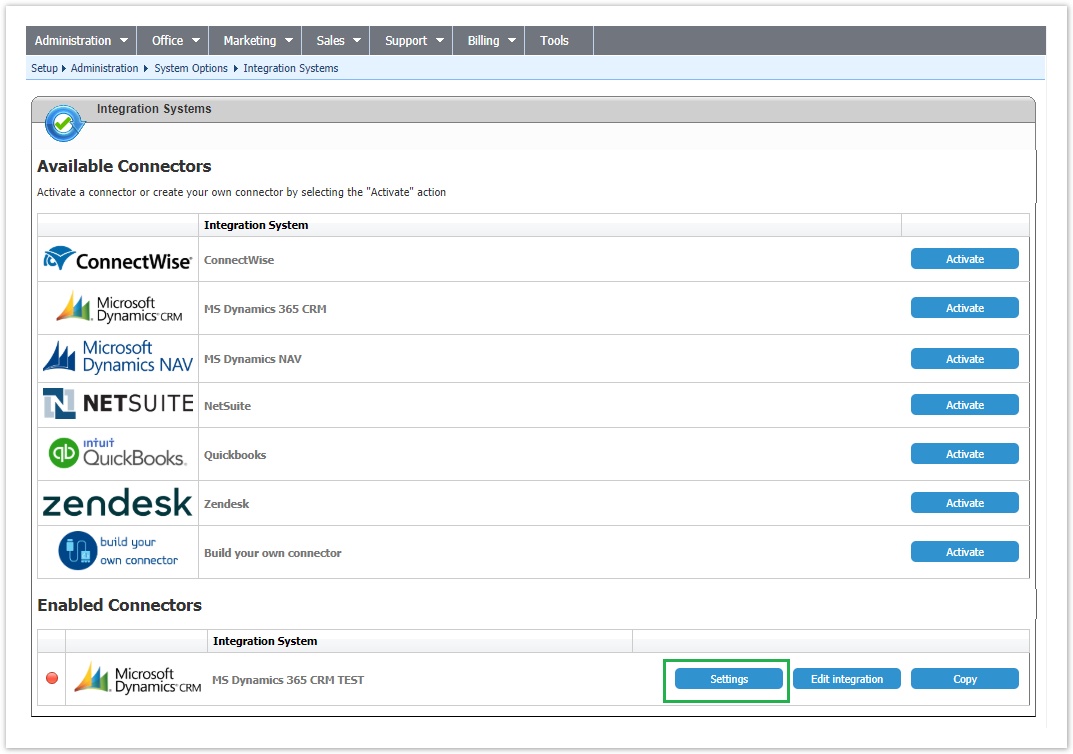
Defining your Installation URL and the Server Variables
You enter a meaningful name for the instance and then select "MS Dynamics CRM 2016 oDATA" from the Web API drop-down list. Then enter your installation's Server URL , the Server Variables and oAuth2 credentials. 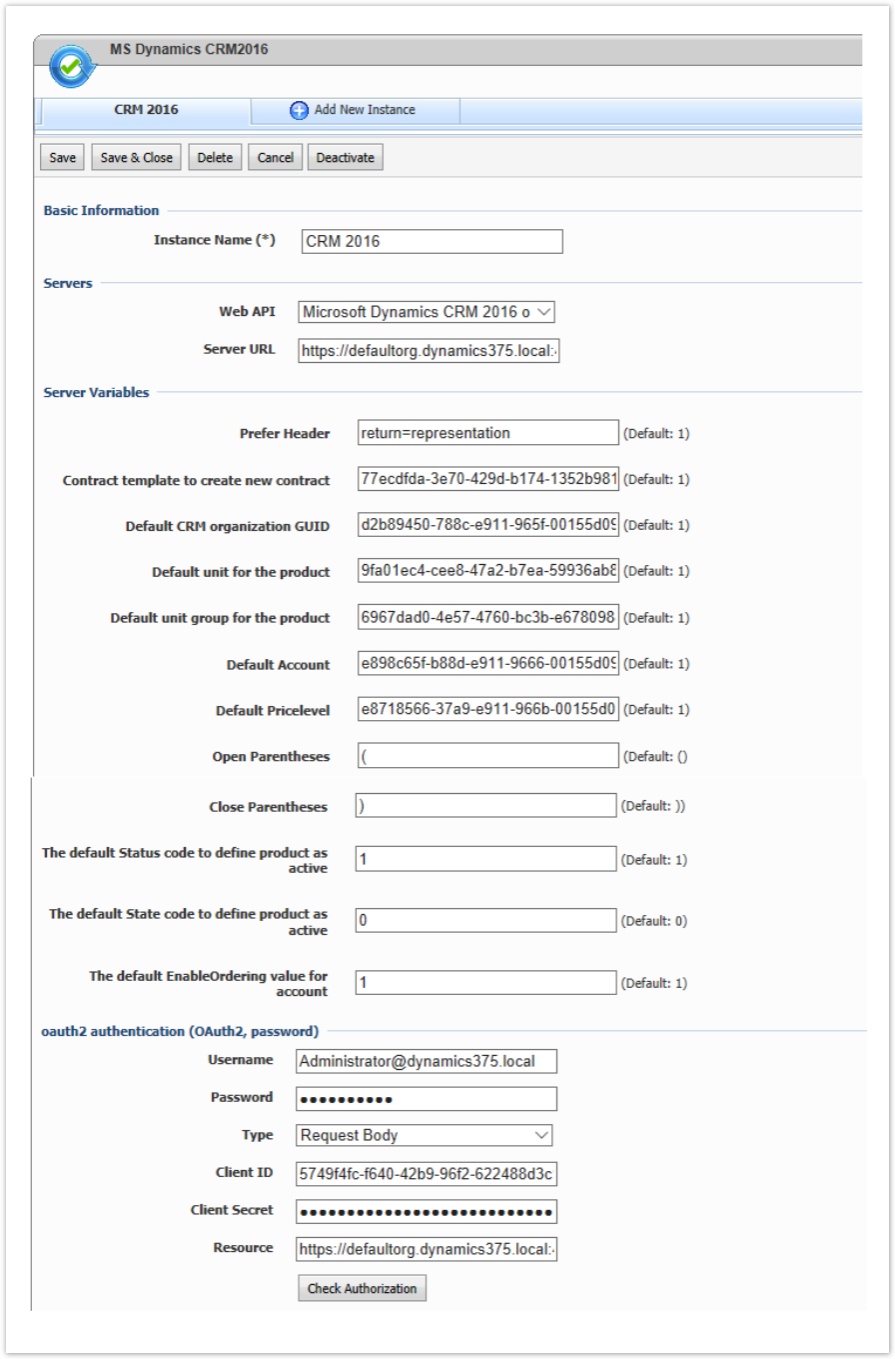
| Server Variable | Description | Value |
|---|---|---|
| Prefer Header | This server variable is used to set header of each request to CRM to get the JSON response body | return=representation |
| Default unit for the product | This will be used as default unit for the products | Steps to get this value:
|
| Default unit group for the product | This will be used as default unit group for the products | Steps to get this value:
|
| Default Account | In Dynamics CRM account is a compulsory field for incidents, hence this default account will be used for BSS cases created without account | Steps to get this value:
|
| Default Pricelevel | This will be used for various modules e.g. product, order, invoice etc. | Steps to get this value:
|
| Open Parentheses | The value of this server variable should be ( | |
| Close Parentheses | The value of this server variable should be ) | |
Authentication
A valid username, password, client id, client secret and resource must be set in the corresponding textbox in order for BSS to be able to authenticate itself with the MS Dynamics CRM.
Resource is the CRM Web API API base URL.
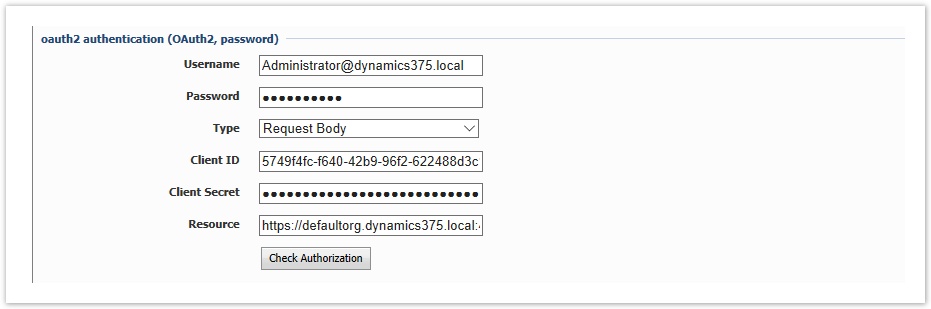
Check Authorization
A valid x-authenticationfull url should be filled in the JSON transformation in order to be able to check Authentication. The URL must include the server URL then followed by the a GET API, for example: https://\[CRM organization URI]/api/data/v8.0/accounts
Replace "[CRM organization URI]" with your CRM organization URL
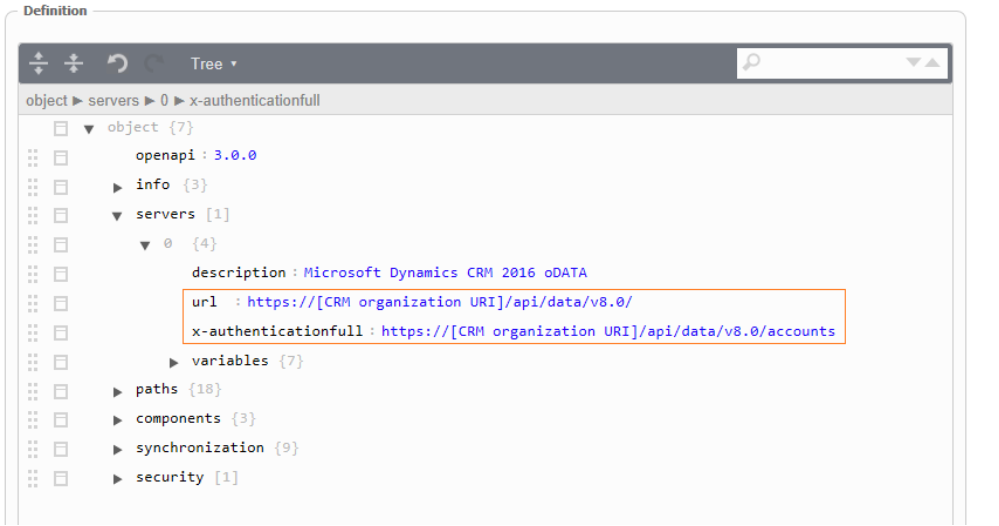
Specify tokenURL
Replace "[ADFS Server IP]" with your ADFS (Active Directory Federation Server) FQDN
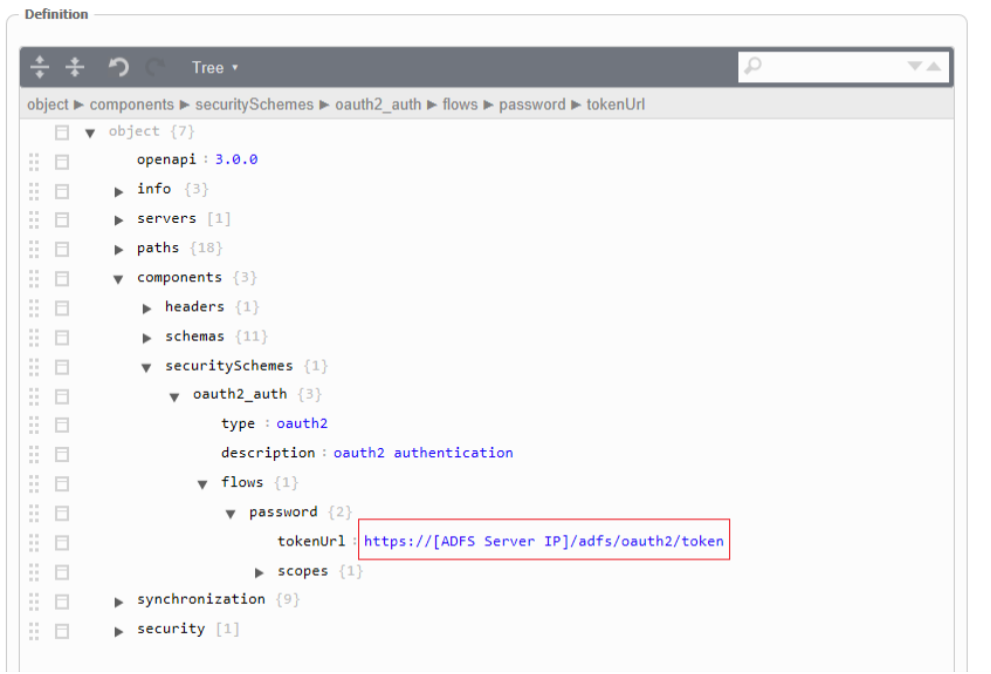
Synchronization Options
This table presents all available operations for the supported entities. In order to be able to sync an entity, the corresponding action must be checked. 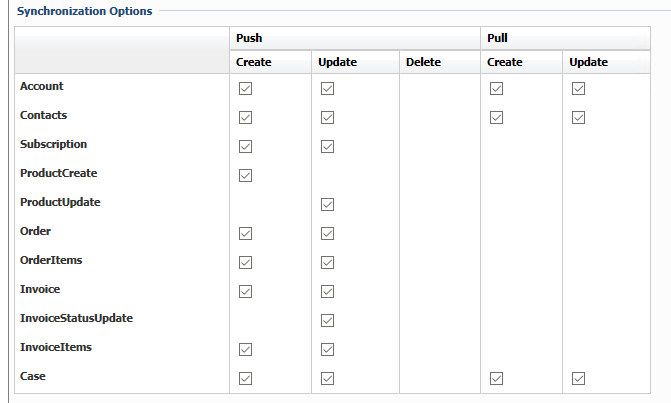
Synchronization Lookups
Lookups enable the mapping between entities that cannot be synced with Integration Framework. For each of these entities a table is available with all the available values in BSS. To map any of these entities and values the relevant value from the MS Dynamics CRM entity must be set, in order to be used during synchronization.
For the CRM connector the following lookups must be setup:
Push | Pull | |
Account | Account Industry -> CRM account industry | Account Industry -> CRM account industry |
Contact | - | - |
Product | - | - |
Order | - | - |
Order Item | - | - |
Invoice | Invoice Stage -> CRM statecode | - |
Invoice Item | - | - |
Case | Case stage -> CRM servicestage | Case stage -> CRM servicestage |
Below is an example of Currency lookup between BSS and MS Dynamics CRM