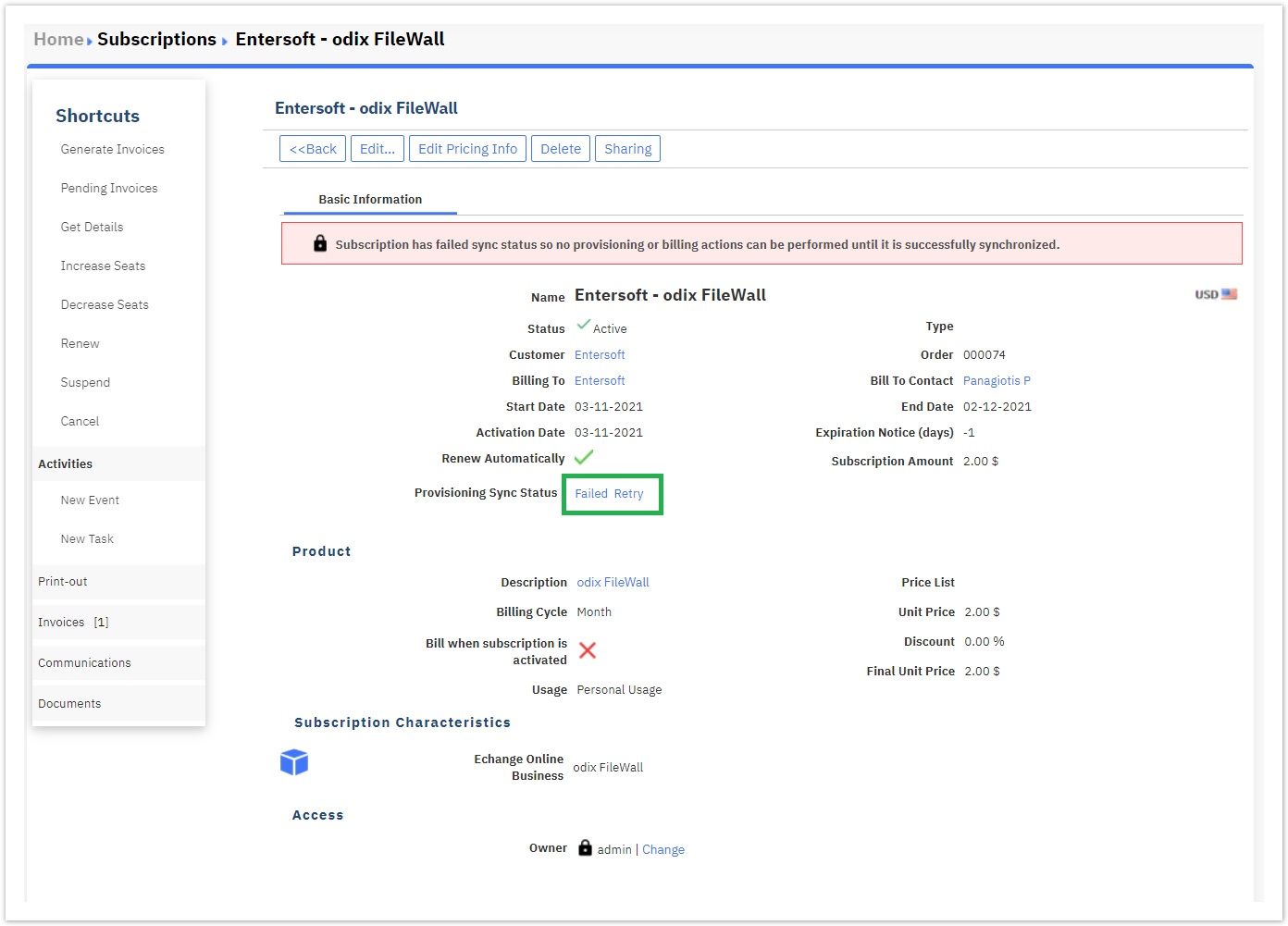Managing an Odix Subscription
Odix services follow the general life-cycle management rules for subscriptions based products. This means that most options are the same as other subscription-based products. On this page, we will show the options a customer has for managing their services through the Storefront, as well as the options that are available to BSS administrators.
Managing the Odix Subscriptions from the Storefront
Your resellers can access the odix Subscriptions they have purchased from the "Active Subscriptions" section that is in the Billing area of your Storefront.
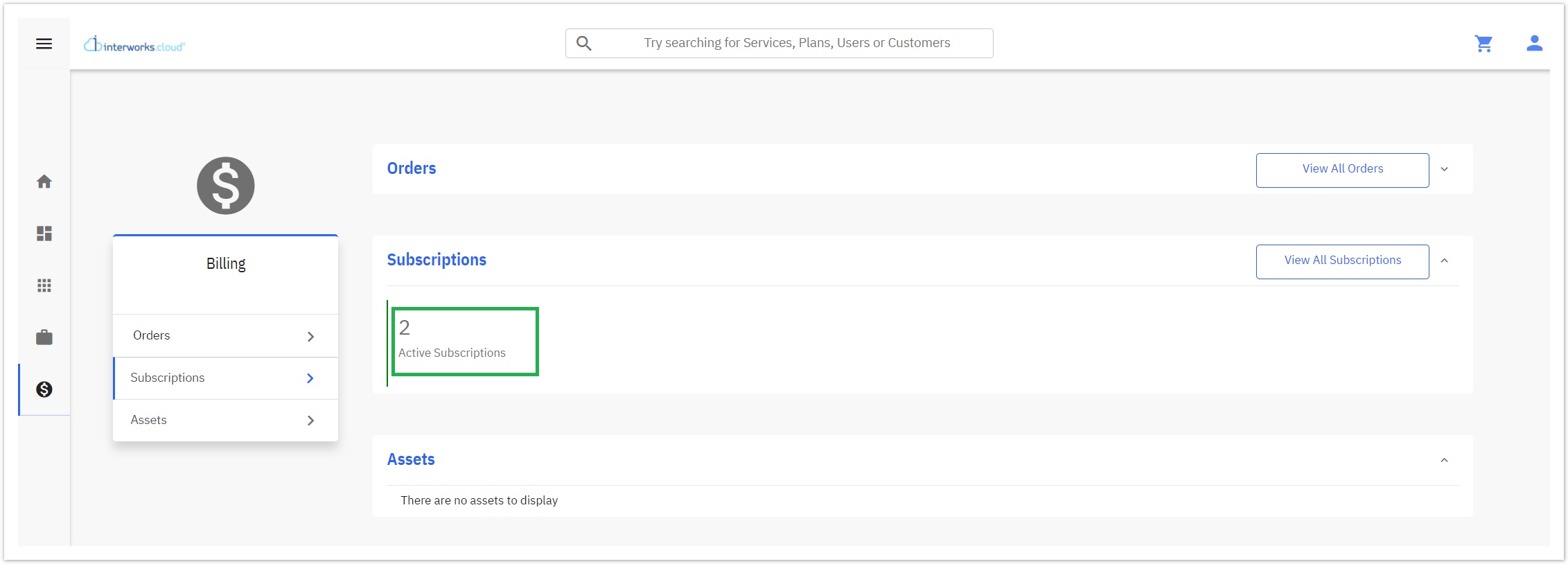
On the next page, the list with all the active subscriptions appears. Here you can choose to open and manage any of those subscriptions.
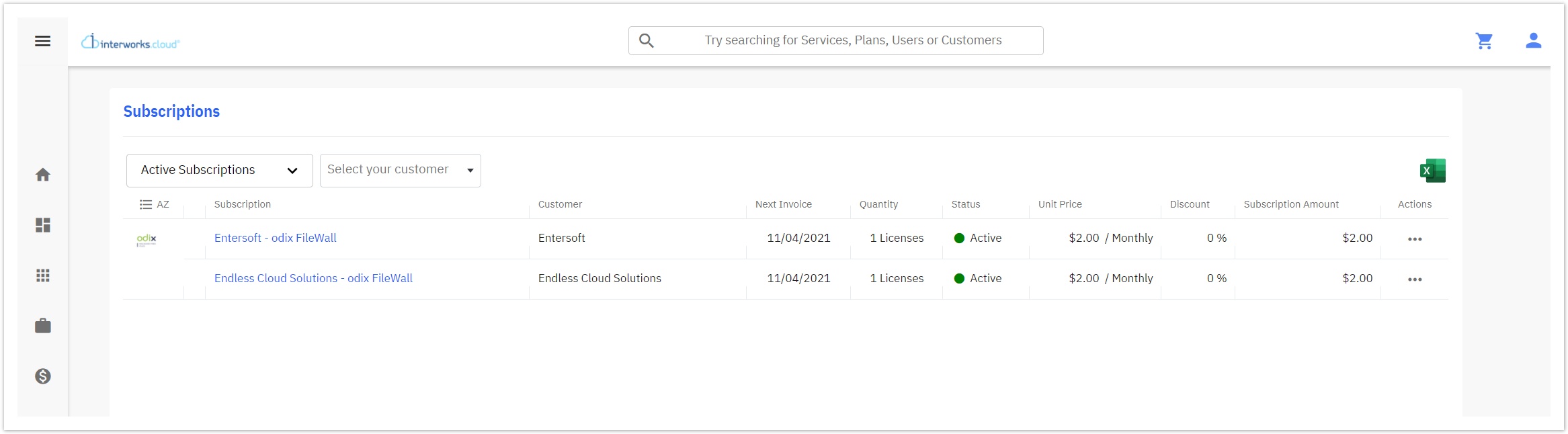
The details page of an odix Subscription in Storefront includes all the information our system keeps as explained previously at the beginning of this page.
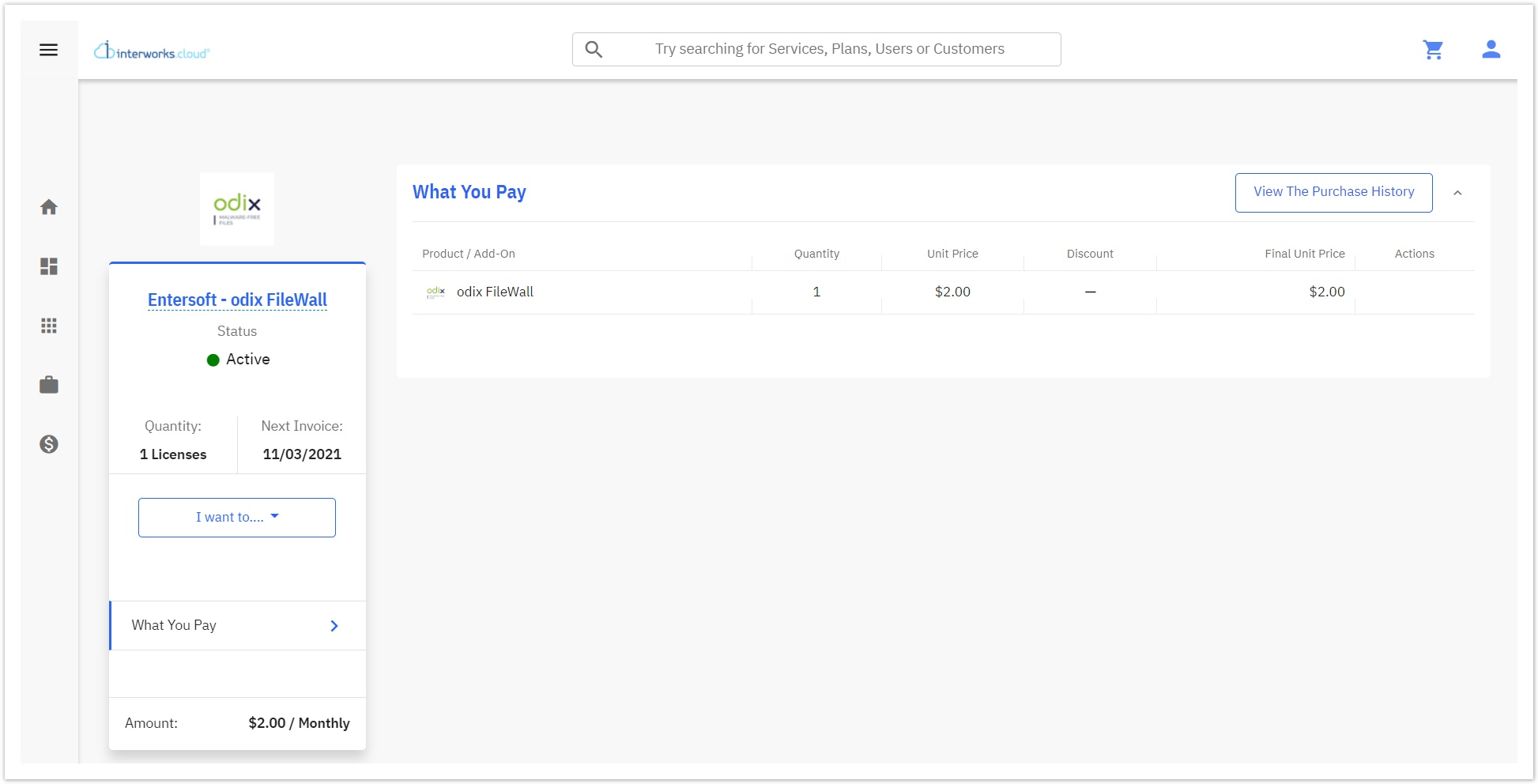
Managing Odix Licenses from Storefront
When a customer purchases odix licenses, the administration of the licenses takes place through the odix portal. By clicking the "setup" button, found inside the Workspace tab of your Storefront, the customer is redirected to the odix portal.
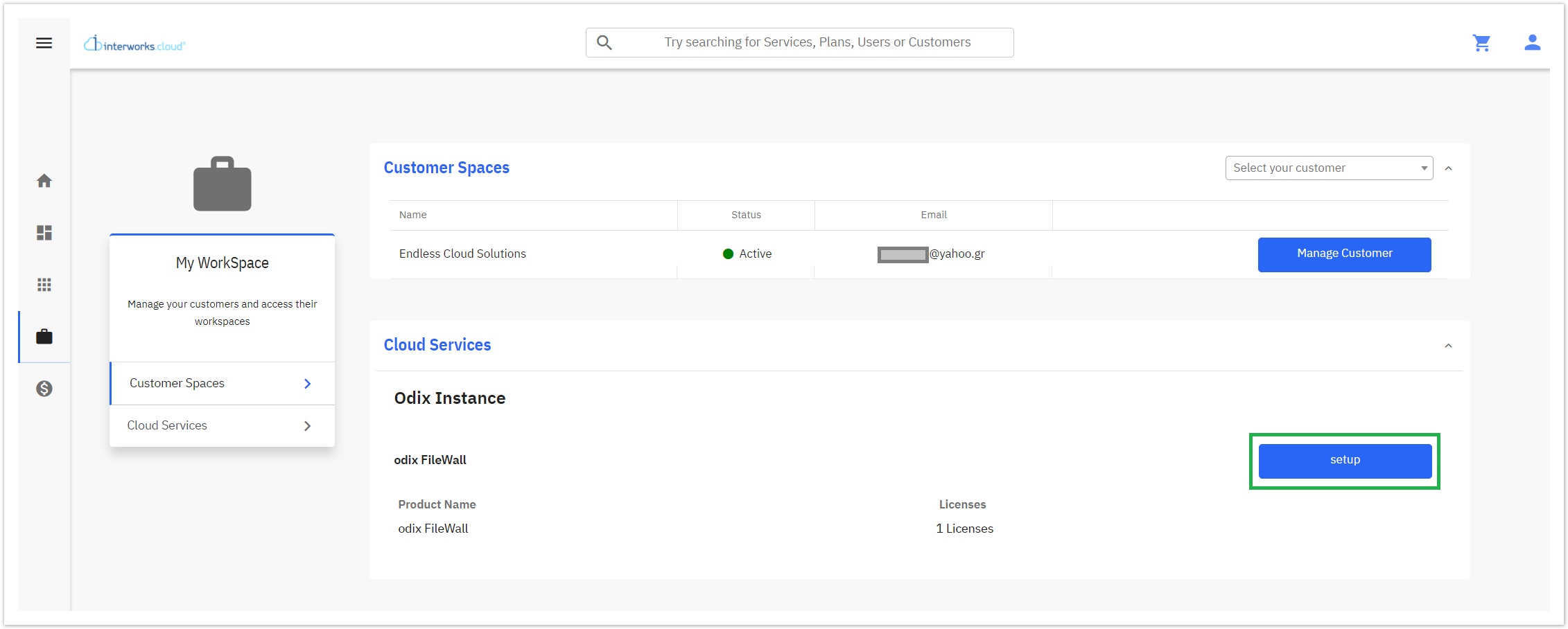
Managing the Odix Subscriptions in BSS
You can find the odix subscriptions by navigating to BSS > Billing > Subscriptions module.
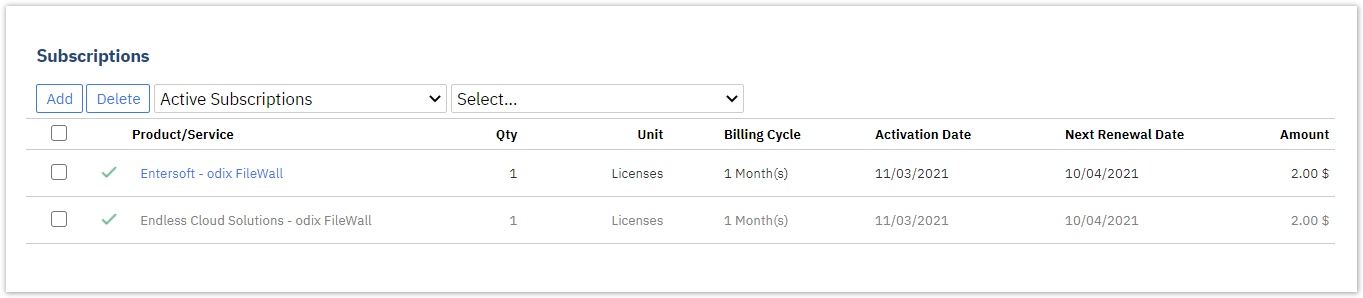
Provisioning of failed Odix Subscriptions
The odix Subscriptions have a "Provisioning Sync Status" field for understanding if the subscription has been provisioned successfully in odix's systems. If the sync status is failed, you can try to re-provision the subscription, by editing and saving the subscription or clicking the "Retry" option next to the "Provisioning Sync Status" field.