- Created by Panagiotis Papanastasiou , last modified on Oct 14, 2022
-
 Translations
Translations
You are viewing an old version of this content. View the current version.
Compare with Current View Version History
« Previous Version 14 Next »
The ordering process for an Adobe product (add-on) is similar to the process of any other cloud application. The reseller can select the Adobe container product along with any one of the Adobe products (in the form of an add-on) that he has published in his Storefront and add them to his basket.
Ordering Rules
Below is a list of rules that our platform applies for Adobe orders:
- The Adobe integration currently allows orders only from synced partners (resellers).
- For an Adobe subscription to be valid, the ordering process requires the Adobe container product as well as one add-on to be added to the same basket, since the container product is just a shell for the add-on, which is the actual Adobe product.
- When creating an order for an Adobe product, the Quantity of the container product "Adobe Services" is always one and the Quantity of the single add-on can be one or more*.
*By more, we mean a maximum of:- Ten thousand (10000) for Team products
- Two hundred thousand (200000) for Enterprise products.
- Adobe products allow a single subscription per one unique email associated with an Adobe account. If the user tries to order another Adobe container product, an error message appears informing the user that the extra product cannot be ordered, since an existing subscription is already present.
- Upgrading and downgrading actions are not possible.
- Adobe add-on partial changes such as reducing the number of licenses is possible.
- Cancellation of the Adobe product is only available during the first fourteen days (14) of an executed order.
- Since Adobe allows users to handle their subscriptions and add-ons, automatic execution of add-on cancellations, is available through our platform.
- Volume discounts are available.
- Orders from either BSS or Storefront containing more than one add-on (product) per order are allowed.
- Trials are not available.
Reseller's Adobe Registration in Storefront Prior to Ordering
Your resellers need to be registered as Adobe Resellers before ordering an Adobe product in the Storefront for the first time. Therefore, resellers must navigate to the My Account page in Storefront, by clicking on the human-like ![]() icon at the top right corner of the screen, enable the acceptance checkbox found under the "Adobe Services" section, after reading and accepting Adobe's Terms and Conditions, and then click on the Register button.
icon at the top right corner of the screen, enable the acceptance checkbox found under the "Adobe Services" section, after reading and accepting Adobe's Terms and Conditions, and then click on the Register button.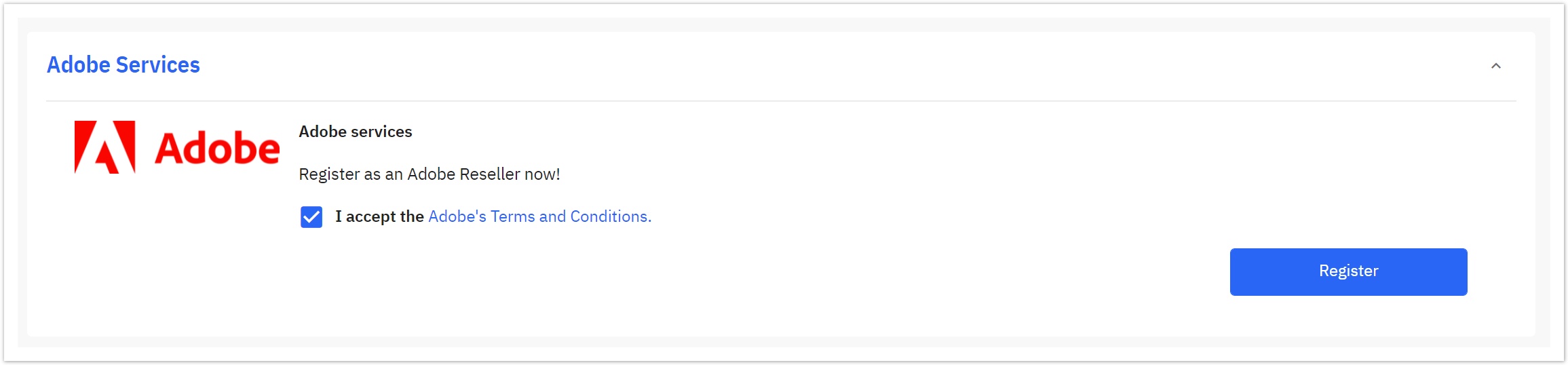
That's it! Your reseller is now a registered Adobe Reseller. An account has been created in Adobe's systems, and from this point onwards, he can continue the checkout process, by clicking on the basket ![]() icon.
icon.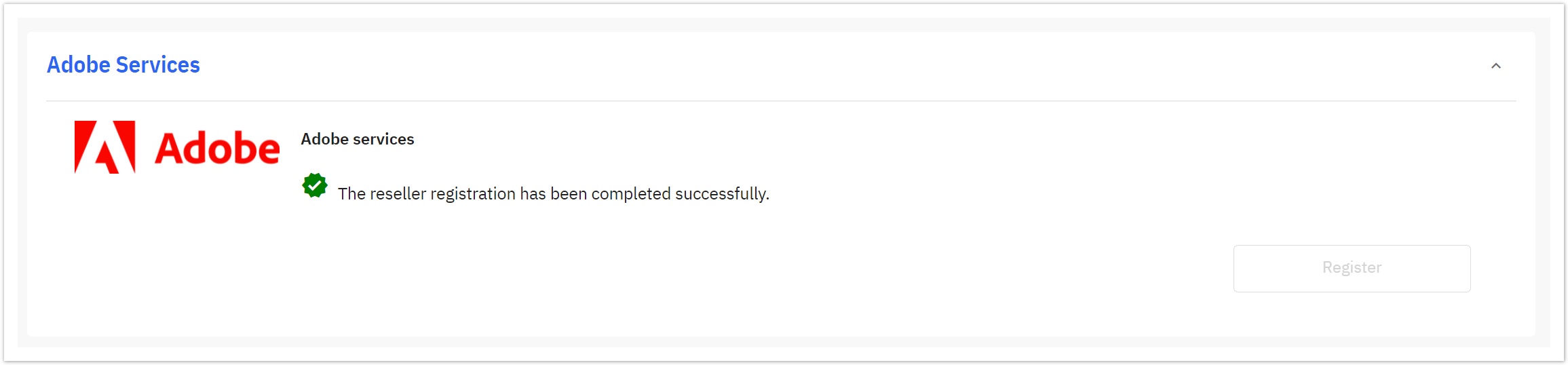
Ordering from Storefront
When synced resellers log in to the Storefront, they can purchase the Adobe container product along with one or more add-ons (actual Adobe products) by adding them to the basket. Adobe add-ons are available for purchase under the "Adobe Services" product. By selecting the "Add to Basket" button, resellers will be redirected to the following page, where they can proceed with the ordering process of the "Adobe Services" container product and compulsorily add one or more add-ons (actual products) and choose the number of additional licenses for each add-on, by increasing the quantity, as indicated by the following image. Remember that the more licenses you order, the better the volume discount will be.
- Please note that the "Adobe Services" container product will always have a zero "0" unit price since only the add-ons are the ones that are being charged.
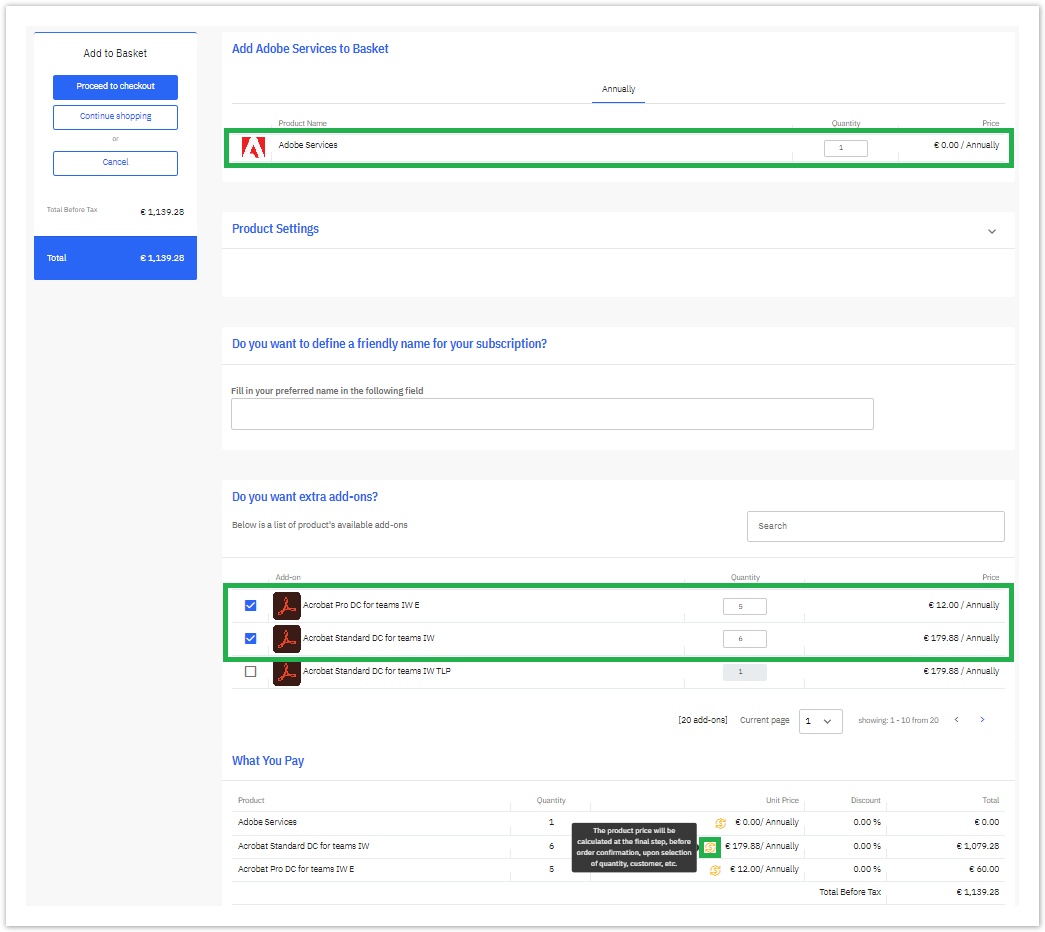
After this step, by selecting "Proceed to checkout", the resellers land on the first step (Basket Items page) of the ordering process, where they can choose if the order is created for one of their end customers (and even create a new end customer) and proceed by clicking on Checkout. The actual calculation of the discounted prices happens in this step where the reseller has chosen the end customer for the order. In this example, the order is for an existing and synced end customer.

The Service Details step does not appear during the ordering process even though the Account of a new customer is unsynced since the system automatically retrieves the required information and the customer's account is synchronized during the checkout completion, so this step is omitted from the ordering process.
The order will be completed after all the Ordering steps are passed. 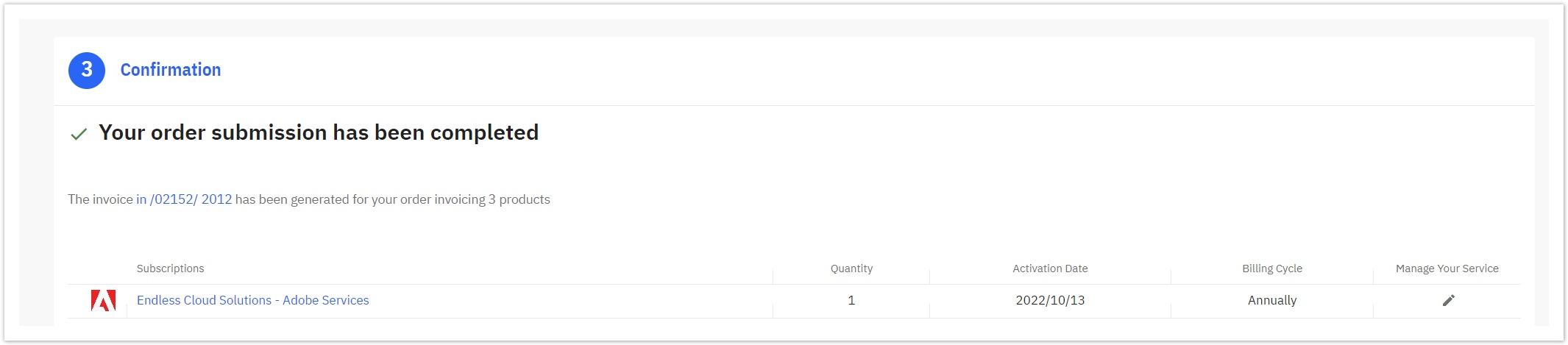
Upon the final Checkout, the following process will be executed:
- A new subscription will be created in our BSS as well as in the Adobe Account of the end customer.
- The Adobe product(s) in the form of add-on(s) will be provisioned.
- Also, the add-on(s) license(s) purchased will be assigned to the Adobe Account of the end customer.
If this is the first order your reseller placed for his end-customer of an Adobe add-on, the end-customer will receive a welcome email from Adobe containing his VIP number along with his organization name, and a link, that confirms and activates the Adobe account.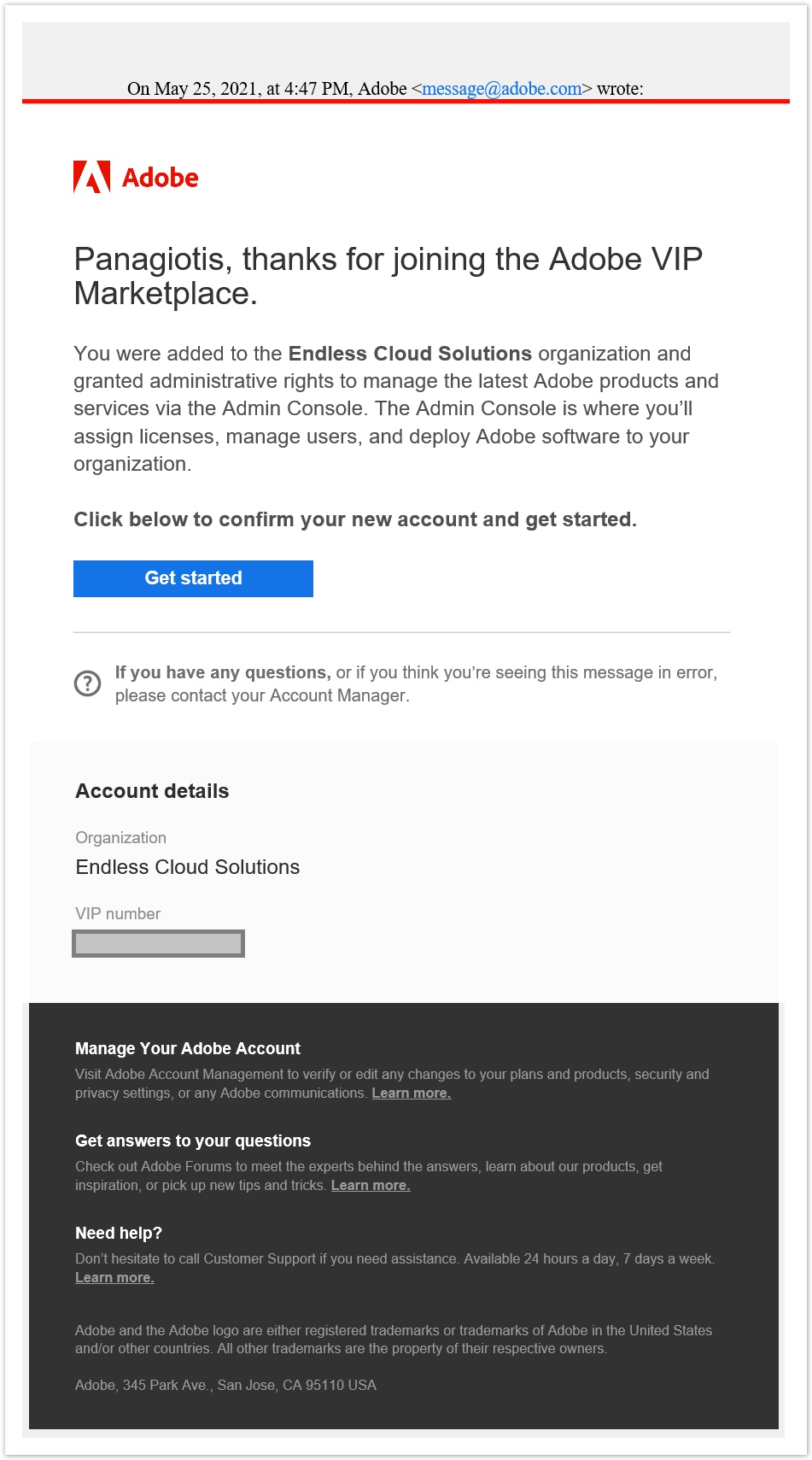
Ordering from Cloud BSS
A BSS user can also purchase one or more Adobe products in the form of add-ons on behalf of his end customers, by placing an order directly on BSS. For first-time Adobe orders via BSS, the reseller's BSS account must be synchronized with Adobe. The ordering process is similar to the rest of cloud applications, with one exception. The BSS user has to add in the order the Adobe container product ("Adobe Services") along with one or more add-ons (actual products), if he is ordering for the first time for that end-customer. Otherwise, he can just select the add-on(s) he wishes to order and it will be automatically added to the existing subscription of the end customer.
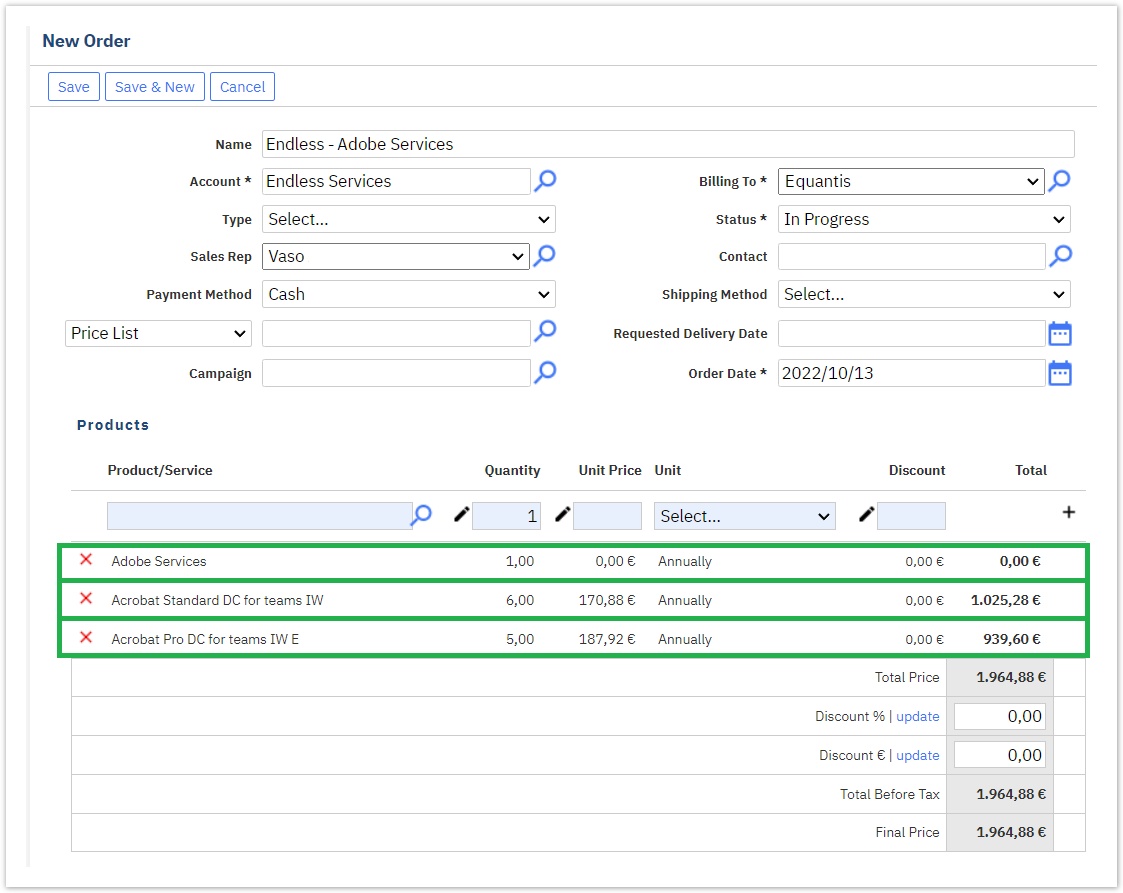
Upon creation of the order, the reseller must execute the order for the system to execute the following:
- A new subscription will be created in our BSS as well as in the Adobe Account of the end customer.
- The Adobe product(s) in the form of add-on(s) will be provisioned.
- Also, the add-on license(s) purchased will be assigned to the Adobe Account of the end customer.
If this is the first order your reseller placed of an Adobe product, the end customer will receive a welcome email from Adobe containing his VIP number along with his organization name, and a link, that confirms and activates the Adobe account.
Table of Contents
- No labels
