- Created by Panagiotis Papanastasiou , last modified on Mar 04, 2020
-
 Translations
Translations
You are viewing an old version of this content. View the current version.
Compare with Current View Version History
« Previous Version 38 Next »
For a BSS user to place an order for an Azure Reservation, the customer must have at least one active Azure subscription. The purchase process is initiated from the available action in Azure subscription details page.
"Buy a Reservation" Action
The ordering process can be initiated from the "Buy a Reservation" action that is available from the "Shortcuts" menu of an Azure subscription.
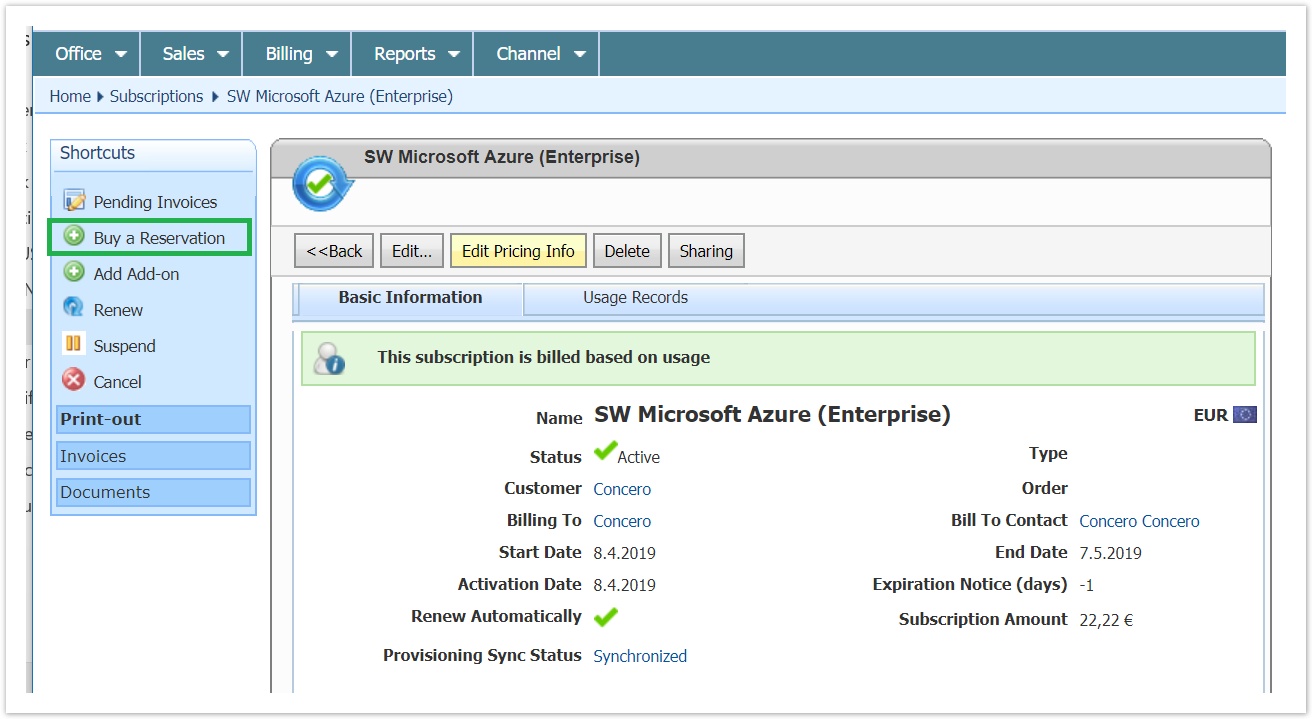
This action is available only for active or "pending for cancellation" azure subscriptions that have been successfully provisioned in Microsoft partner center (i.e. their provisioning synchronization status is "synchronized").
Azure Reservations Ordering Wizard
The ordering wizard will help you to select the Azure reservation you want to purchase and the scope of the Reservation.
Selecting the Reservation Type and the Scope
The user must first select the type of the Azure Reservation he wants to buy. There are many available types, such as: Virtual Machine, SQL Database, Cosmos DB and SQL Data Warehouse.
He must also select the scope which can be:
- Single. If the user selects this option, the Azure reservation will be linked with the Azure subscription that the user selected for initiating the ordering process.
- Shared. If the user selects this option, the Azure reservation will be provisioned with shared scope in Microsoft systems.
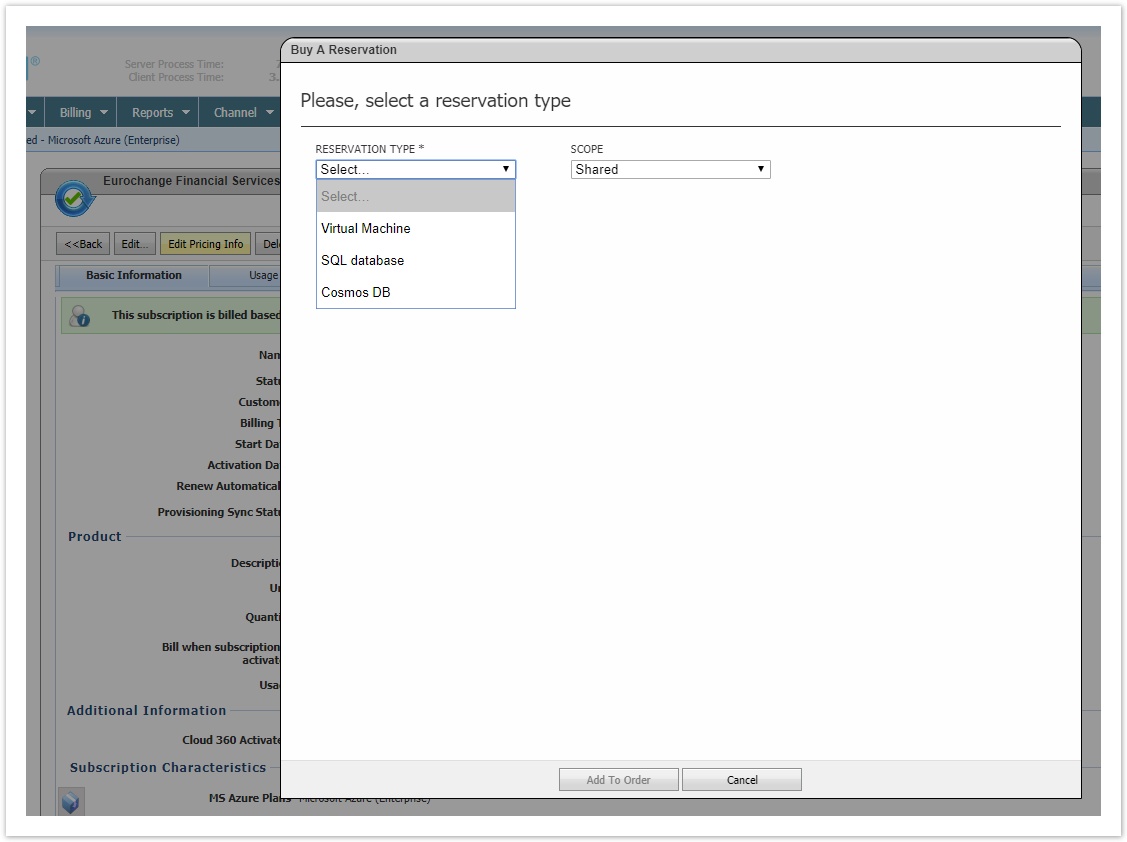
Search Filters
Upon selecting the reservation type, a list of search fields will be displayed for helping the user to identify the Azure Reservation he is looking for. The list of filters vary depending on the reservation type:
- Virtual Machine Reservation Type. The available filters are Data Center, Terms, Category, Cores and RAM.
- Data Center: A list of Microsoft data centers. It is a compulsory field and upon defining it, the system will load a list with all the available Azure Reservations for the selected data center.
- Terms: 1 or 3 years term.
- Category: The Azure Reservation categories like "compute optimized", "general purpose" etc.
- Cores and RAM. Filters for defining the Cores and RAM of the Azure Reservation.
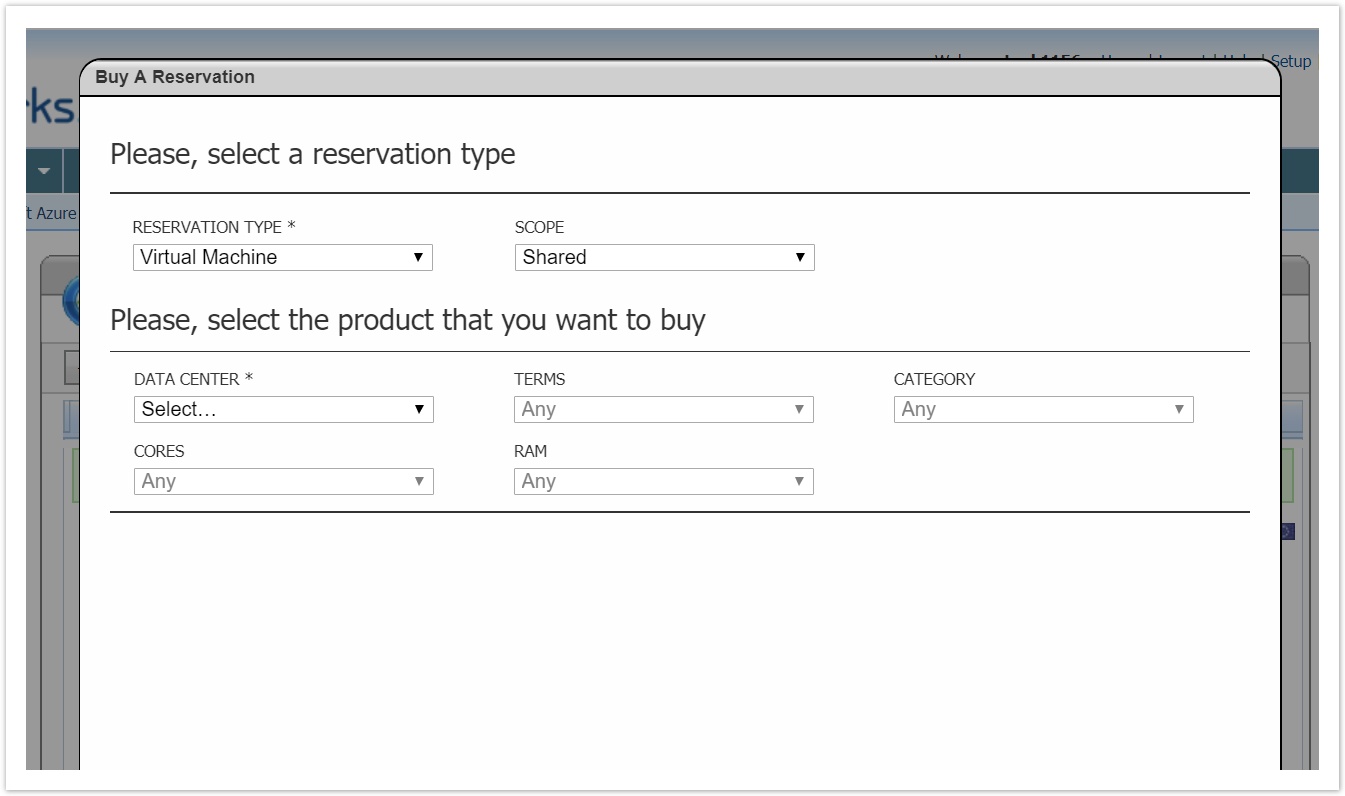
- SQL Database Reservation Type. The available filters are Data Center and Terms.

- Cosmos DB Reservation Type. There is only the Terms filter. Upon selecting this reservation type, the system will load also all available Azure Reservations.

- SQL Data Warehouse. The available filters are Data Center and Terms.

- Azure Databricks. The available filters are Terms.

List of Available Azure Reservations
The list of available Azure Reservations is loaded based on the filters the users selected and the country of the customer. Since Microsoft has rules where some Azure Reservation SKUs can be sold only to specific countries, we filter the list of the available reservations based on the country of the customer. Our system is aware of the customer country from the Azure subscription the Storefront user selected for initiating the ordering process.
For each Azure reservation we display the product description which is Microsoft SKU title and description. We don't display yet any pricing information in this step. The price information will be available when you add the selected Azure reservation to your order.
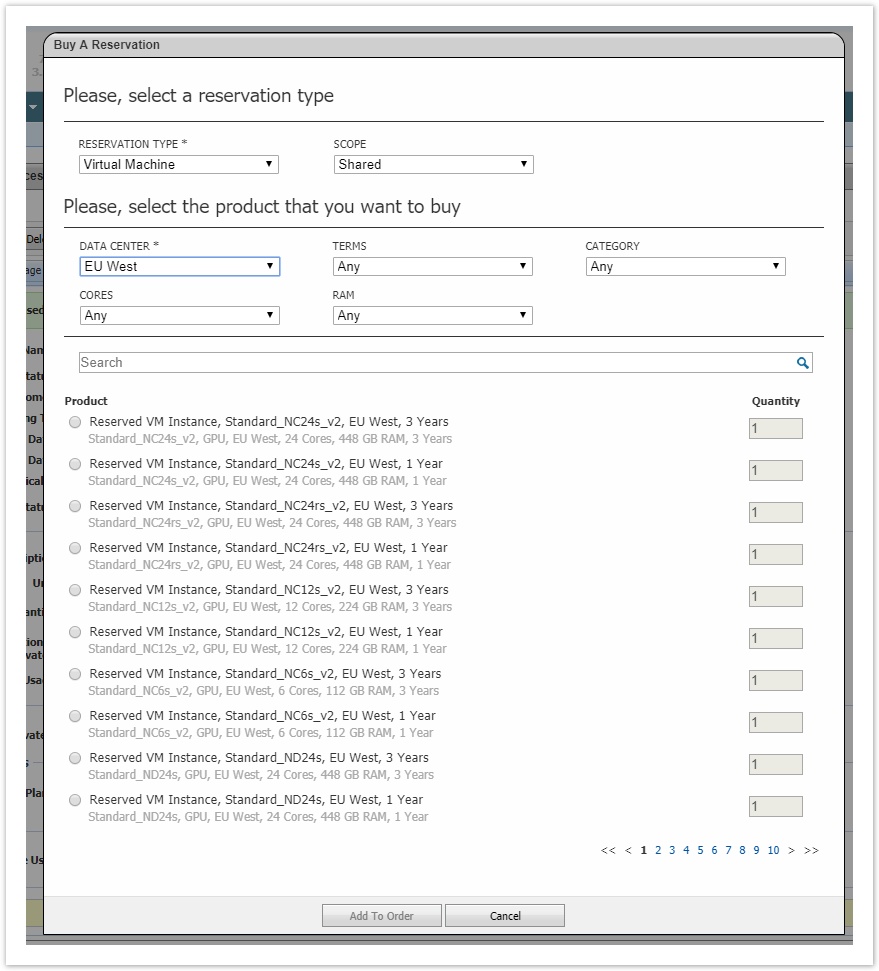
Searching for a Specific Azure Reservation
The ordering wizard includes a search box where the user will be able to search for a specific Azure reservation. This search works in combination with the selected filters meaning that the search will be executed against the displayed set of products.
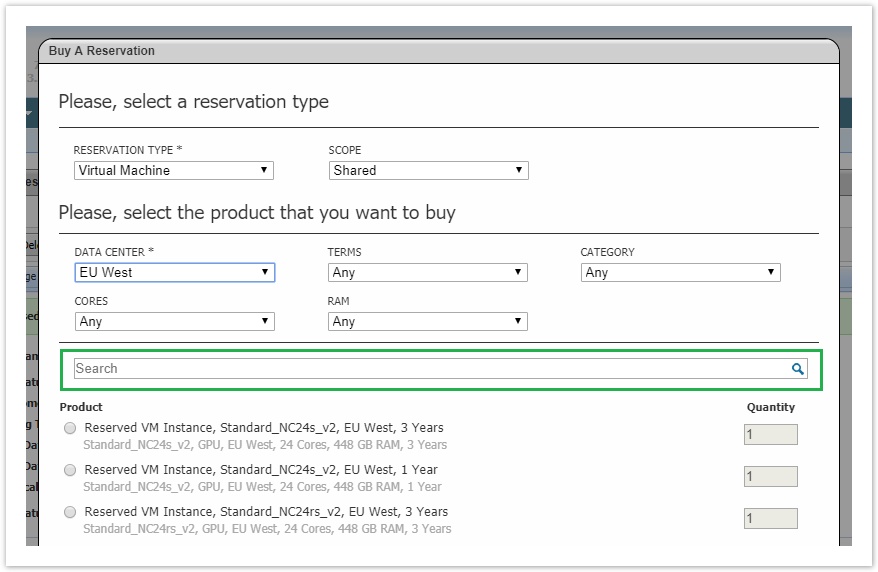
Selecting the Azure Reservation
You can purchase only one Azure Reservation by selecting the radio next to the item and defining the quantity you want.
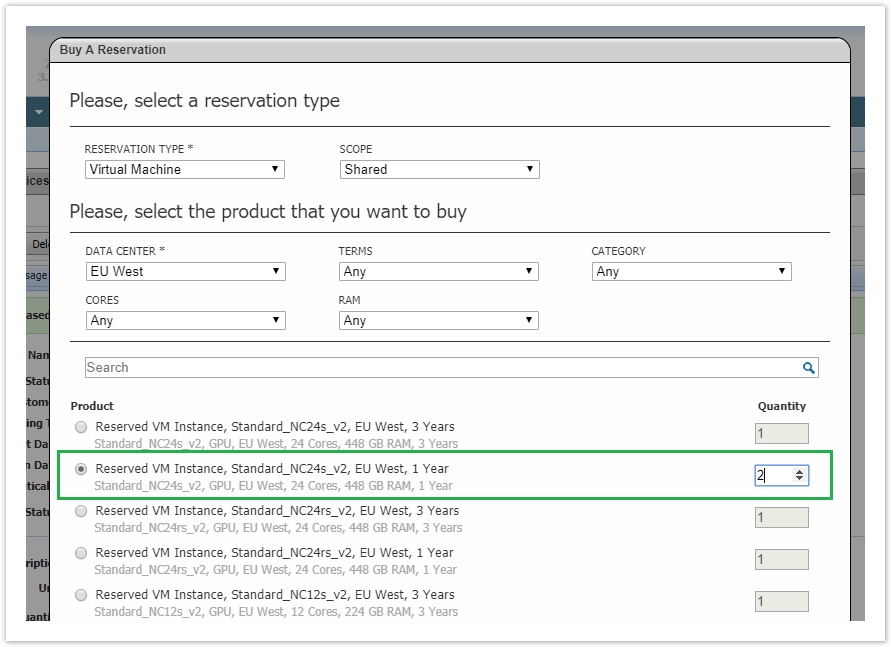
Selecting Billing Frequency (when applicable)
The Billing Frequency option in BSS Reserved Instance ordering wizard appears only if the product allows monthly payments and the selected Azure product (SKU) is supported for both One-Time and Monthly billing frequency by Microsoft, otherwise, the reservation will get paid by a one-time upfront payment. In case the "Billing Frequency" checkbox, located within the chosen Azure products' options is set to false, then the option Billing Frequency will not be displayed on the BSS Reserved Instances ordering wizard.
The "Billing Frequency" option is a compulsory drop-down field (when applicable) that is displayed on BSS Reserved Instances ordering wizard, once the user selects a specific product that supports monthly payments. Since the "Billing Frequency" is an option on some specific Azure products (SKUs), we display it only if it is supported by the specific Microsoft Azure SKU. So, after the SKU selection, a new section "Please, select the preferred billing frequency" is displayed having the "Billing Frequency" drop-down. The default value of the "Billing Frequency" drop-down is set to "One-Time".
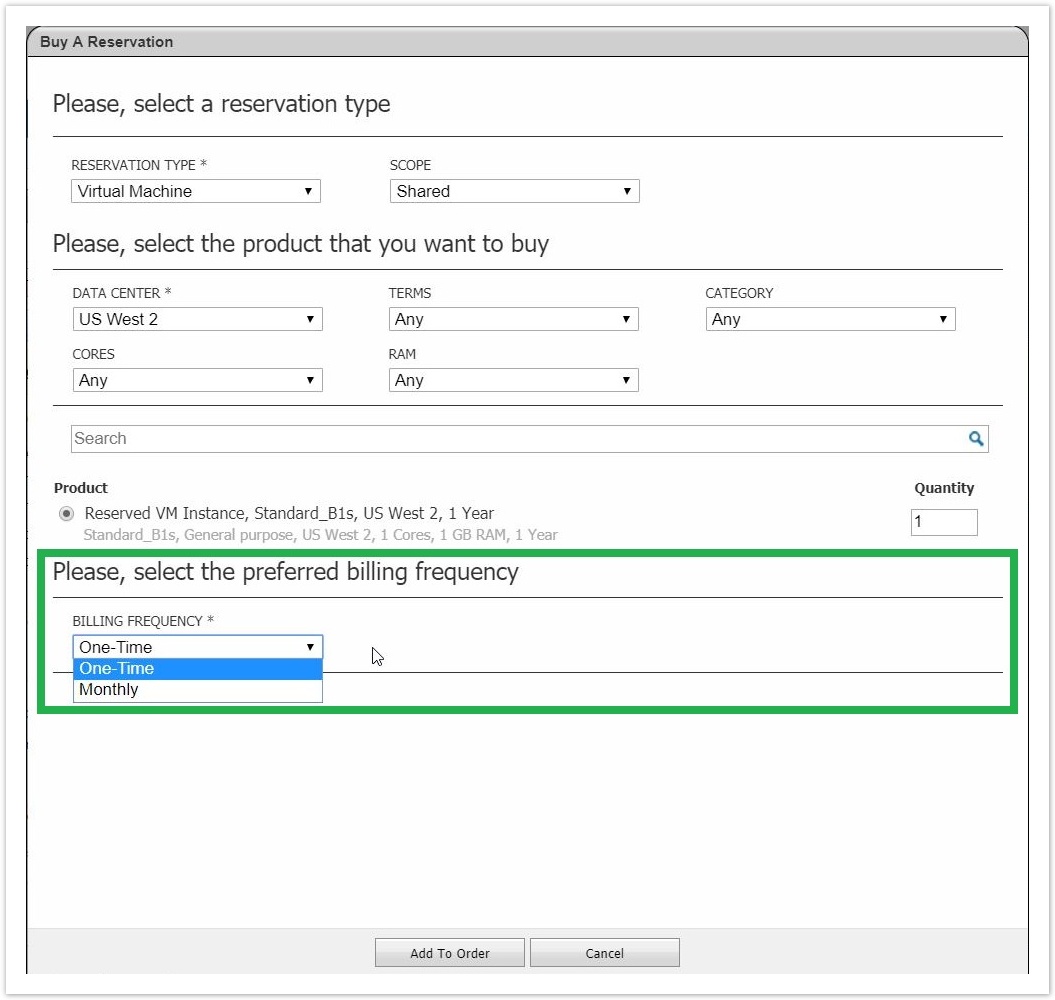
As the names suggest, the One-Time Billing Frequency option is used for paying the whole order cost of a chosen Azure Reserved Instance product (SKU) in advance, whereas the Monthly Billing Frequency option is used for dividing the whole order cost of a chosen Azure Reserved Instance product in equal monthly parts.
When you have finished with all the choices provided within the BSS Reserved Instance ordering wizard, please proceed with your order by clicking on the "Add to Order" button.
Azure Reservation Order
By pressing "Add to Order", an order will be created with one order item for the selected Azure Reservation. The order item will include the generic product "Microsoft Azure Reserved Instances", but in the item characteristics you can see the Azure Reservation you have purchased. Please examine both cases of orders (One-Time & Monthly Billing Frequency) as depicted in the two following distinct tabs.
Order based on "One-Time" Billing Frequency.

For the calculation of Azure Reservation unit price, our system will use account's related price list.
Order based on "Monthly" Billing Frequency.

For the calculation of Azure Reservation unit price, our system will use account's related price list (if any).
For more information on how the Azure Reservations are billed, check please Billing an Azure Reservation.
Order Execution
For executing the order you created, you need to select the "Execute Order" from the Shortcuts menu. You must select the 3rd option and as "Start Date" set always today.

The execution process will:
- Provision the Azure Reservation in Microsoft System
- Create an asset record that is the representation of the Azure Reservation in BSS.
- Invoice the Azure Reservation.
Provisioning an Azure Reservation
Before completing the order execution, we will do again a check if the selected Azure subscription has been registered for purchasing an Azure Reservation. If it is successfully registered, we will proceed with the provisioning of the Azure reservation in Microsoft systems.
Table of Contents
- No labels
