- Created by Panagiotis Koskeridis , last modified on Nov 02, 2018
-
 Translations
Translations
You are viewing an old version of this content. View the current version.
Compare with Current View Version History
« Previous Version 9 Next »
Introduction
There are a few different ways in order to request assistance from interworks.cloud support department. The options, provided to any customer, are listed below:
- Submit a ticket via email
- Submit a ticket via support portal (recommended)
- Live chat
- Combination of these options
This article is about to provide all the knowledge needed, in order to familiarize the reader with interworks.cloud support portal : support.interworks.cloud
Customer Support Portal
The customer support portal is a web place where any customer is able to file and track requests. The use of this platform is quite simple that any visitor is able to search, navigate, monitor requests or even read knowledge base articles that could probably help him solve an issue of his. Closing this section, the portal not only assists a customer that requires help but it keeps historic data too! Customers are able to check previous submitted tickets and gather from them any information needed!
Account Creation
Account creation is mandatory in order to proceed using interworks.cloud support portal taking advantages all of its features.
Step 1 - Portal Web Site
In order to reach interworks.cloud support portal just open any browser and hit support.interworks.cloud
Step 2 - Sign Up
Create a personal account by clicking on Sign up for an account, hyper link.
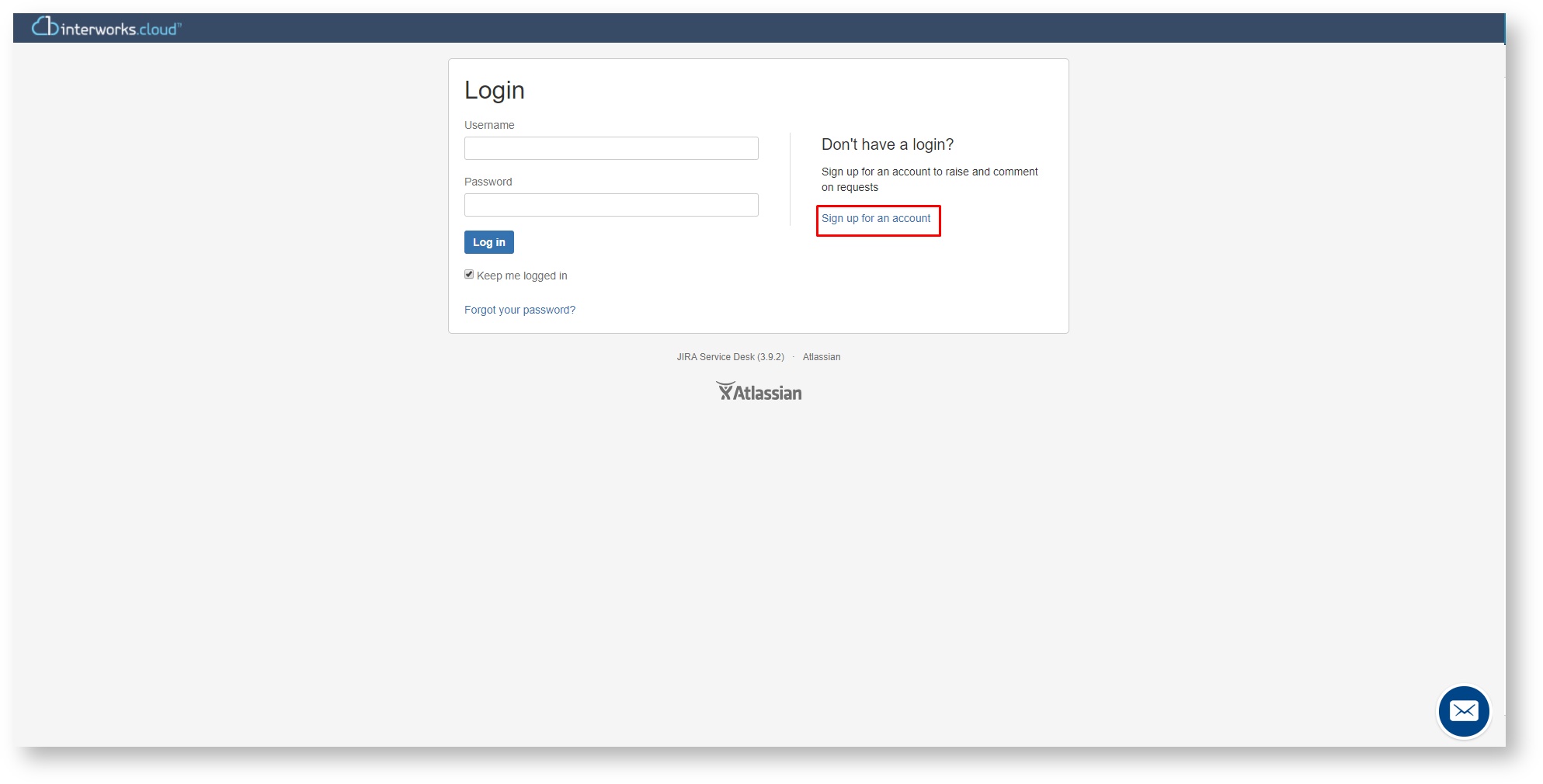
Fill the account details : Email, Password, Full Name
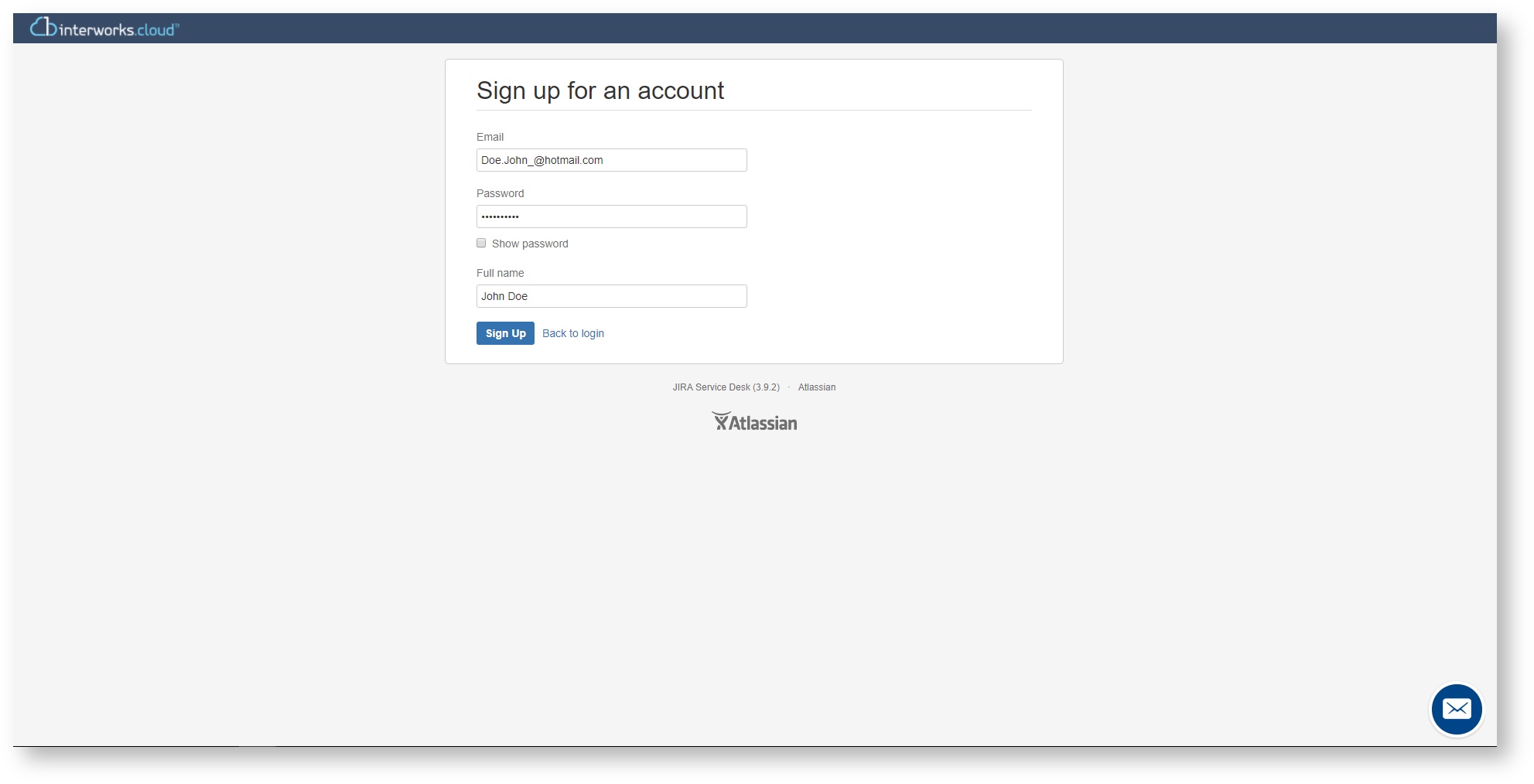
Logging in Support Portal
From any browser, navigate to support.interworks.cloud and place proper username and password.
In case there is a missing password, simply hit the Forgot password link and provide the email used for the registration.
Submit a Request
According the variety of the request, customer has five different options:
- Report a service problem
- Get help
- Purchase request
- Presales request
- Search for related knowledge base article
The type of request should be chosen responsible in order to achieve better quality of service.
Report a Service Problem
This submission concerns issues about trouble accessing or using a services. Just fill the next form with as many details that describes the issues, as possible. And hit the ![]() button!
button!
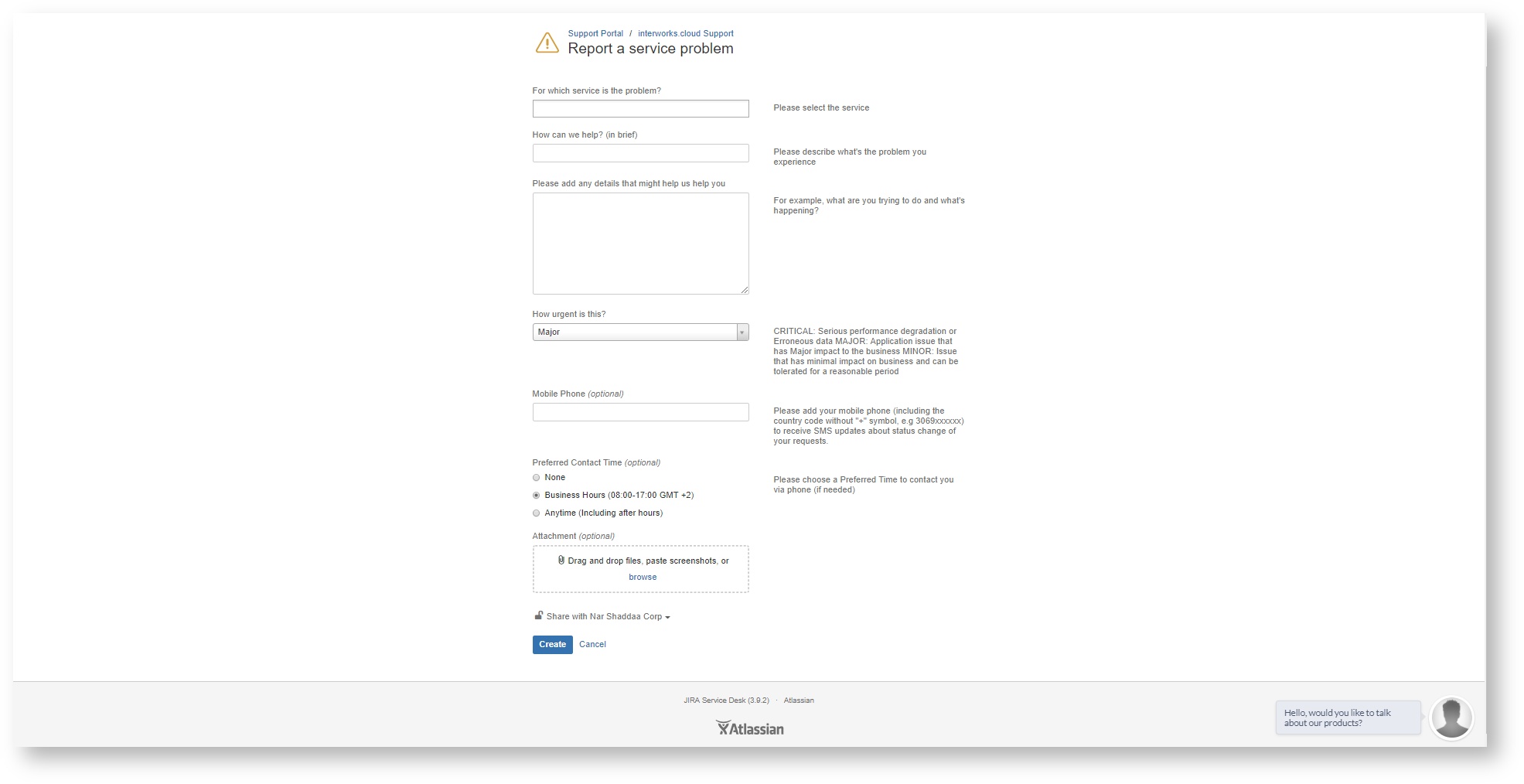
Get Help
This issues should report any not available service or just a request for assistance in configuring or managing a service . Just fill the next form with as many details that describes the request, as possible. And hit the ![]() button!
button!
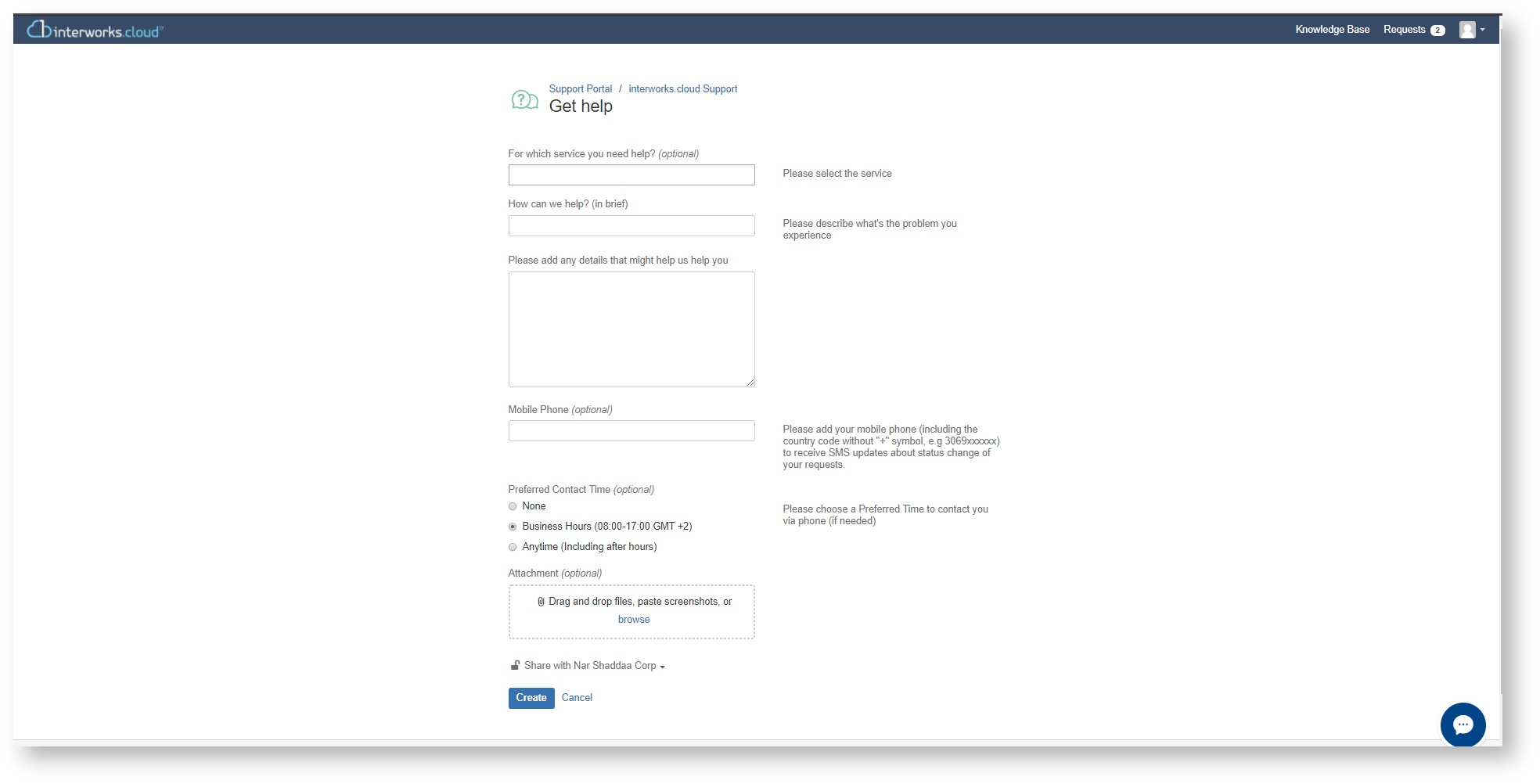
Purchase Request
Hitting this link means that there is a need of a purchase either software or hardware. Fill the next form and the first available sales agent will proceed with a contact as soon as possible, providing details about the submitted request.
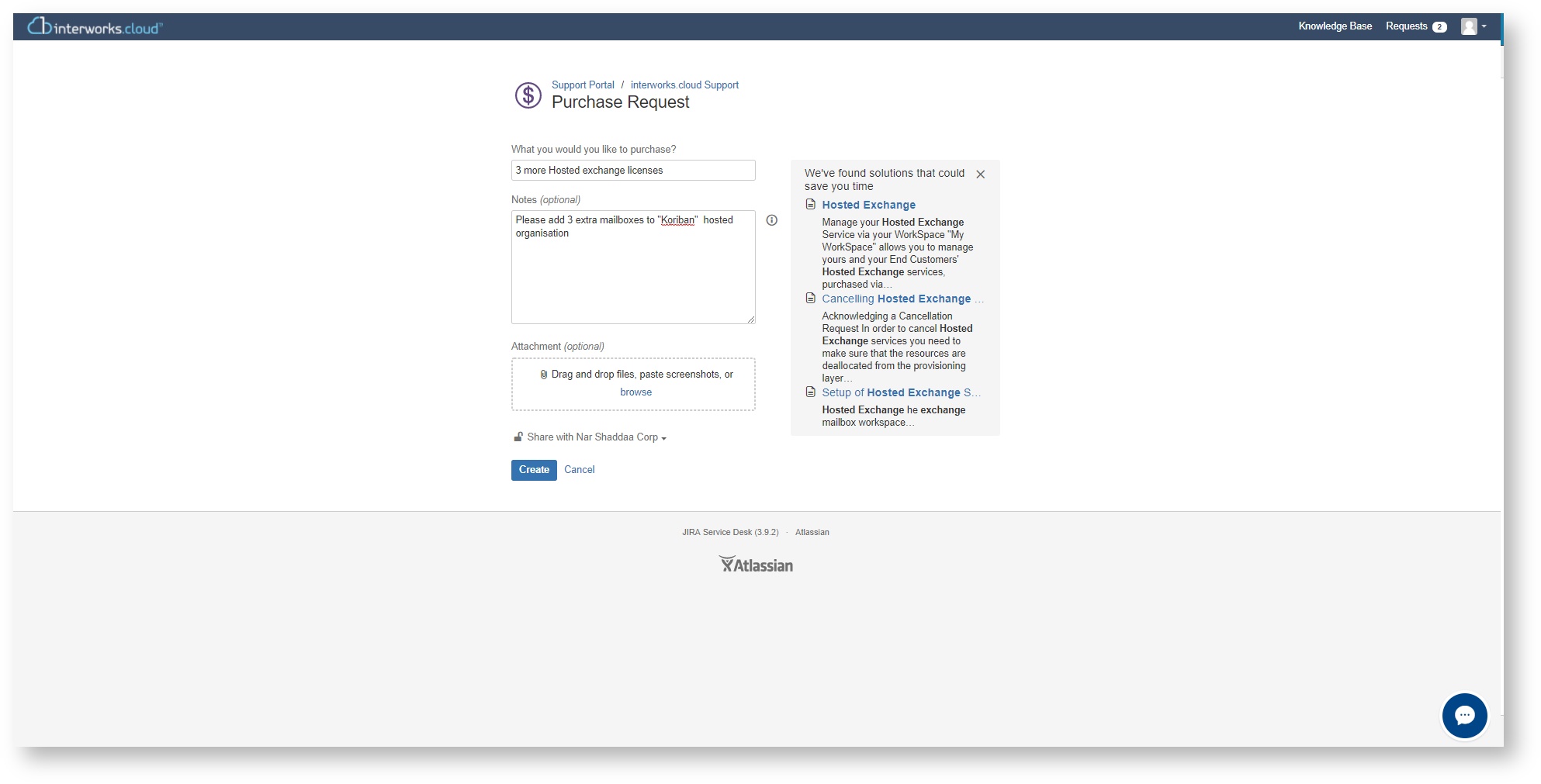
Presale Request
Filling this form a request for a presale scenario along with the needed technical guidance has been submitted.
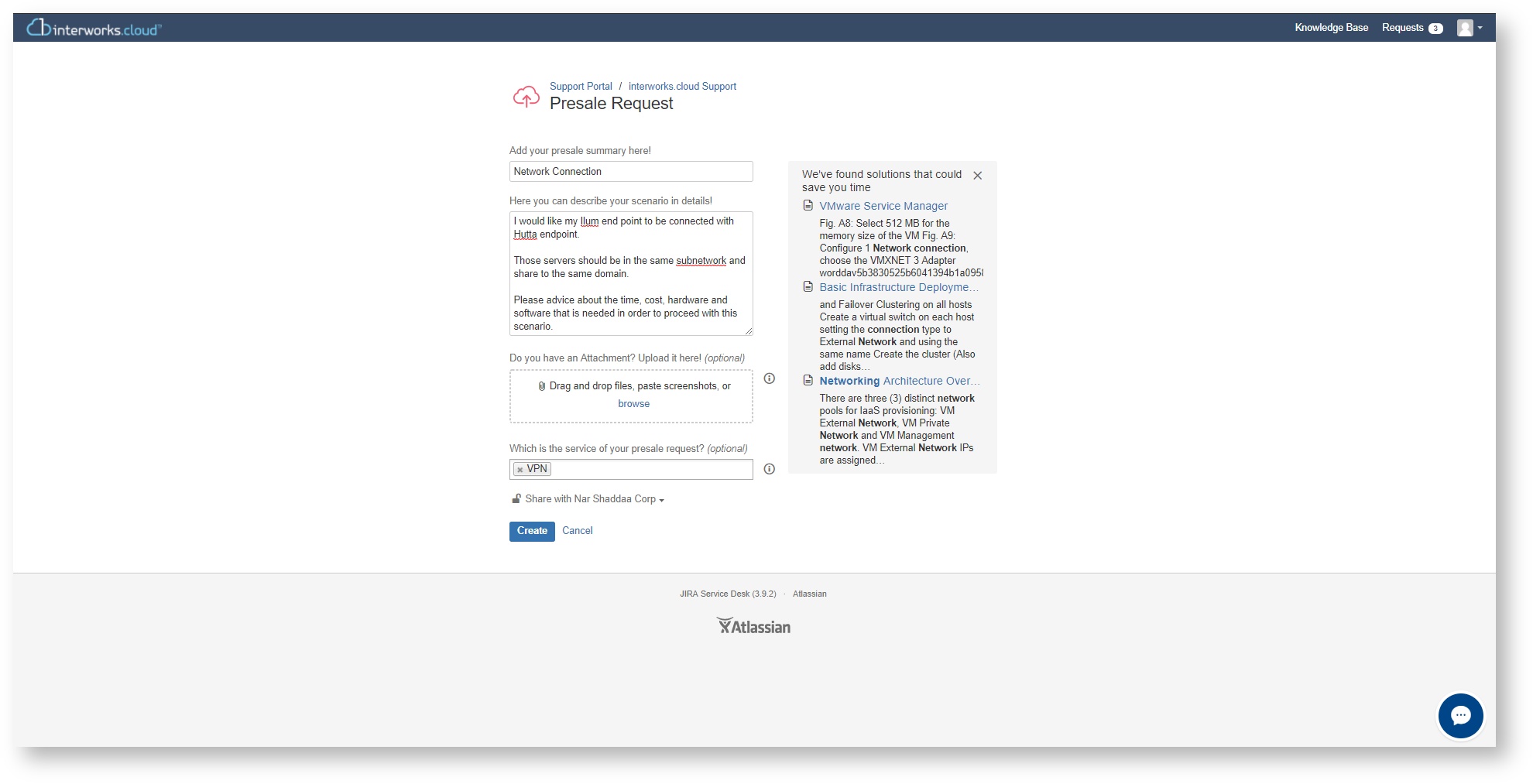
Share within Organization
Submitting any type of request, the customer has the ability either to place the ticket privately or to share both details and any future activity with his organization.
Private request: Only the reporter will receive details and notification activities about the request. Members of his organizations will not be able to spot this request.
Share with name of the organization: This options is selected by default. Any details or future activity upon this request will trigger notifications to any member of the this organization (note that those members should have active portal account). Moreover, any member of the same organization will be able to track the submitted issue using the Request tab, which is placed to the upper right corner of the portal, placing the proper filters of shearch.
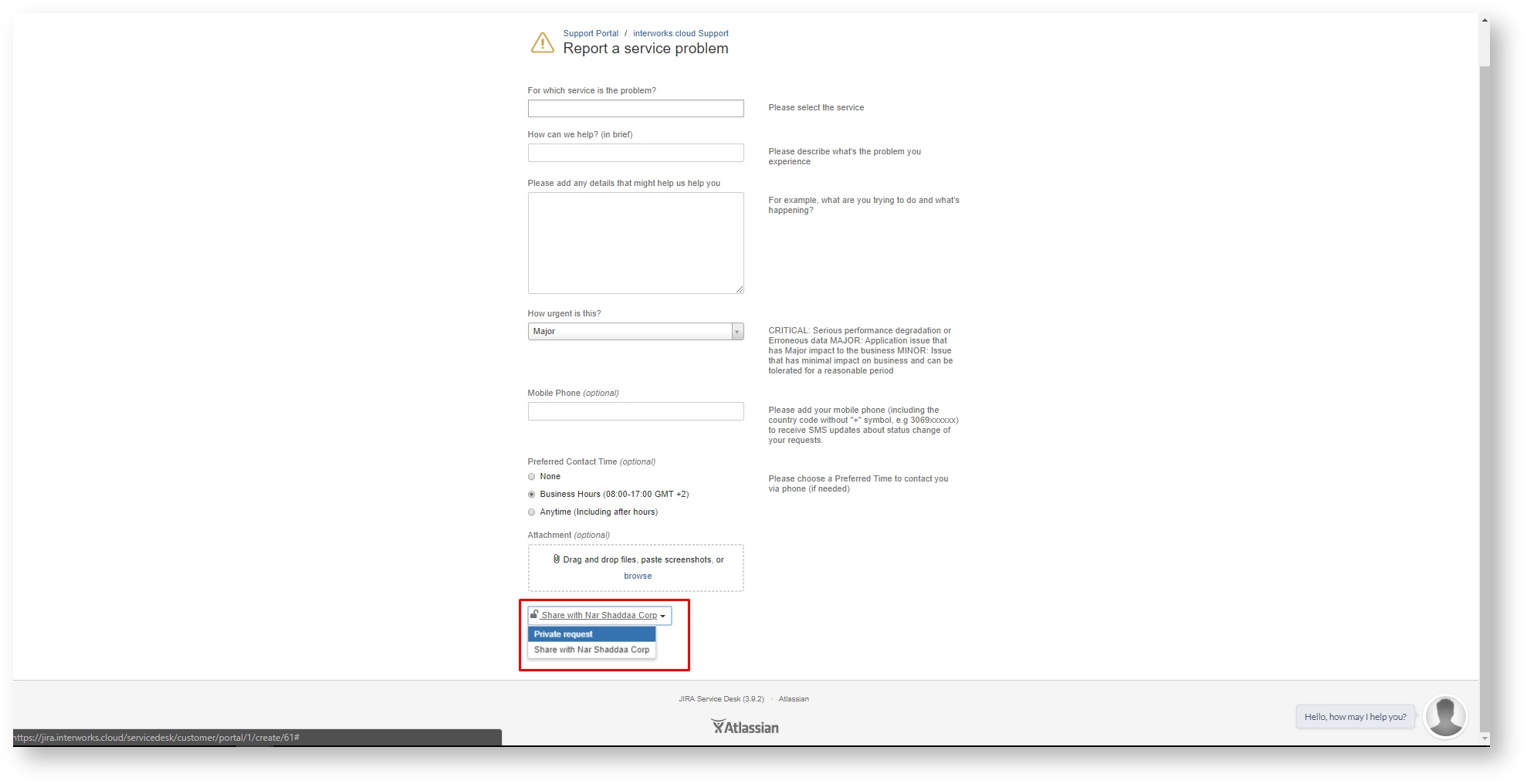
Search for Related Knowledge Base Article
No further instruction is needed here. Users are able to use the Search bar in order to dive in interworks.cloud Knowledge database. This research could resolve issues faster!
Requests
This area holds all the requests submitted by the customer. Via this menu customer is able to manage all of his ticket. More specific :
- User is able to see Open \ Closed \ or Any Status tickets, using the first drop down filter
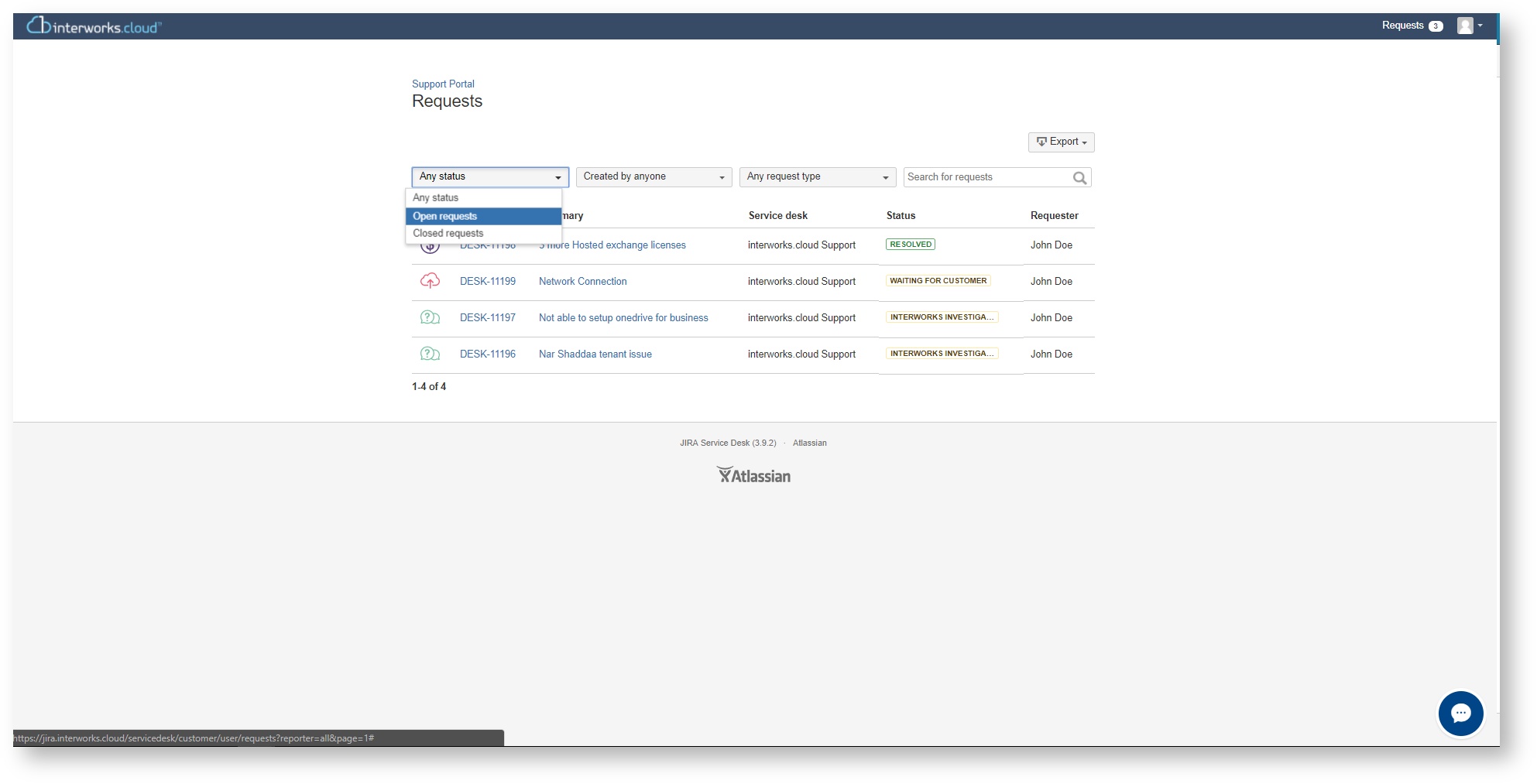
- User is able to filter tickets created by him \ created by anyone \ by participant or shared with his organization
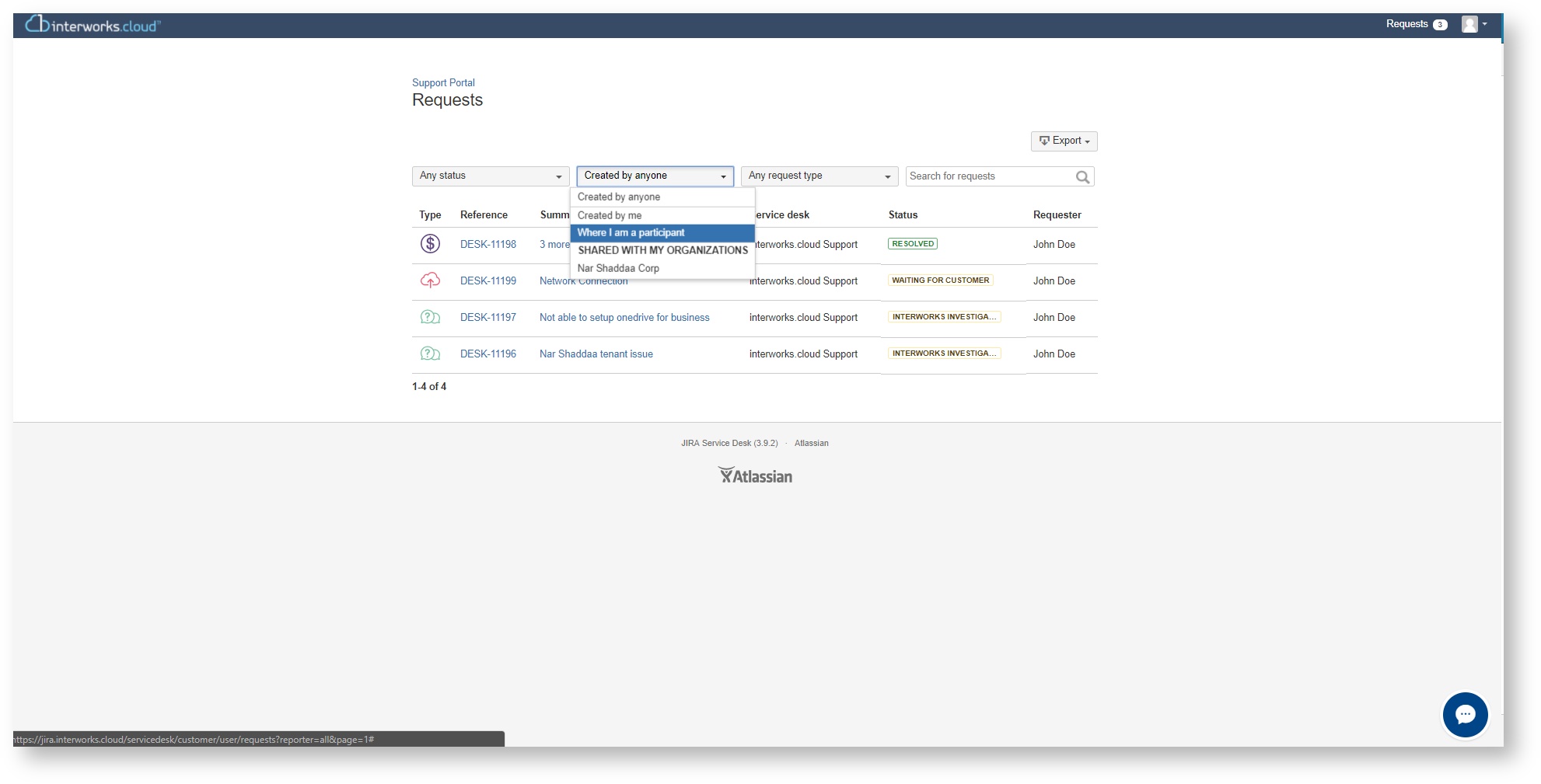
- Filtering the type, returns a view of Any request type \ Presale Request \ Purchase Request or Get help
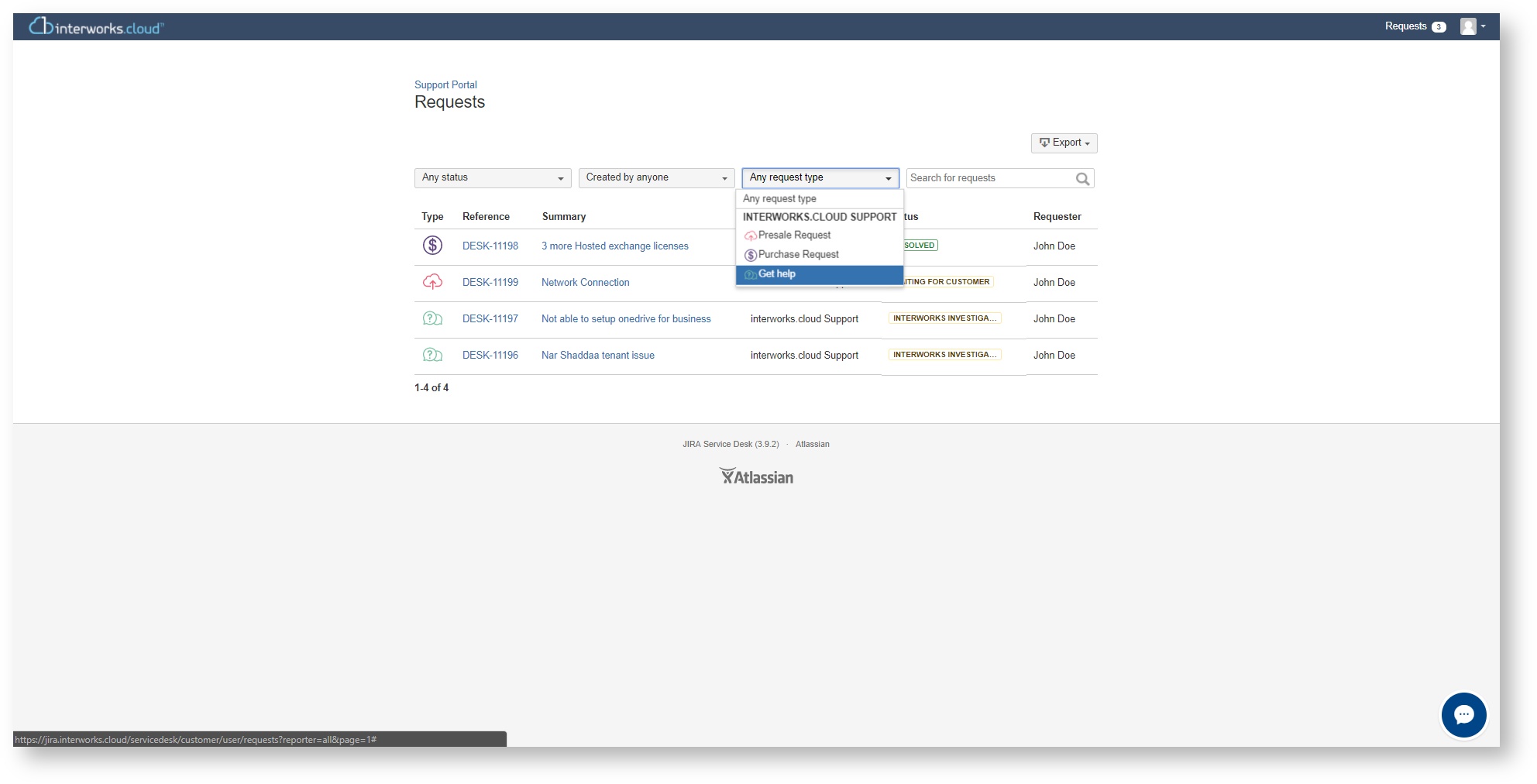
- User is able to search for a specific submitted request.
- Finally customers are able to export any view created by filters, to a csv file, simply by pressing the Export Button.
Interact With a Ticket
While on request tab, the customer is able to click on any issues and do a series of different actions.
- Add a new comment / info valid for the resolution of the case
- Select the Don't notify me button, in order to stop gather email notification about the case
- Reopen a closed issue (any time)
- Resolve an open issue (any time)
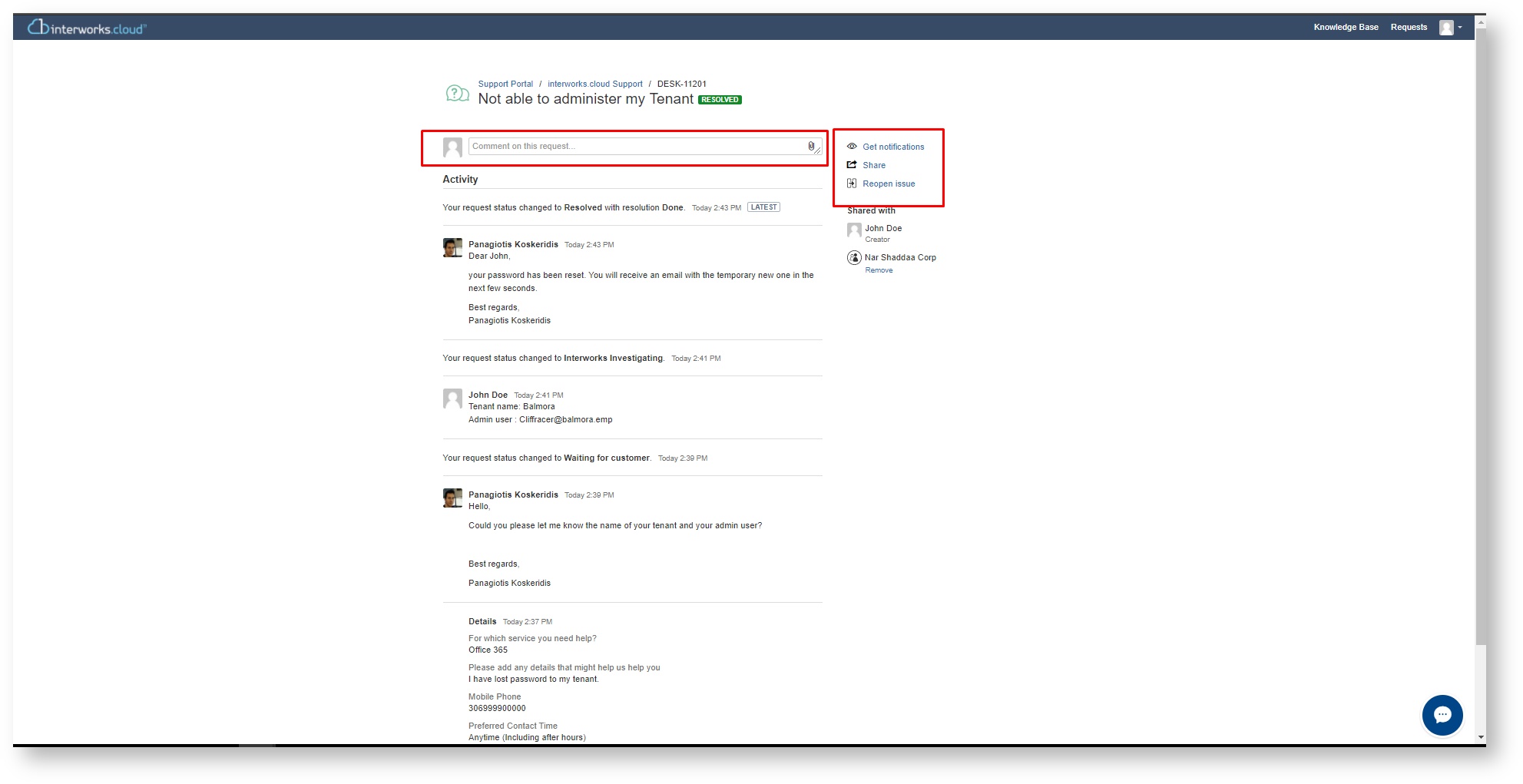
Premium Features of Support Portal
The features described below is only available to customers with Premium Support subscription.
SLAs details
A customer with Premium support subscription is able to monitor the SLAs of his tickets, both active and resolved.
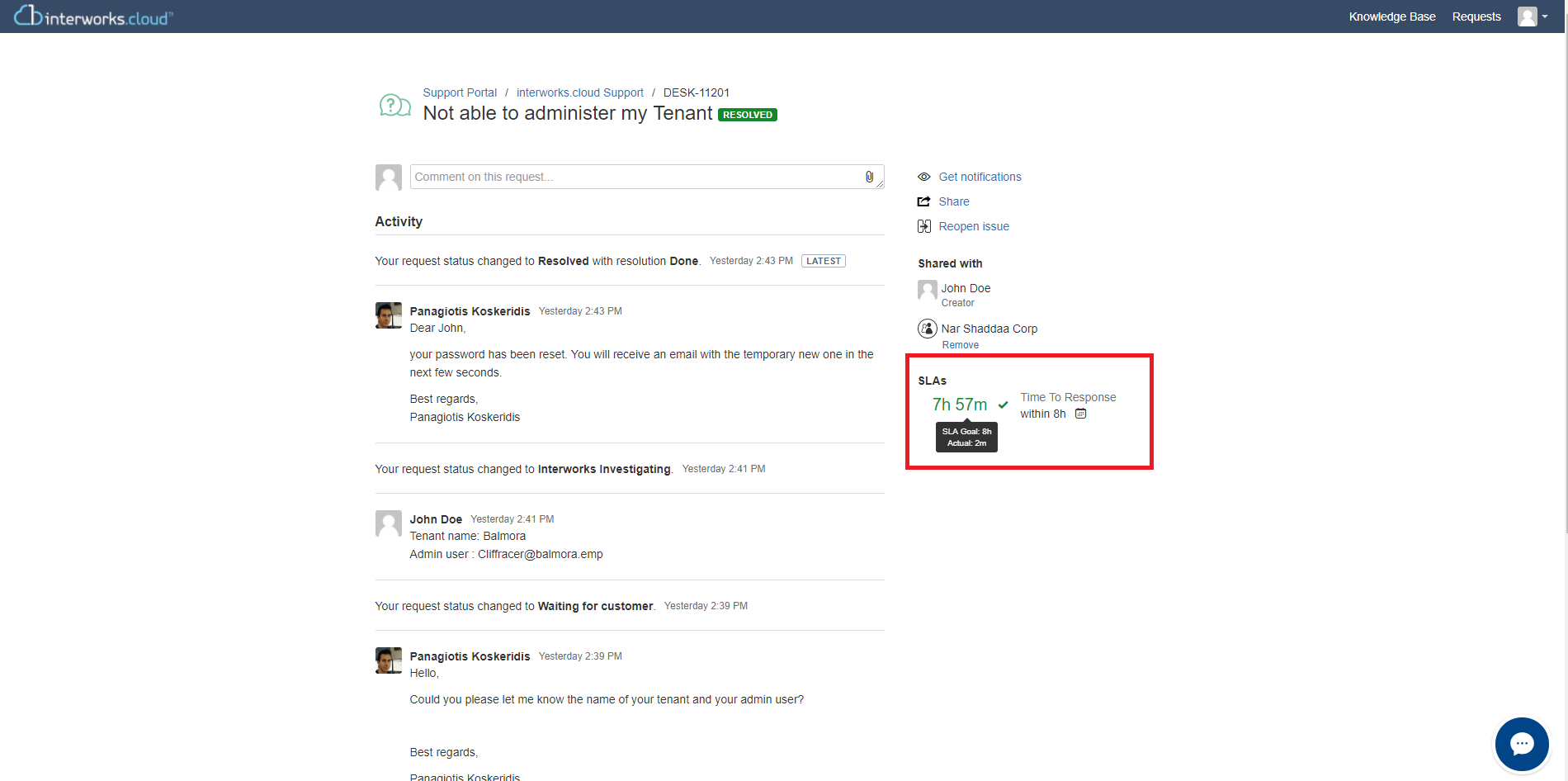
SMS Notification
Customers with active Premium Support subscriptions are able to receive SMS notifications to their mobile phone. Premium customers will receive email notifications each time their submitted request change its status.
SMS notification example:
"Status changed for issue: DESK-11050, with Summarry: test portal 2, find more details here: https://jira.interworks.cloud/servicedesk/customer/portal/1/DESK-11050"
Phone Formation
The mobile phone should include the country code without "+" symbol, e.g 3069xxxxxx, in order to receive SMS updates about status change of the requests
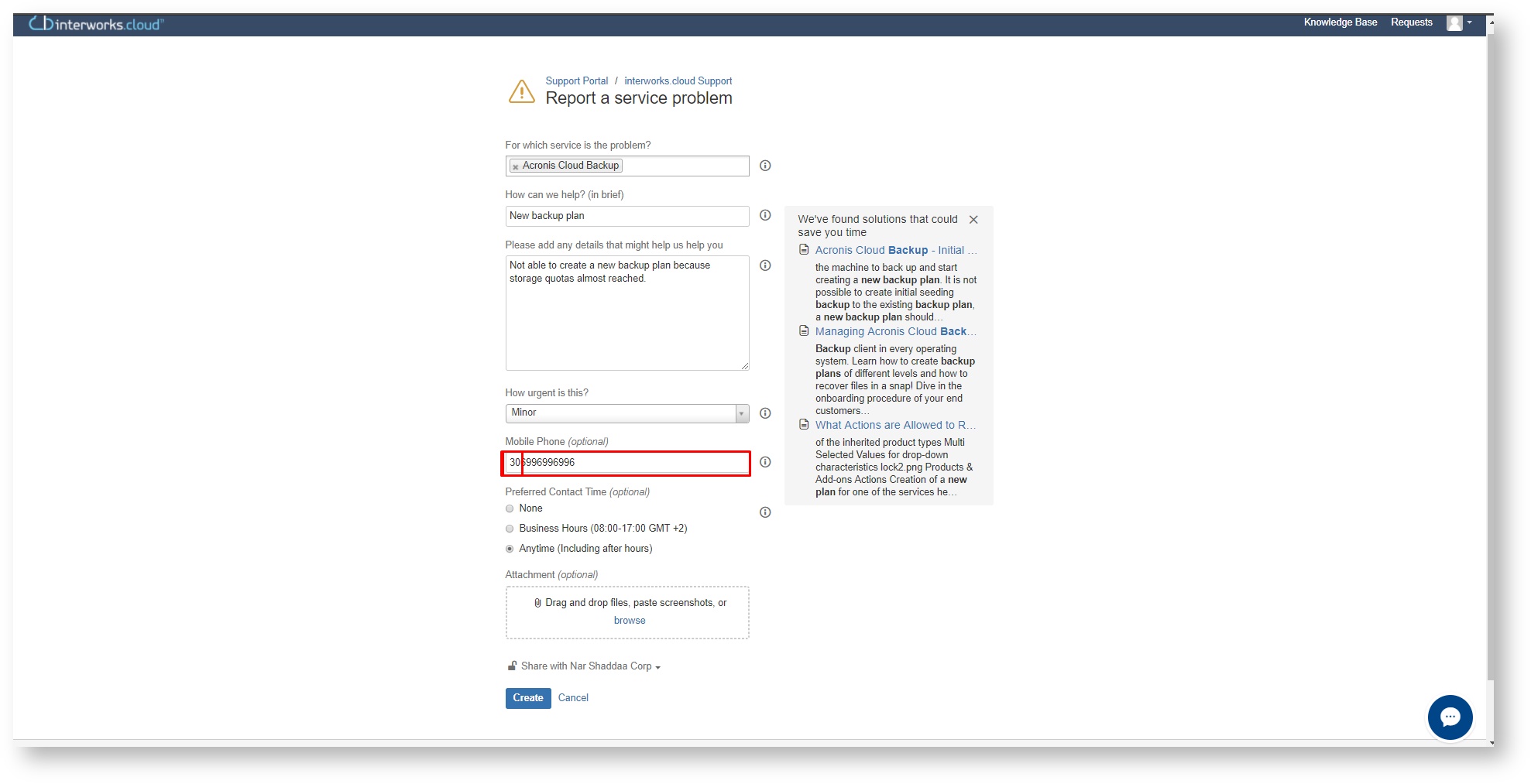
Conclusion
Having done reading this article, means that all the knowledge concerning the portal usage, has been acquired.
interworks.cloud support portal although is a powerful tool, is really simple to use!
For further support,
contact us at

- No labels
