Versions Compared
Key
- This line was added.
- This line was removed.
- Formatting was changed.
| Excerpt |
|---|
| The process that follows describes the steps that are needed to order an ESD product for an end-customer. |
Ordering from Storefront
Customers or resellers of yours can order an ESD license with the following process.
After logging in the Storefront, they can select an ESD product offering and proceed to checkout.
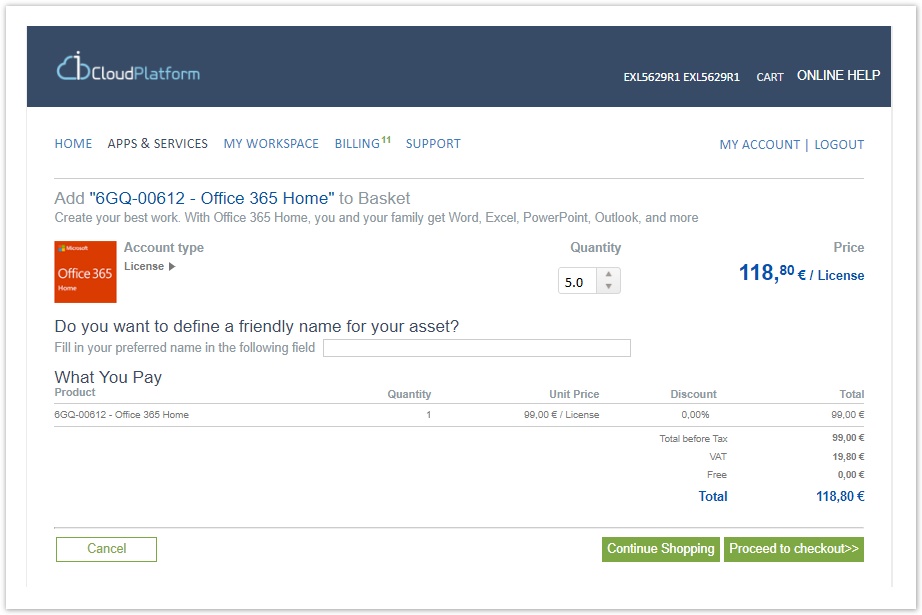
rw-ui-texttextbox-boxmacro size medium type note If you select to purchase more than one license, a separate item (with quantity=1) for each license will be added in the basket. This design is for supporting sending separate ESD token and activation link for each ESD license. We keep multiple items in the basket, instead of one item with the total quantity, because each basket item will be converted to an asset record for keeping the ESD token and activation link for this license.
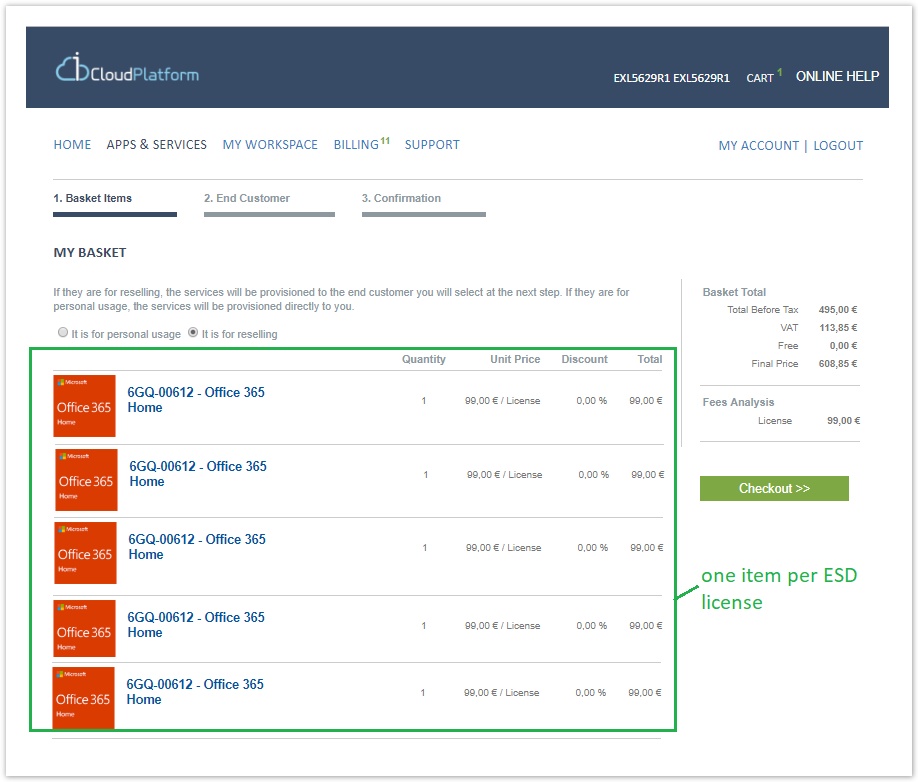
They should select the services that are for reselling, because this process concerns an end-customer.
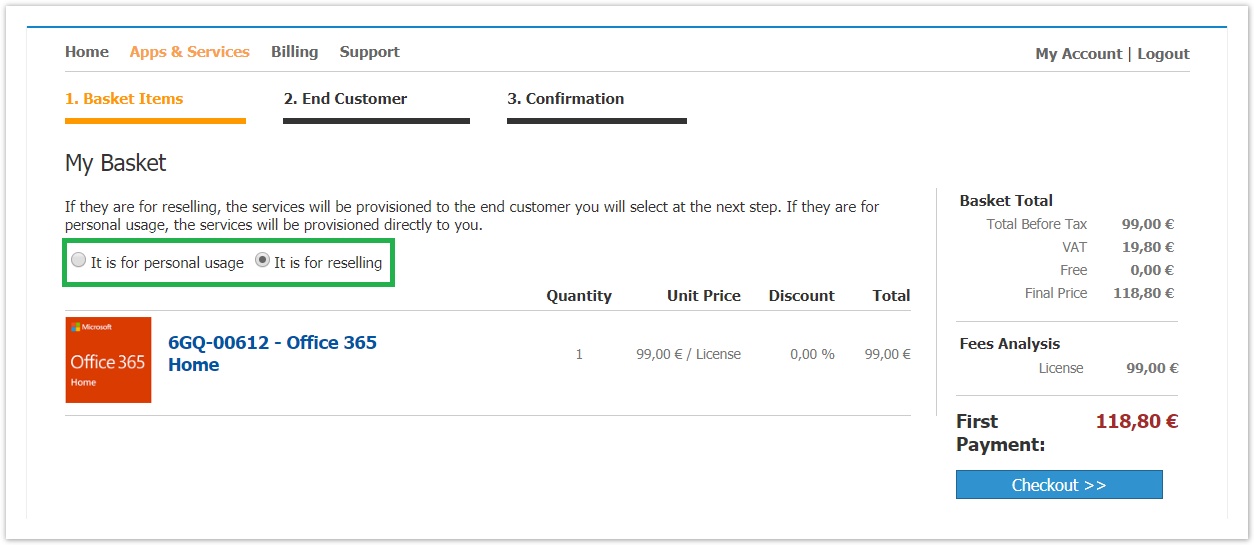
rw-ui-texttextbox-box macro medium type warning "Change" action is not available for the ESD basket items
Each basket item has a "change" action for returning to "add to basket" page and changing the quantity. For the ESD items this action is disabled because the items in the basket are coming from a single user action where he defined the total number of licenses he wants. By selecting the "change" action, the user will get the following warning:
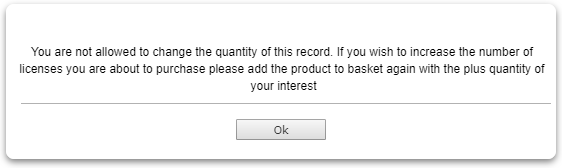
- If you want to decrease the total number of licenses, you should remove items from your basket.
- If you want to increase the total number of licenses, you should purchase more licenses by running the "buy" process.
In the next step, they can choose if the order is for an existing customer or a new one:
Existing customers are showcased in a drop-down list for easy selection. Existing customers are also searchable.
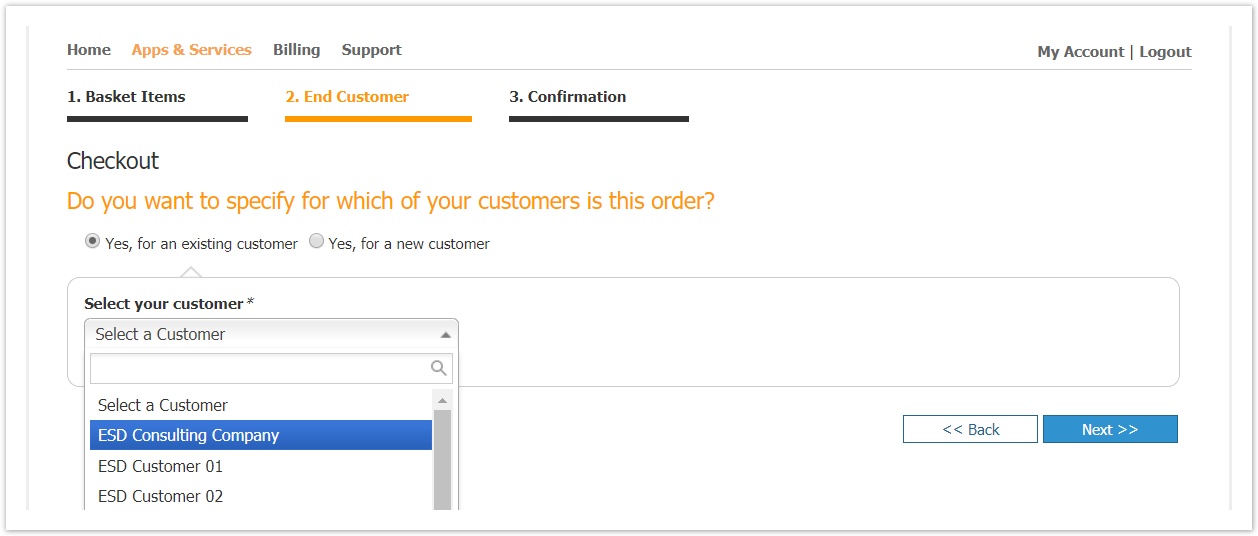
In the case of a new customer, a new section is displayed where they can fill in the respective details.

rw-ui-text-box size mediumtextbox-macro type info When does the service details step is displayed during checkout?
This step will only be displayed once, the first time a customer purchases an ESD license. For any consequent purchases, the system will automatically forward the ESD license details to this email.
The email entered in this step, will be stored in account ESD synchronization options.
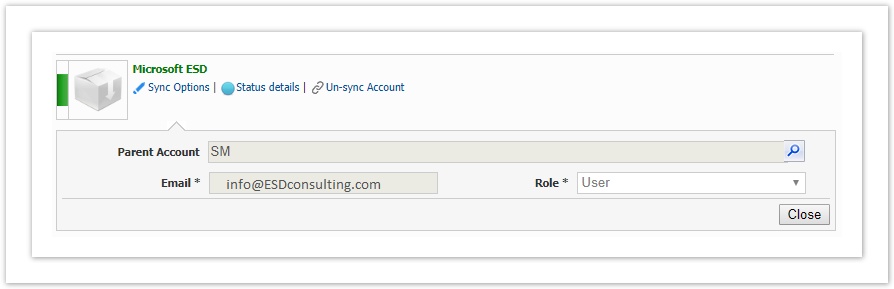
When the customer or reseller completes the checkout, the following process will be executed:
- A new asset record will be created in BSS for each ESD basket item.
- Microsoft ESD API will be called for the ESD token(s) to be produced
- The customer will receive via email the ESD token and the activation link. The customer will receive multiple emails if he has ordered more than one license since he will receive one email per ESD license. This information is kept also in respective asset record in BSS.
- An invoice will be generated for charging your customer or reseller for the ESD license(s). The ESD licenses are perpetual and are charged once. If the customer purchased more than one license, he will receive one invoice with multiple items, one per ESD license.
How the customer receives the ESD token and activation link
When the customer purchases a new ESD license, the system notification "Welcome Microsoft ESD customer" is dispatched. This notification can be found in BSS > Setup > Administration > Notifications > Customer Notifications > Assets.
This email includes all the details for the customer to activate and download the ESD license he has purchased. It includes the ESD token (i.e. the license key) and the download link. This email will be dispatched to the email address the customer entered in Service details details step plus to any other email defined in the notification TO field. In case your resellers provide managed services to your customers, you can fill in their email in the notification at the respective field so they receive this email.
A typical email looks like that:
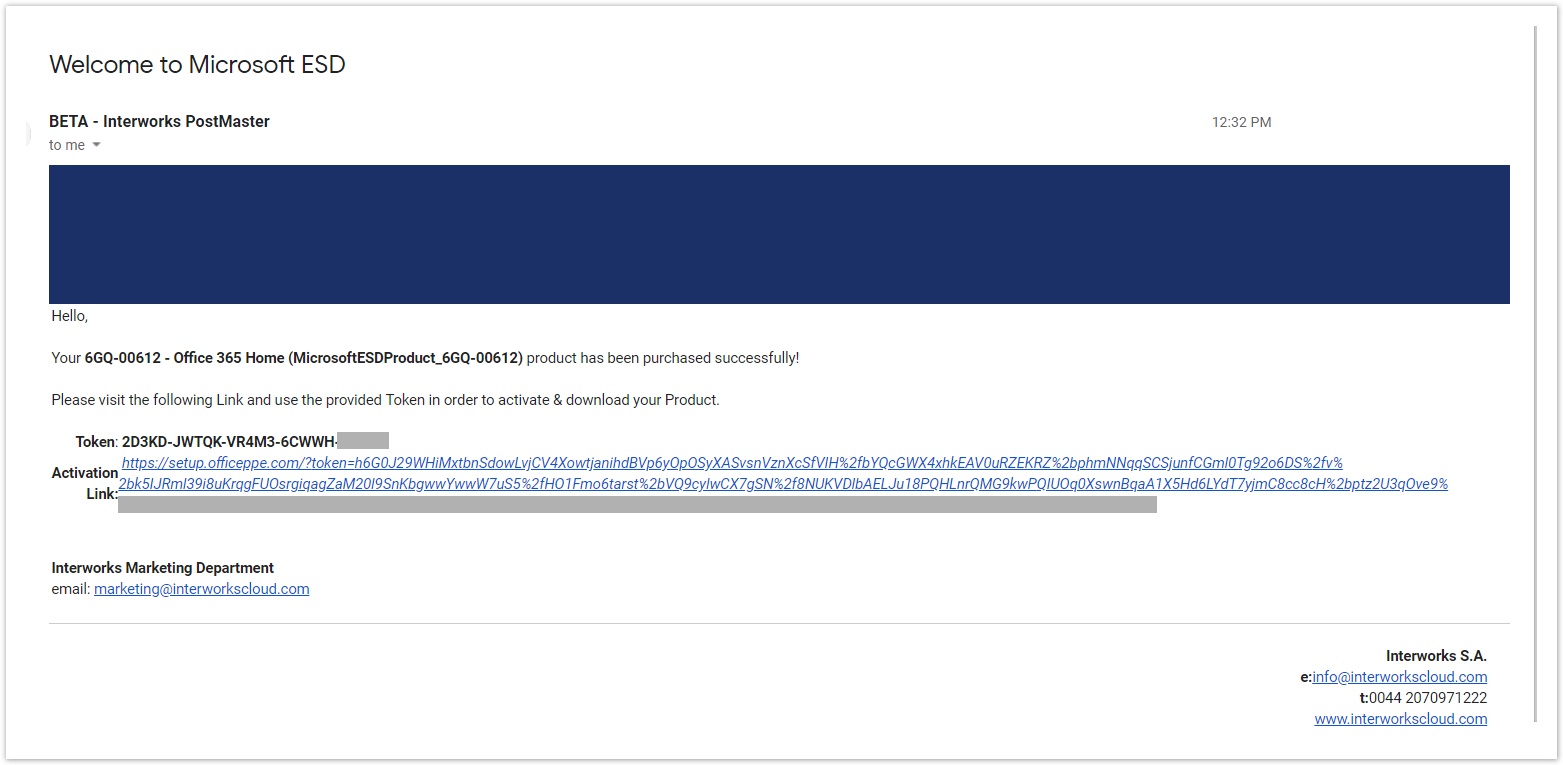
Ordering from Cloud BSS
Here's how that works when your Account Manager needs to make an order for ESD offerings on Cloud BSS on behalf of his customer. The ordering process is similar to the rest of the products. The only difference is that we you purchase more than one ESD license, the system will create an order item per license with quantity = 1.
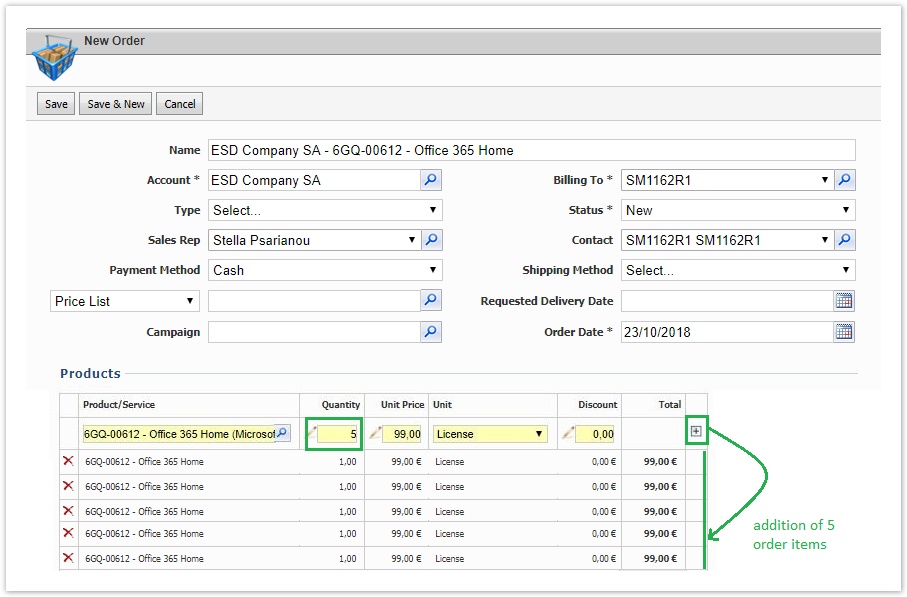
Upon creation of the order, the account manager must execute the order for the system to:
- A new asset record will be created in BSS for each ESD order item.
- Microsoft ESD API will be called for the ESD token(s) to be produced
- The customer will receive via email the ESD token and the activation link. The customer will receive multiple emails if he has ordered more than one license since license since he will receive one email per ESD license. This information is kept also in respective asset record in BSS.
- An invoice will be generated for charging your customer or reseller for the ESD license(s). The ESD licenses are perpetual and are charged once. If the customer purchased more than one license, he will receive one invoice with multiple items, one per ESD license.
Synchronizing your Reseller and End Customer
Make sure that the account and the reseller have already been synchronized with the Microsoft ESD service.
If the account is not synchronized:
- Go to the Account
- Provisioning Sync Status
- Locate "Microsoft ESD"
- Select Sync Options and complete all the required fields:
- If you try to sync a reseller:
- Parent Account must be blank
- Email has to be your Microsoft's contact email
- Role has to be Reseller
- Click Save & Synchronize
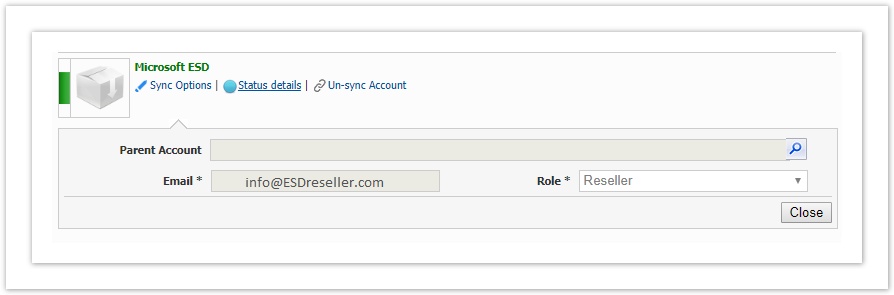
- If you try to sync an end customer:
- Parent Account must be blank
- Email has to be your Microsoft's contact email
- Role has to be User
- Click Save & Synchronize
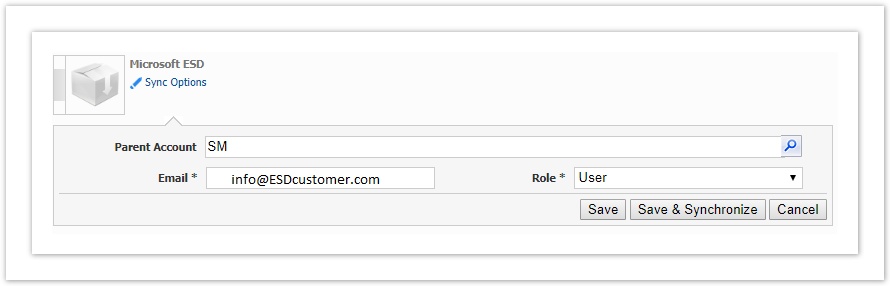
- If you try to sync a reseller:
- In the popup pop-up window select OK
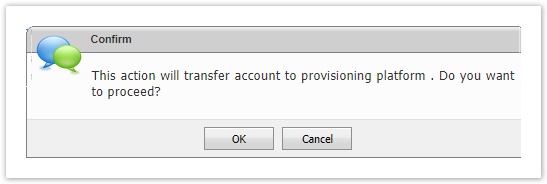
You can proceed by learning how you can manage the ESD service Ui button color blue title Next url https://kb.interworks.cloud/display/ICPD/Managing+your+ESD+Licenses
Table of Contents
| Table of Contents | ||||
|---|---|---|---|---|
|