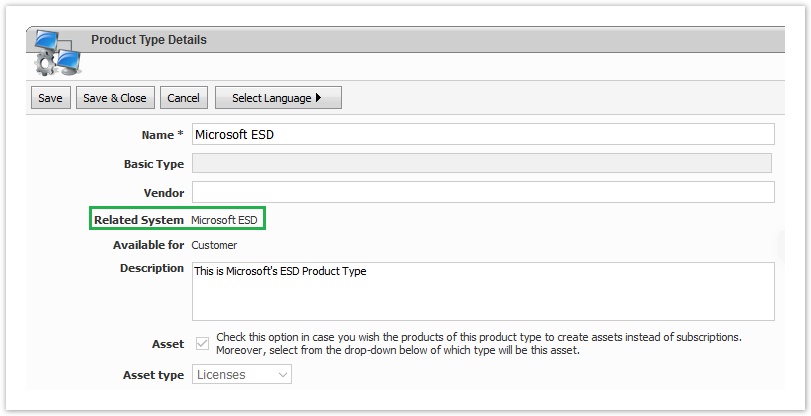Versions Compared
Key
- This line was added.
- This line was removed.
- Formatting was changed.
| Excerpt |
|---|
| For updating your MS ESD services catalogue catalog with the changes Microsoft has done, you must run the Get Services Definition in BSS Setup > Administration > System Options > Applications Setup > Microsoft ESD > Settings. |
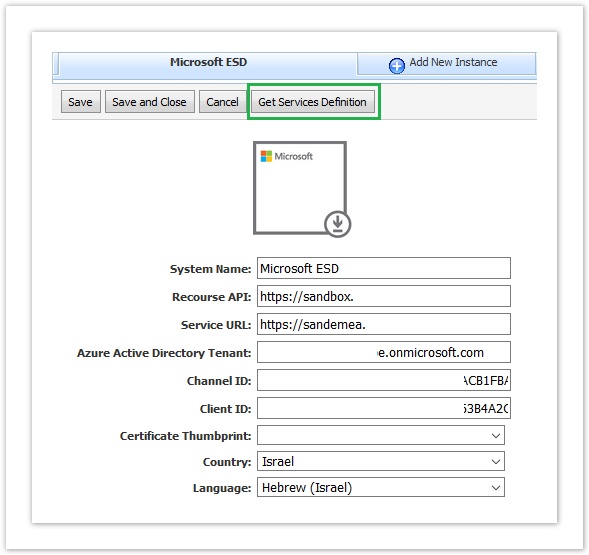
| Rw ui textbox macro | ||
|---|---|---|
| ||
How often should I update my Microsoft ESD Catalog? Microsoft updates its catalog every 1st of the month by introducing new offers and discontinuing old ones. So, we suggest running the update every 1st of the month for getting all the updates. |
This action will do the following:
1 - Creation / Update of ESD product type
It will create the Microsoft ESD product type (if it's the first time you are running this action) or it will update them by adding the offer URIs of the new ESD services in the correspondent product type attributes. The product type that will be created in your system will be the following:
These product types can be found in BSS Setup > Billing > Product Types
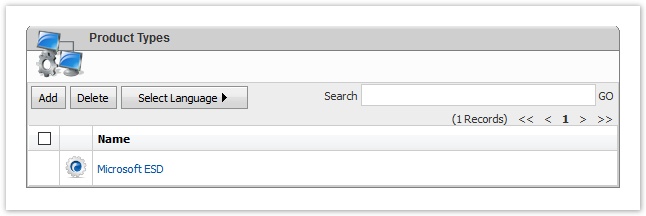
Each product type consists of 1 drop-down property for the available product licenses
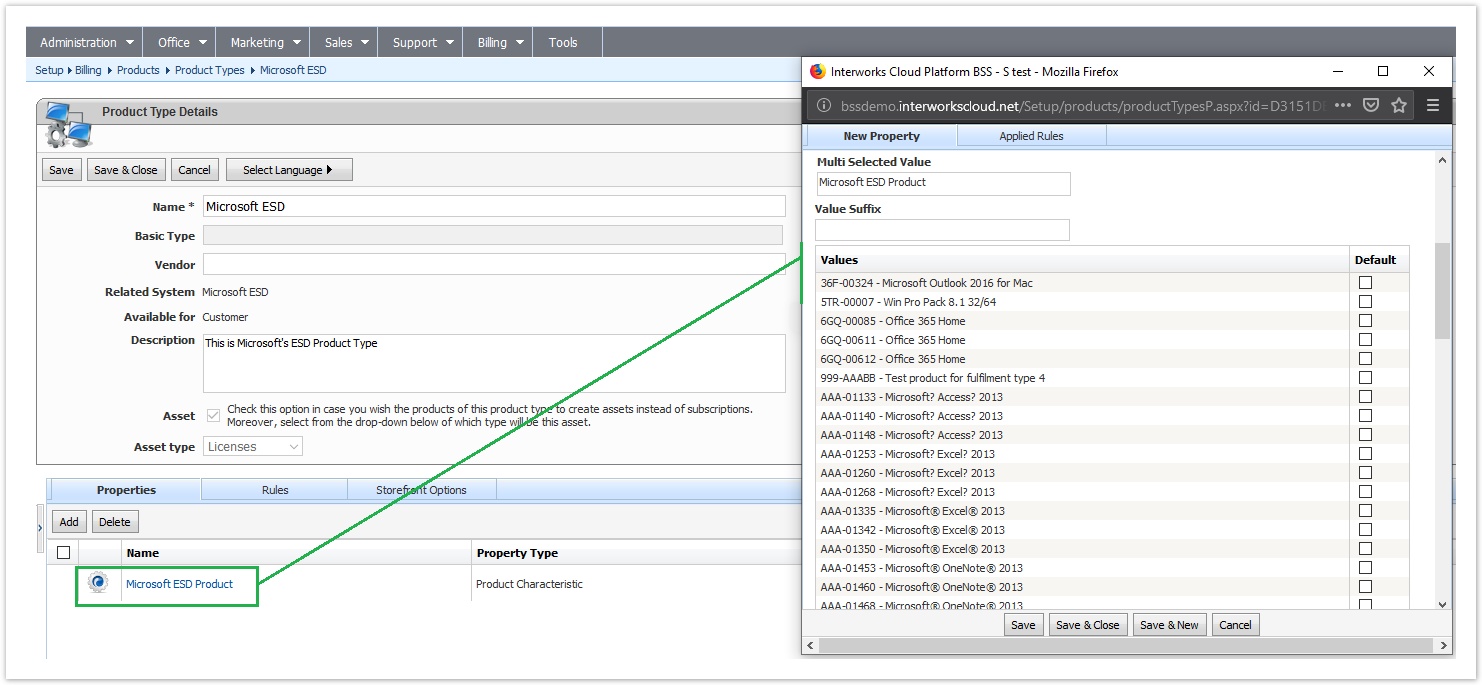
| Rw ui textbox macro | ||
|---|---|---|
| ||
Don't forget to rename your product types if you have activated multiple ESD Service instances in your Cloud BSS If you have activated multiple Microsoft ESD instances in your Cloud BSS, we suggest renaming your product types to match the correspondent Client ID account for ease of use. For every ESD Instance you have activated, an identical product type is generated. We suggest to rename it using as a suffix the regional Client ID account. Which product type is related with which partner center account can be found from the Related System field.
|
2 - Update the list of Microsoft products in your Cloud BSS
The Get Services Definition will check Microsoft ESD products you have in your Cloud BSS and it will:
- Add in your Cloud BSS any missing new ESD products
- Update products names using the catalog language you selected. This action will be applied in all existing products.
- Products that Microsoft has discontinued will be marked in your BSS as discontinued.
Upon completion of the process, you will be informed what changes have been applied to your catalog from the following pop-up:
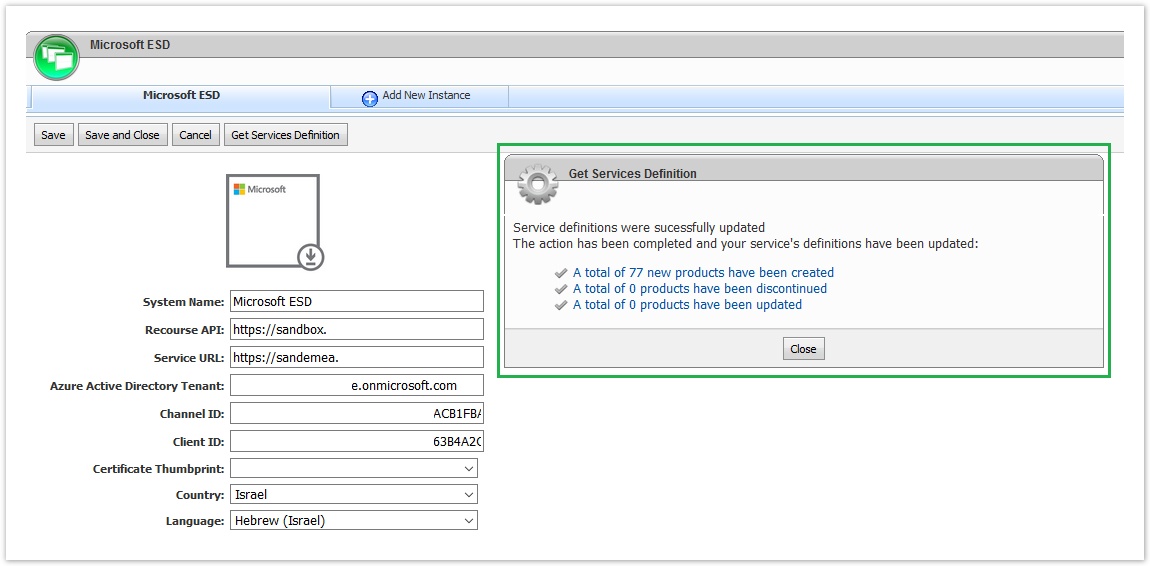
The pop-up displays 3 links that relate to Cloud BSS products:
- A link for viewing the new products added in your BSS.
- A link for viewing for which existing products there are changes.
- A link for viewing which products have been marked as discontinued.
| Rw ui textbox macro | ||
|---|---|---|
| ||
The status of the products when you finish the ""Get Services Definition" process is always set to "Inactive" |
| Rw ui textbox macro | ||
|---|---|---|
| ||
When does the catalog status changes? The catalog status of the products changes every time you run the Get Services Definition action. The status is reset every time you run the automatic update process for denoting what are the changes from the last update. So, if you run the update process two times successfully, the second time the status of a new product will change to unchanged since there will be no difference for this product between the two runs. |
Table of Contents
| Table of Contents | ||
|---|---|---|
|