Versions Compared
compared with
Key
- This line was added.
- This line was removed.
- Formatting was changed.
| rw-ui-text-box | size | medium|
|---|---|---|
| textbox-macro | ||
| ||
For a successful direct BSS order, Dropbox requires a valid Email address and a Country. Dropbox does not provide any kind of validation for the credentials typed in the Dropbox account sync and if there are any authentication errors, they will become visible on the first subscription order. |
Creating a Reseller as Account in Dropbox Systems
When a new account is created in Cloud BSS, it can be synced with Dropbox by setting his Synchronization Options.
- Open the details page for the account you want to synchronize with Dropbox.
- Press the link next to Provisioning Sync Status field. The pop-up with a list of the available provisioning systems will be displayed. Select Dropbox > Sync Options.
- Set the following values:
- Parent Account: Leave this field blank.
- Role: Set Reseller for your reseller.
- Email: Set the reseller's email.
- Reseller ID: Set your reseller id acquired from the Dropbox Partner Portal.

- Press Save & Synchronize
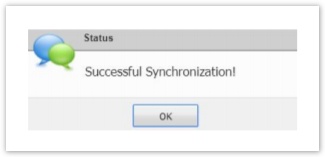
The reseller will be created as a new account in Dropbox Partner Portal.
Creating an End-Customer of a Reseller as Account in Dropbox Systems
For syncing the end-customer of a reseller, do the following:
- Sync first the reseller of the end-customer with Dropbox. Check the instructions in the previous paragraph.
- Open the details page of the account you want to synchronize with Dropbox.
- Press the link next to Provisioning Sync Status field. The pop-up with a list of the available provisioning systems will be displayed. Select Dropbox > Sync Options.
- Parent Account: This field will be prepopulated with his reseller if you have already synced the reseller with Dropbox.
- Role: Set the User value.
- Email: Set as email the end-customer's email
- Reseller ID: Set the reseller's id.
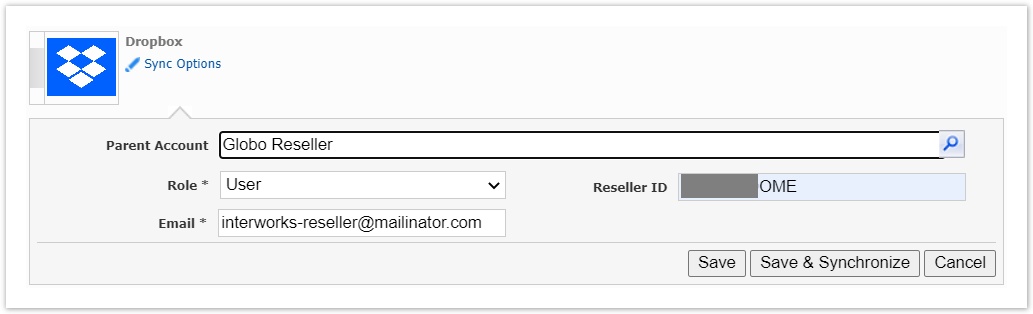
- Press Save & Synchronize
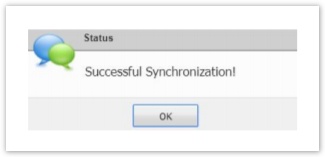
The end-customer will be created as a new account in Dropbox Systems and will also be assigned under the reseller's account.
Table of Contents
| Table of Contents | ||
|---|---|---|
|